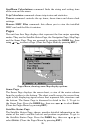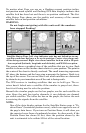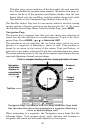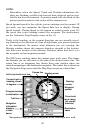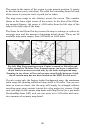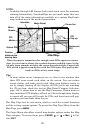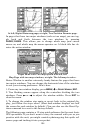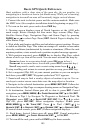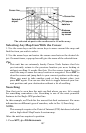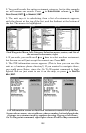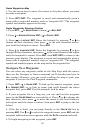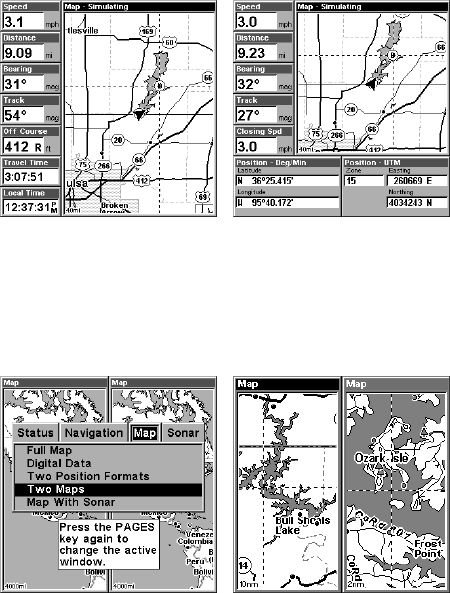
104
At left, Digital Data map page; at right, Two Position Formats page.
In pages that have two major windows (such as two maps) you can tog-
gle back and forth between the two windows by pressing
PAGES|PAGES. This allows you to change which map your cursor
moves on, and which map the menu operates on. A black title bar de-
notes the active window.
Pages Menu with Two Map option selected, left.
Map Page with two map windows, at right. The left map is active.
Resize Window is another extremely handy feature for pages that have
two major windows. You can change the horizontal size of the windows
to suit your viewing preference. Here's how:
1. From any two-window display, press
MENU|↓ to RESIZE WINDOW|ENT.
2. Two flashing arrows appear along the centerline dividing the two
windows. Press ← or → to adjust the window widths. Press
EXIT to
clear the menu.
3. To change the window size again or revert back to the original dis-
play, just follow the steps above. (Most dual-window displays use half
the screen for each window by default.) You can also use the Reset Op-
tions command to revert to the factory default.
The following page contains a 12-step quick reference for the most basic
GPS operations. If you don't want to carry the manual with you as you
practice with the unit, you might consider photocopying this quick ref-
erence page and tucking it into your pocket.