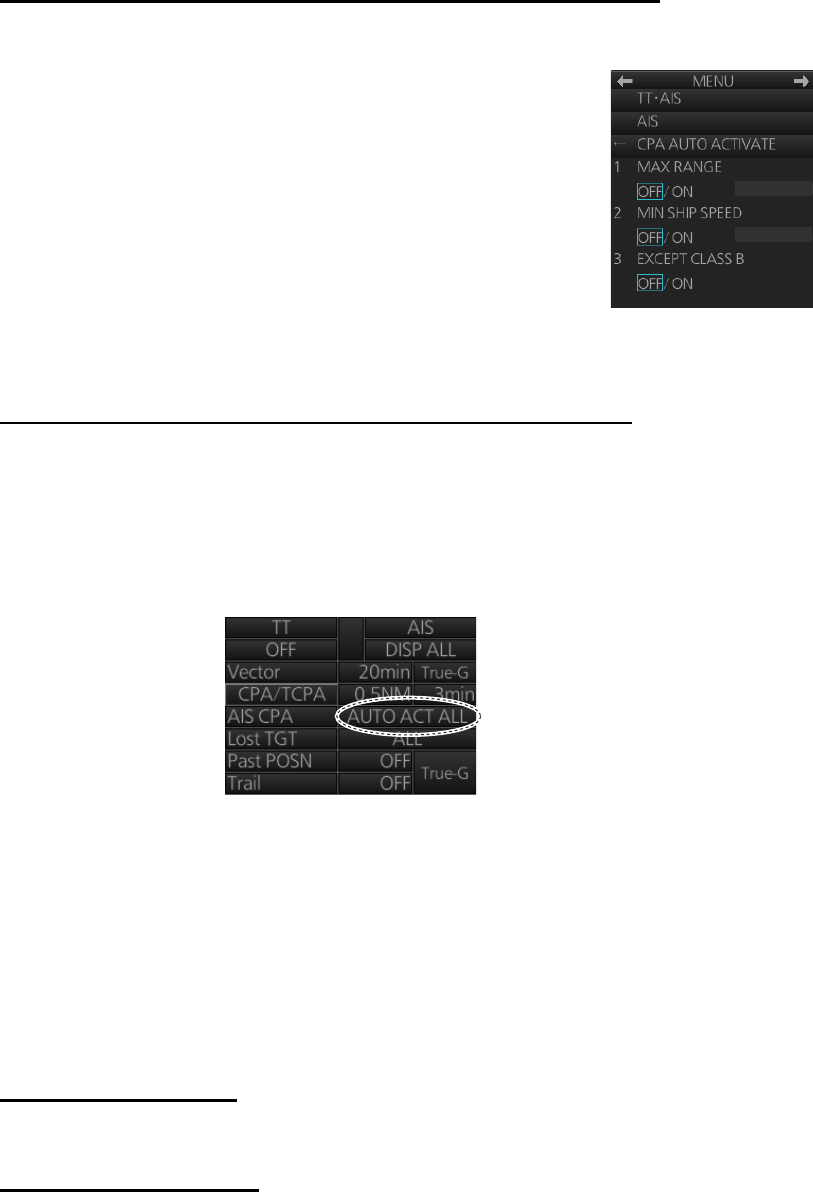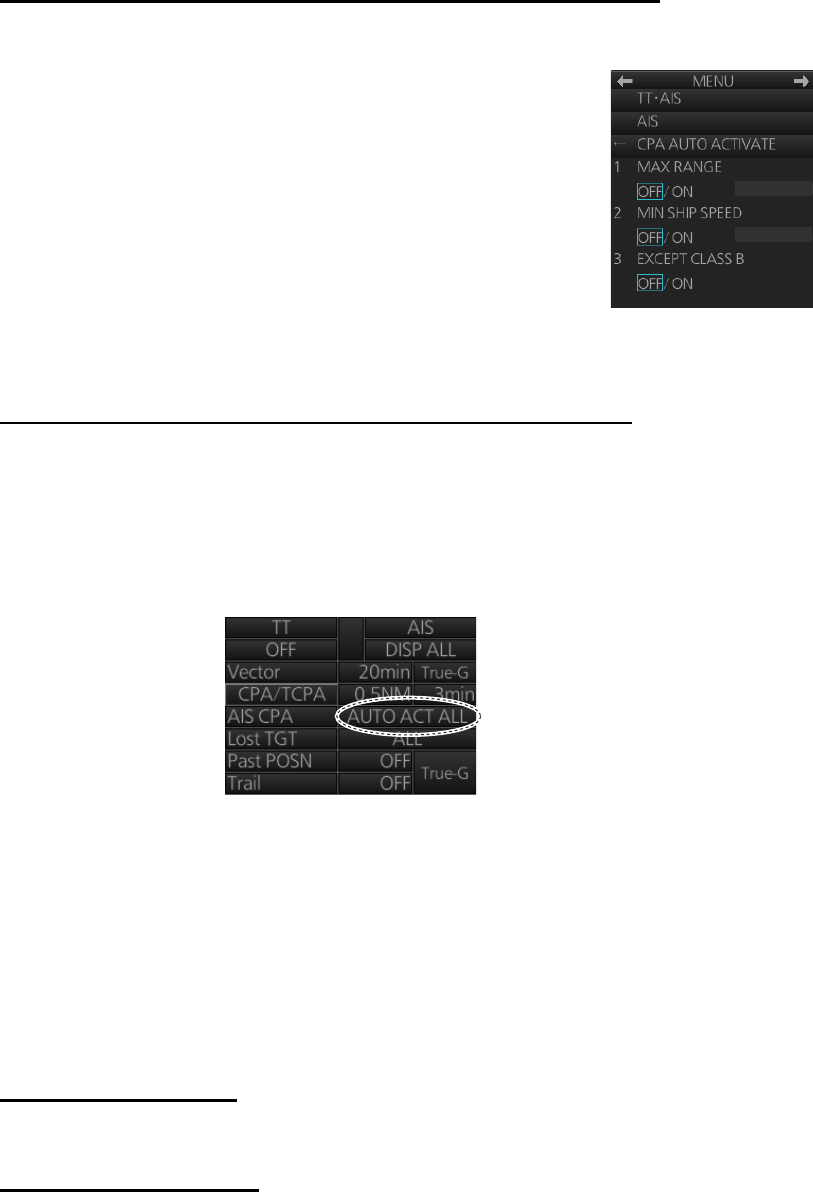
4. AIS OPERATION
4-6
4.5.2 How to automatically activate targets
You can get automatic activation of a sleeping AIS target when its CPA/TCPA are
within a preset limit. The CPA/TCPA alarm must be active to use this feature.
How to set conditions for automatic activation of AIS targets
1. Right-click the AIS mode indication then click [AIS Menu] to show that menu.
2. Open the [4 CPA AUTO ACTIVATE] menu.
3. Set each menu item, referring to the description below.
[1 MAX RANGE]: Set the maximum range to use. Any AIS
target at a distance greater than set here will not be acti-
vated.
[2 MIN SHIP SPEED]: Set the minimum speed to use.
Any AIS target whose speed is slower than set here will
not be activated.
[3 EXCEPT CLASS B]: Select [ON] to exclude class B
AIS targets.
4. Close the menu.
How to enable, disable automatic activation of AIS targets
Click the location circled in the figure below to select one of the following:
[AUTO OFF]: Disable automatic activation of AIS target by CPA.
[AUTO ACT FILT]: Activate AIS targets that fulfil the requirements set on the [CPA
AUTO ACTIVATE] menu.
[AUTO ACT ALL]: Activate all AIS targets within the CPA range set.
4.6 How to Sleep Targets
4.6.1 How to sleep an activated AIS target
You can "sleep" an activated AIS target as shown below when the screen becomes
filled with targets that might prevent important radar and AIS targets from being iden-
tified. The targets that have been activated automatically cannot be "slept."
From the Control Unit
Put the cursor on the AIS target to sleep then press the TARGET CANCEL key.
By the trackball module
1. Right-click the screen to show the context-sensitive menu.
2. Select [Target Cancel] and [Any] or [AIS Only] as applicable.
3. Click the AIS target to sleep.
1.0kn
0NM