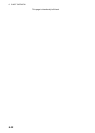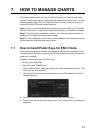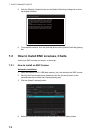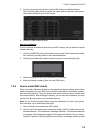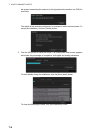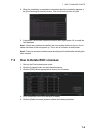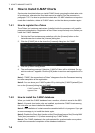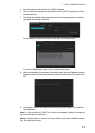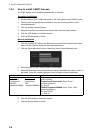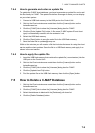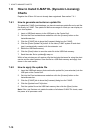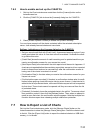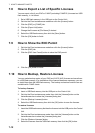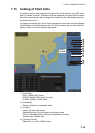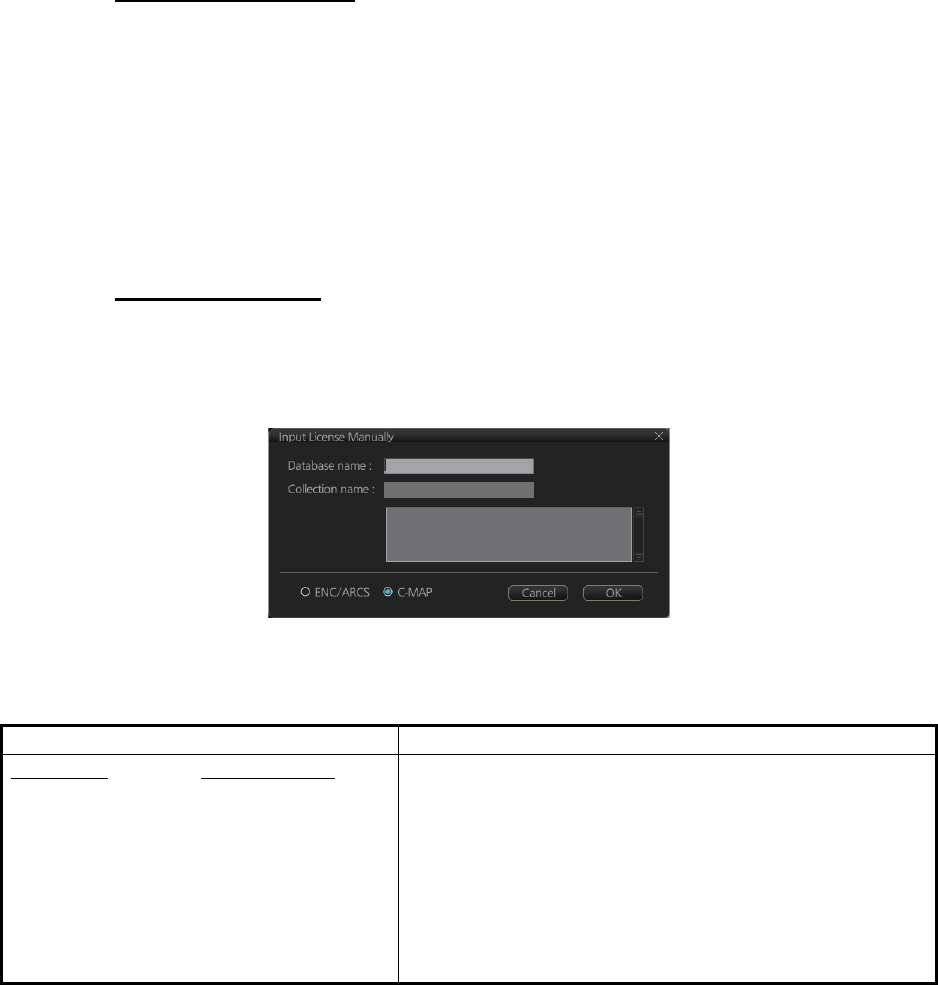
7. HOW TO MANAGE CHARTS
7-8
7.4.3 How to install C-MAP licenses
A C-MAP license can be installed automatically or manually.
Automatic installation
1. Set the medium (DVD, USB flash memory, etc.) that contains the C-MAP license.
2. Get into the Chart maintenance mode then click the [License] button on the
InstantAccess bar.
3. Click the [Install Licenses] button.
4. Select the medium that contains the license then click the [Open] button.
5. Click the [OK] button to install the license.
6. Click the [Close] button to finish.
Manual installation
1. Click the [CHARTS] button on the Status bar to go the Chart maintenance mode,
then click the [License] button on the InstantAccess bar.
2. Click the [Input Manually] button to show the [Input License Manually] box.
3. Select the type [C-MAP] at the bottom of the window.
4. Enter the [Database name] and [Collection name] information as shown in the ta-
ble below. Enter the names exactly as shown to ensure correct installation.
5. Enter the license (max. 16 characters) in the bottommost window.
6. Click the [OK] button to install the license.
7. Click the [Close] button to finish.
Database name Collection name
Chart type
Name to enter
Professional: World
Professional+: Professional+
CM-ENC: ENC
JeppesenPRIMAR: JeppesenPRIMAR
Enter the contracted zone number according to chart
type as follows:
Professional/Professional+: Enter "Zone *"
(without quotations)
Ex. Zone 0
CM-ENC/JeppesenPRIMAR: Enter "Zone * ENC"
(without quotations)
Ex. Zone 0 ENC
* = Zone no.