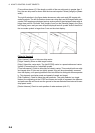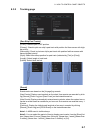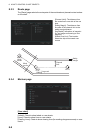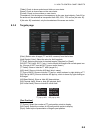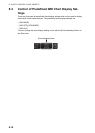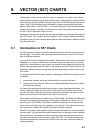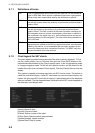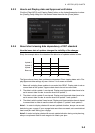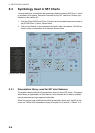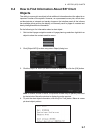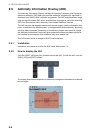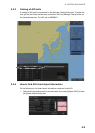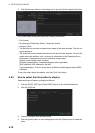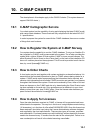9. VECTOR (S57) CHARTS
9-4
9.2 Chart Viewing Dates and Seasonal Features of
the S57 Chart
9.2.1 Introduction
S57 charts contain date-dependent features. Updating in general, including reissues,
new editions and updates, creates date dependency. In addition to the obvious date
dependency, some features of the S57 charts create additional date dependency.
These features include "Date Start", "Date End", "Seasonal date start" and "Seasonal
date end". Hydrographic Offices use these features to publish Temporary and Prelim-
inary Notices to Mariners, as their paper chart equivalent updates are called. "Season-
al date start" and "Seasonal date end" are used for seasonal chart features such as
summer-only sea marks, seasonal yacht race areas, etc.
You can efficiently use chart viewing date dependency in order to use the valid data
for any given date applicable for your navigation or planning purposes. For example,
you can check for existence of changes and restrictions weeks before they became
valid. Date dependency is a part of the new electronic method to keep your chart up-
to-date and valid for your intended use. Normally you should set Display date and Ap-
proved until once per week to keep your chart up-to-date.
9.2.2 How to approve and highlight S57 chart updates
Before you approve updates, you can display (highlight) updates that are included into
S57 charts. Normally you have selected for automatic after the SENC conversion. In
this case, after all the SENC conversions have been finished, all updates are automat-
ically highlighted and you can view and approve them after viewing. See the next sec-
tion for how to set Display date and Approved until dates.
If you want to review updates after the initial approval of the updates do the following:
1. Use [Approved until] to set the begin date for the update highlight.
(See paragraph 9.2.3.)
2. Use [Display date] to set the end date for the update highlight.
(See paragraph 9.2.3.)
3. Review the changes. Added features are highlighted with orange circles. Re-
moved features are highlighted with orange slashes. Changed features are high-
lighted with both orange circles and slashes.
4. After reviewing, set [Approved until] and [Display date] back to the current system
date.