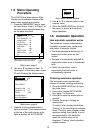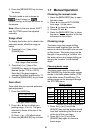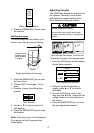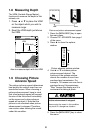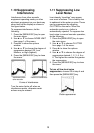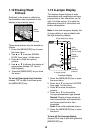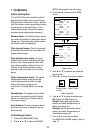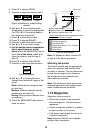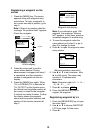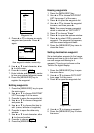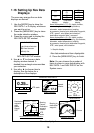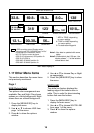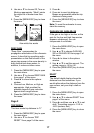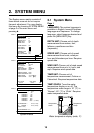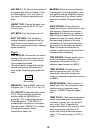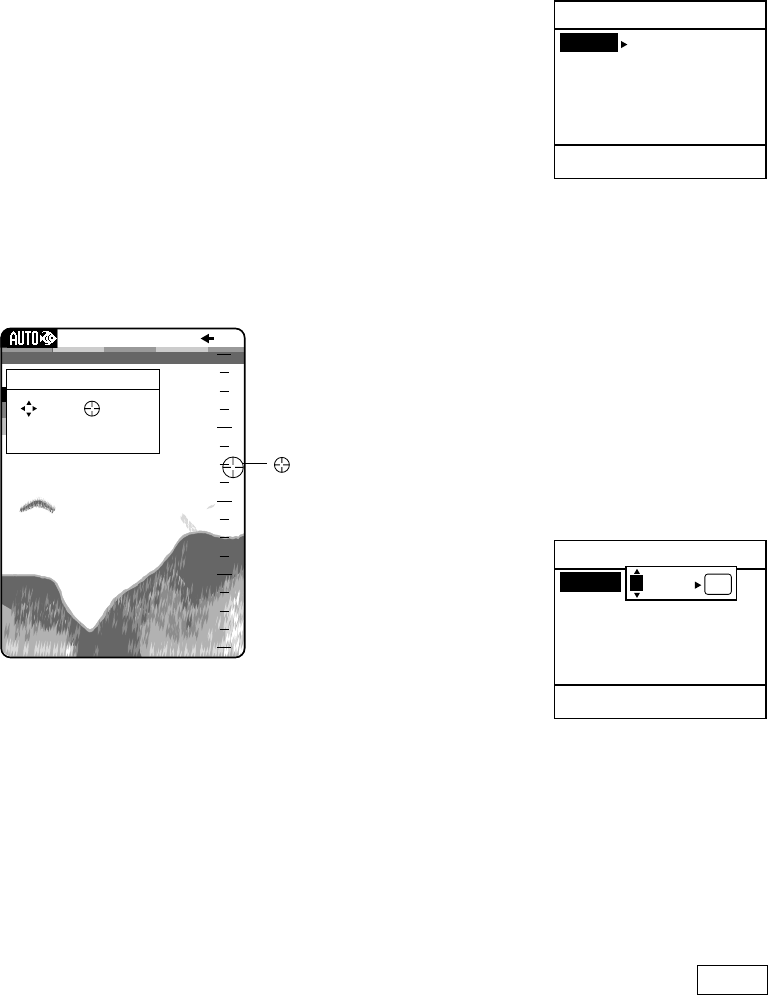
13
Registering a waypoint on the
screen
1. Press the [MARK] key. The cursor
appears along with waypoint entry
instructions. To enter a waypoint to
the current own ship’s position, go to
step 3.
Note: If there is no position data the
message “No position data!” appears.
Check the navigator.
50k
49.6
1/1
0.0
20
40
60
80
0
Cursor
WAYPOINT ENTRY
( Move) Cursor
[MARK] Enter
[MENU] Cancel
50 kHz display
2. Press the cursor pad to set the
cursor where desired. Picture
advancement is stopped until step 3
is completed, and the instruction
window is integrated into the nav
display.
3. Press the [MARK] key again. When
TLL or FURUNO-TLL is selected at
TLL OUTPUT on the System menu,
the latitude and longitude position at
the cursor is output to the navigator.
A vertical line marks location. Further,
the display shows the waypoint
name (next sequential number) and
position of the location selected at
step 2.
WAYPOINT
Name FREQ.
Lat : 34°22.796'N
Lon : 136°07.264'E
05
[MENU]: Exit
Erase?
Waypoint data display
Note: If you attempt to enter 13th
waypoint, the message “Memory
full!” appears. In this case, erase an
unwanted waypoint to enable entry.
4. To save the waypoint under the
name shown go to step 8, or go to
step 5 to change its name.
5. Press ► to open the waypoint name
entry window.
WAYPOINT
Name FREQ.
Lat : 34°22.796'N
Lon : 136°07.264'E
05
[MENU]: Exit
01
------
ENT
Erase?
Waypoint window, name entry
6. Use ▲ or ▼ to set character; ◄ or
► to shift cursor. The name may
consist of 10 alphanumeric
characters.
Note: Character order is 0→1…9→ -
→A→B…Z→ _ →0…
7. Press ► to choose ENT .
8. Press the [MENU/ESC] key to
register the waypoint.
Registering waypoint by L/L
1. Press the [MENU/ESC] key to open
the main menu.
2. Use ▲ or ▼ to choose WAYPOINT
LIST from page 2 of the menu.
3. Press ►.