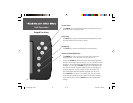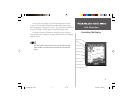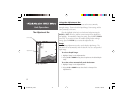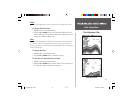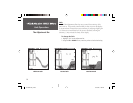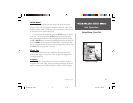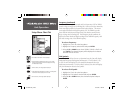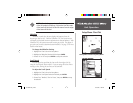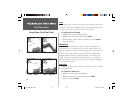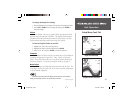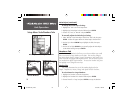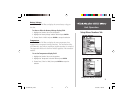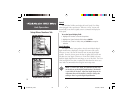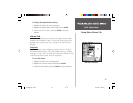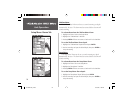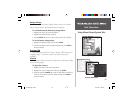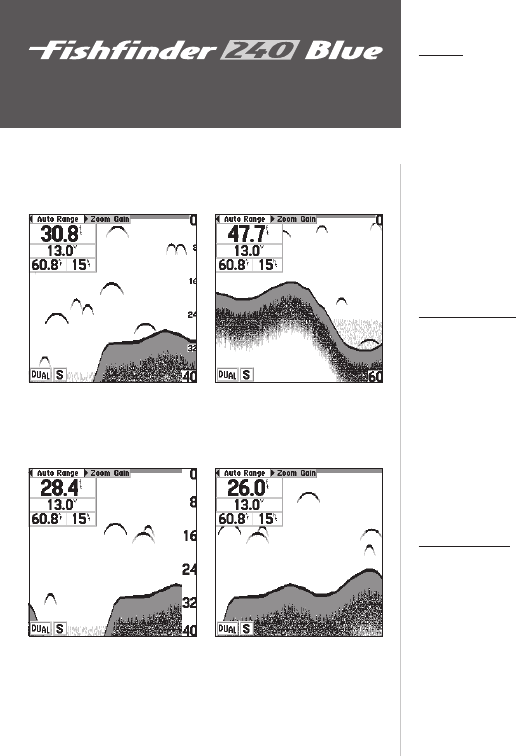
18
Unit Operation
Setup Menu: Chart/Tools Tabs
Scale
The depth ‘Scale’ is displayed vertically along the right side of the chart.
The depth ‘Scale’ can be configured to display in four different modes: as an
‘Overlay,’ in the ‘Corners,’ as a ‘Basic’ Scale, or with ‘No Scale.’
To change the Scale Setting:
1. Highlight the ‘Chart’ tab on the Setup Menu.
2. Highlight the ‘Scale’ selection fi eld and press ENTER.
3. Choose ‘Overlay,’ ‘Corners,’ ‘Basic’ or ‘No Scale,’ then press ENTER to
accept the selection.
Tools Tab
The ‘Tools’ tab contains the ‘Depth Line,’ ‘Flasher,’ ‘Simulator’ and
‘Noise Reject’ tools. The ‘Depth Line’ tool is used to quickly identify a set
depth or to measure the depth of underwater objects. The ‘Noise Reject’ and
‘Flasher’ tools are used to enhance the chart and help in identifying and
providing information about an underwater return. The ‘Simulator’ tool
is used to enhance the simulator mode by allowing you to customize the
simulated transducer selection. To access the ‘Tools’ tab, place the highlight
over it using the arrow keys.
Depth Line
When the ‘Depth Line’ tool is activated, a Depth Line selection is added
to the Adjustment Bar.
To activate the Depth Line:
1. Highlight the ‘Tools’ tab on the Setup Menu.
2. Highlight the ‘Depth Line’ selection fi eld and press ENTER.
3. Select ‘On’ and press ENTER.
Scale — ‘Overlay’
Scale — ‘Corners’
Scale — ‘Basic’
Scale — ‘No Scale’
190-00200-00_B.indd 02/19/02, 11:29 AM18