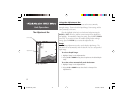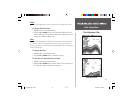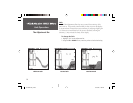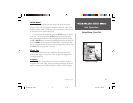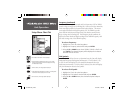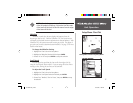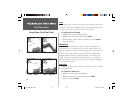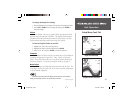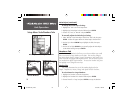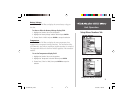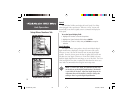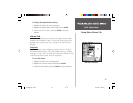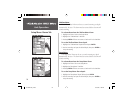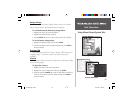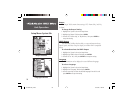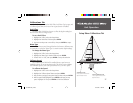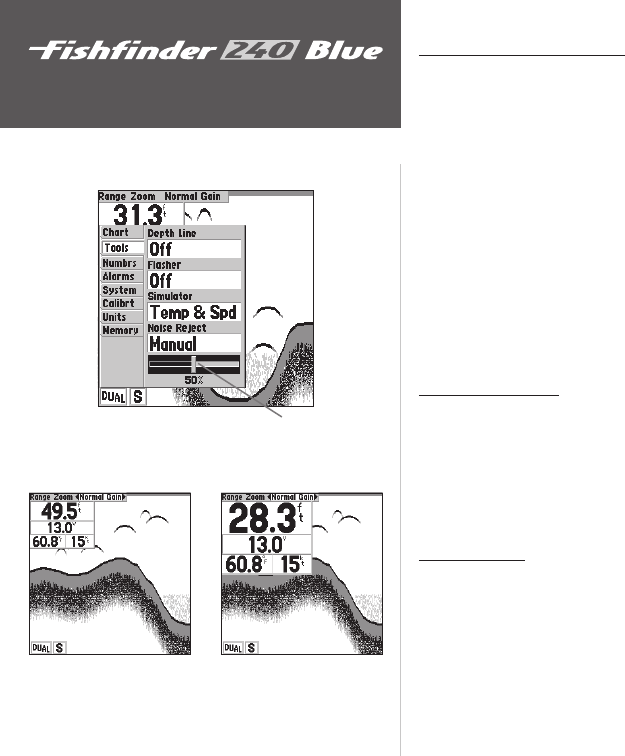
20
Unit Operation
Setup Menu: Tools/Numbers Tabs
Noise Reject (continued)
To change the Noise Reject Setting:
1. Highlight the ‘Tools’ tab on the Setup Menu.
2. Highlight the ‘Noise Reject’ selection fi eld and press ENTER.
3. Choose ‘Off,’ ‘Auto,’ or ‘Manual’ and press ENTER.
To manually adjust the Noise Reject Setting:
1. Select ‘Manual’ in the ‘Noise Reject’ fi eld of the ‘Tools’ tab, then press
ENTER. A slider will appear below the ‘Noise Reject’ selection fi eld.
2. Use the Up or Down ARROW key to highlight the slider, then press
ENTER.
3. Use the Left or Right ARROW key to manually adjust the Noise Reject
to the desired setting, then press ENTER.
Numbers Tab
The ‘Numbrs’ (Numbers) tab allows you to choose whether you would
like to see normal or large numbers on the chart. You can also configure
the unit to display ‘Battery Voltage,’ (water) ‘Temperature,’ and ‘Speed’ Over
Water if the unit is equipped with capable sensors. You can also set up how
the unit finds the digital ‘Depth Number.’ To access the ‘Numbrs’ tab, place
the highlight over it using the arrow keys.
Number Size
This setting determines the size of the numbers displayed in the
‘Depth,’ ‘Temperature,’ ‘Battery Voltage’ and ‘Speed’ fields on the chart.
To select Normal or Large Numbers:
1. Highlight the ‘Numbrs’ tab on the Setup Menu.
2. Highlight the ‘Number Size’ selection fi eld and press ENTER.
3. Choose ‘Normal’ or ‘Large’ and press ENTER to accept the selection.
Large NumbersNormal Numbers
Noise Reject Manual Adjustment Slider
190-00200-00_B.indd 02/19/02, 11:29 AM20