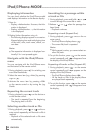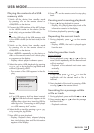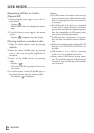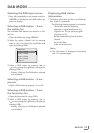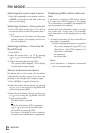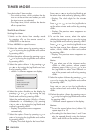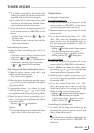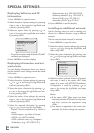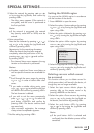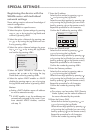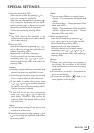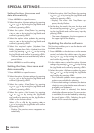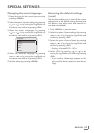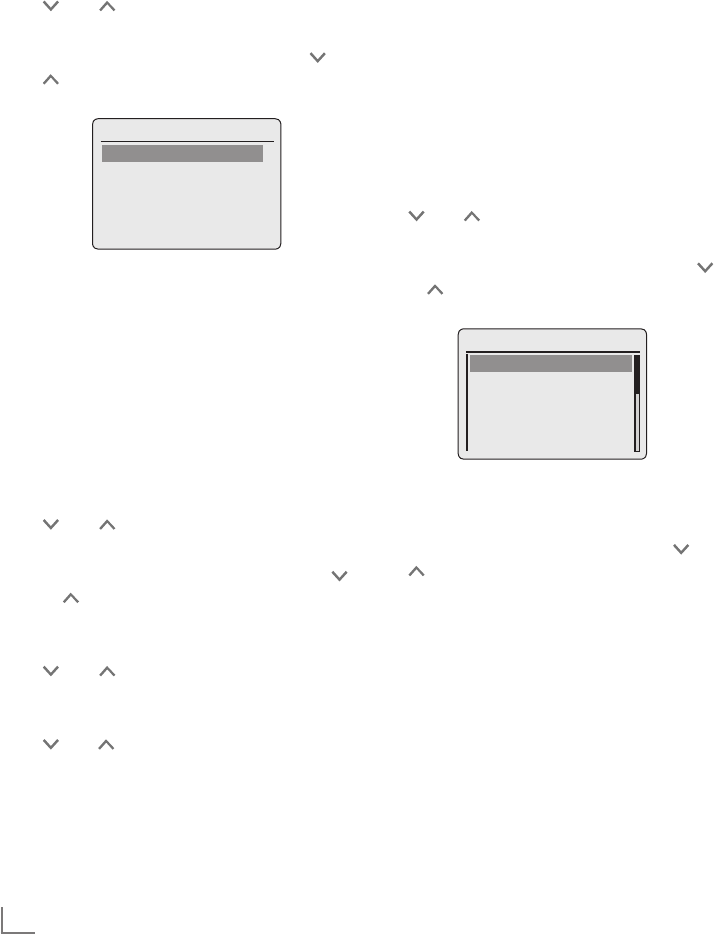
ENGLISH
42
SPECIAL SETTINGS
-----------------------------------------------------------------------------------------------------
Displaying Software and ID
information
1 Press »MENU« to open the menu.
2 Select the option »System settings« by pressing
» « or » « or by turning the Jog-Shuttle and
confirm by pressing »OK«.
3 Select the option »Info« by pressing » « or
» « or by turning the Jog-Shuttle and confirm
by pressing »OK«.
Time/Date
Info
SW version:
Version 2.00
GRUNDIG_CP_3F_IP_DAB
Radio ID:
00226XXXXXXX
– The software version and the Radio ID (MAC
address) are displayed.
4 Press »MENU« to end the display.
Displaying information and net-
work status
You can display information about your device
and the network used. Settings cannot be made
in this menu.
1 Press »MENU« to open the menu.
2 Select the option »System settings« by pressing
» « or » « or by turning the Jog-Shuttle and
confirm by pressing »OK«.
3 Select the option »Network« by pressing » «
or » « or by turning the Jog-Shuttle and con-
firm by pressing »OK«.
4 Select the option »View settings« by pressing
» « or » « or by turning the Jog-Shuttle and
confirm by pressing »OK«.
5 Select the required information by pressing
» « or » « or by turning the Jog-Shuttle.
– Display: »Active connection« e.g. WLAN is
active;
»WLAN region:« e.g. Most of Europe;
»DHCP:« e.g. DHCP enabled;
»SSID:« network name, e.g. »Netgear«;
»IP address:« (e.g. 192.168.99.131);
»Subnet mask:« (e.g. 255.255.255.0);
»Gateway address:« (e.g. 192.168.2.1);
»Primary DNS:« (e.g. 192.168.2.1)
»Secondary DNS:« (e.g. 0.0.0.0).
6 Press »MENU« to end the display.
Installing an additional network
Use this function when you wish to operate your
device at a different location using a different
network.
The first network (home network) is retained.
1 Press »MENU« to open the menu.
2 Select the option »System settings« by pressing
» « or » « or by turning the Jog-Shuttle, and
open using »OK«.
3 Select the option »Network« by pressing » «
or » « or by turning the Jog-Shuttle, and open
using »OK«.
Time/Date
Internet Setup
Internet Wizard
PBC Wlan setup
View settings
Wlan region >
Manual settings
4 Select the option »Internet Wizard« (if a stand-
ard router is used) or the option »PBC Wlan
setup« (if a router with WPS-PBC/Push-Button-
Configuration is used) by pressing » « or
» « or by turning the Jog-Shuttle, and open
using »OK«.
Note:
7
If the option »PBC Wlan setup« has been
selected, press the WPS button on the router
and then continue the registration using
»OK«.
7
Your device is registered on the router auto-
matically. No further settings are required.