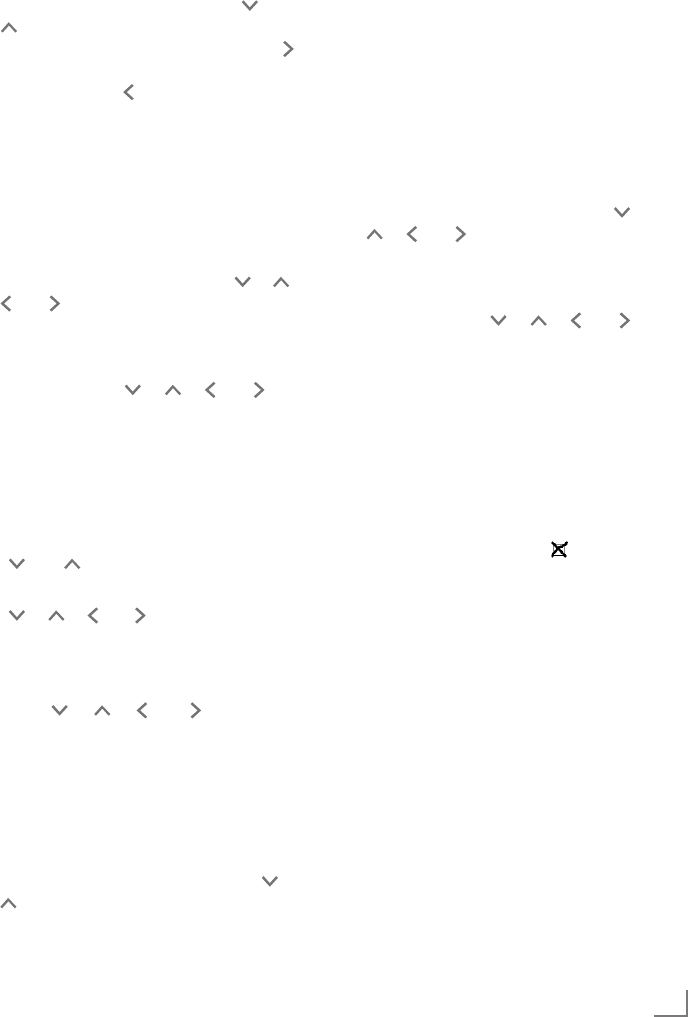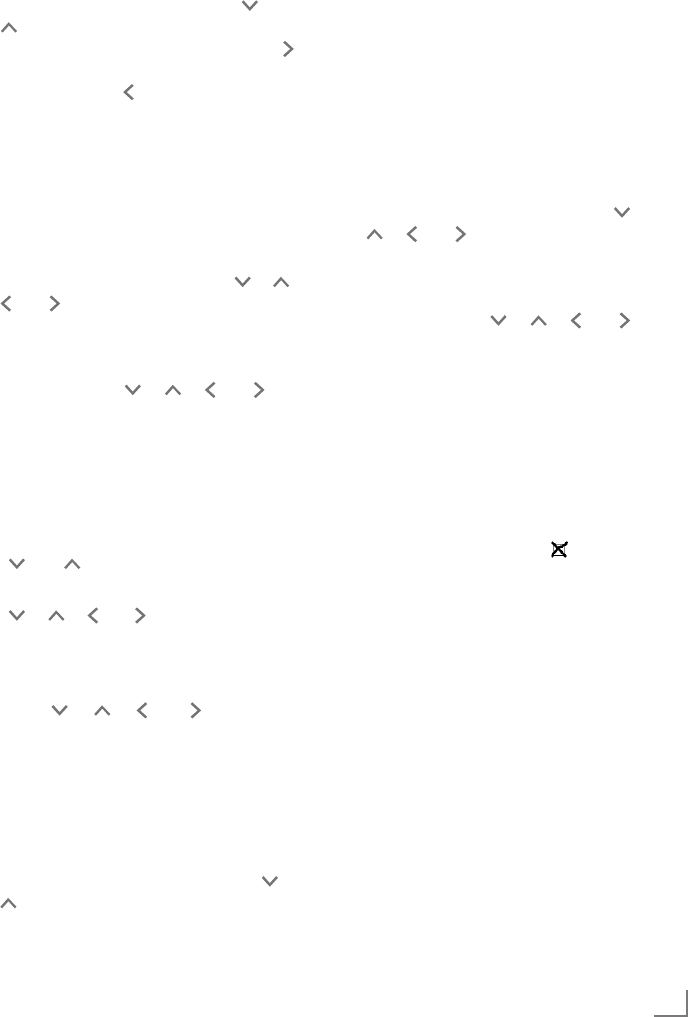
45
ENGLISH
SPECIAL SETTINGS
-----------------------------------------------------------------------------------------------------
11 Enter the Secondary DNS.
Select the first number by pressing » « or
» « or by turning the Jog-Shuttle.
Select the next digit position by pressing » «
or by turning the Jog-Shuttle (you can switch
back by pressing » « on the remote control).
Repeat the procedure for all characters.
Confirm the number by pressing »OK«.
Note:
7
The SSID (Service Set Identifier) is the
WLAN network code, and is used to identify
this wireless network.
12 Enter the SSID:
Enter the first character by pressing » «, » «,
» « or » « or by turning the Jog-Shuttle and
confirm by pressing »OK«.
Repeat entry for all other characters.
Once the network key has been entered
completely, press » «, » «, » « or » « to
select the push button »OK« and confirm by
pressing »OK«.
Notes:
7
Numbers, capital and lower case letters and
special characters are available for input.
7
Scroll through the menu pages by pressing
» « or » « to select all other characters.
7
If you make a mistake during entry, press
» «, » «, » « or » « to select the push but-
ton »BKSP« and confirm by pressing »OK«.
The last character is deleted.
7
If you wish to exit the menu prematurely,
press » «, » «, » « or » « to select the
push button »CANCEL« and confirm by
pressing »OK«. The device switches back
one menu level.
Note:
7
The encryption settings of the device must
match those of the router.
13 Select the encryption level by pressing » « or
» « or by turning the Jog-Shuttle and confirm
by pressing »OK«.
Note:
7
You can select different encryption levels:
»Open« – Choose between »Disabled« and
»WEP«.
»Pre-Shared Key« – Choose between »Disa-
bled« and »WEP«.
»WPA« – Choose between »TKIP« and »AES«.
»WPA2«: highest security level – Choose
between »TKIP« and »AES«.
14 Enter encryption level.
Enter the first character by pressing » «,
» «, » « or » « or by turning the Jog-Shut-
tle and confirm by pressing »OK«.
Repeat entry for all other characters.
Once the network key has been entered
completely, press » «, » «, » « or » « to
select the push button »OK« and confirm by
pressing »OK«.
Notes:
7
»Please wait, processing« now appears in
the display. The connection to the WLAN
router and therefore to the Internet is being
established.
7
If connection is successful, » Connected« ap-
pears on the display.
7
If connection has failed, » Failed to con-
nect« appears on the display.