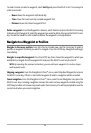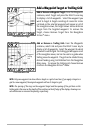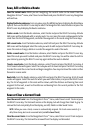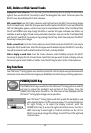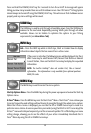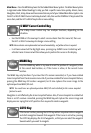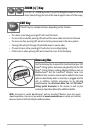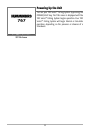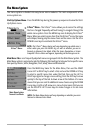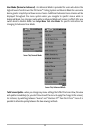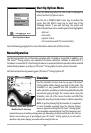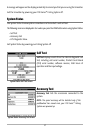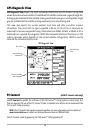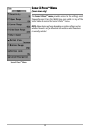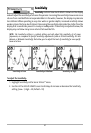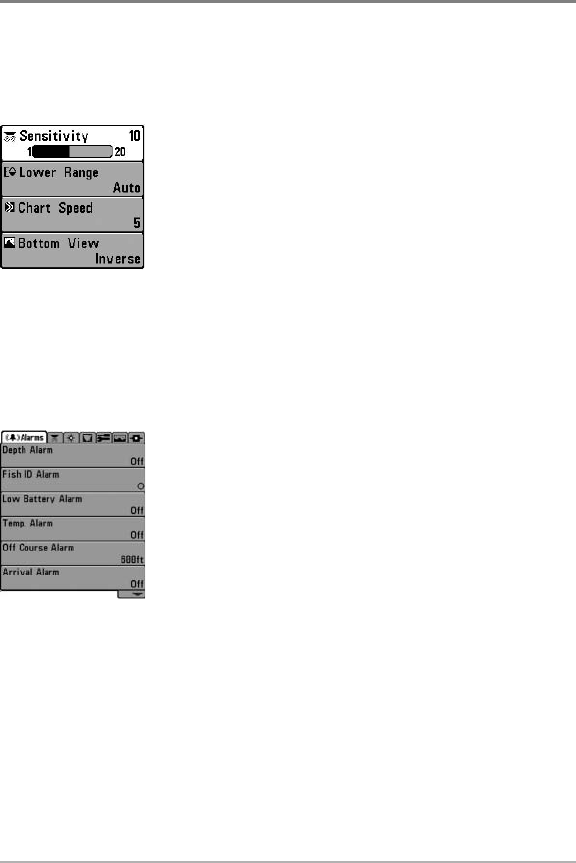
34
The Menu System
The menu system is divided into easy-to-use menu modules. The main components of the
menu system are:
Start-Up Options Menu - Press the MENU key during the power up sequence to view the Start-
Up Options menu.
X-Press
TM
Menu - The X-Press
TM
menu allows you to access the settings
that are changed frequently without having to navigate through the
whole menu system. Press the MENU key once to display the X-Press
TM
Menu. When you select a menu item from the X-Press
TM
menu, the menu
will collapse, leaving only the menu choice on the screen. Use the UP or
DOWN Cursor keys to reactivate the X-Press
TM
menu.
NOTE: The X-Press
TM
Menu choices will vary depending on which view is
active when you press the MENU key, as well as whether you are in
Normal or Advanced User Mode. Either the Sonar, Navigation, or Screen
Snapshot X-Press
TM
Menu will appear, depending on the view you are in.
Main Menu Tabs - Less frequently-adjusted menus are grouped into the Main Menu System. The
Main Menu system is organized under the following tab headings to help you find a specific menu
item quickly: Alarms, Sonar, Navigation, Chart, Setup, Views and Accessories.
Press the MENU key twice for the Main Menu, then use the 4-WAY
Cursor LEFT or RIGHT key to select a tab, and use the DOWN or UP key
to select a specific menu item under that tab, then use the LEFT or
RIGHT keys again to change a menu setting. Press the EXIT key to move
quickly to the top of the tab. A down arrow at the bottom of a menu
means that you can scroll to additional menu choices using the DOWN
Cursor key. A right or left arrow on a menu choice means that you can
use the RIGHT or LEFT Cursor keys to make changes or to see more
information.
NOTE: The Main Menu choices will vary depending on whether you are in
Normal or Advanced User Mode.
Main Menu System
Normal User Mode
X-Press
TM
Menu