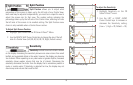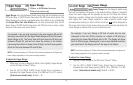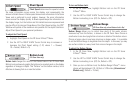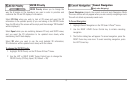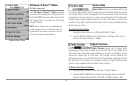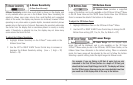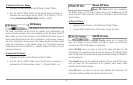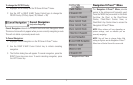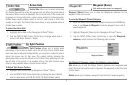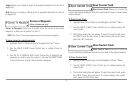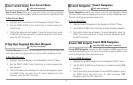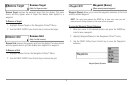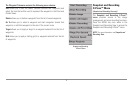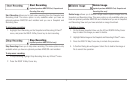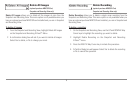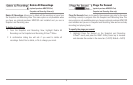Active Side
Active Side allows you to select which side
of a Combo View will be active; key presses will only affect the active side of
the screen. When a menu is displayed, the non-active side of the screen will
be grayed out; at any other time, a green arrow will point to the active side.
Combo Views usually display sonar on the left, with charts or Bird’s Eye
usually on the right. The Active Side menu choice is only available when a
Combo View is active.
T
o select the Active Side:
1. Highlight Active Side on the Navigation X-Press™ Menu.
2. Use the RIGHT 4-WAY Cursor Control key to change which side is
active. (Left, Right, Default = Right).
Split Position
Split Position allows you to adjust what
percentage of the screen is taken up by the left side of any Combo View;
each view may be adjusted independently; you must be in a specific view to
adjust the screen size for that view. The number setting indicates the
percentage taken up by the left side of the Combo View; selecting Left sets
the left side of the screen to its smallest setting. The Split Position menu
choice is only available when a Combo View is active.
T
o Adjust Split Screen Position
1. Highlight Split Position on the Navigation X-Press™ Menu.
2. Use the RIGHT 4-WAY Cursor Control key to change the size of the left
side of a split screen. (Left,30, 40, 50, 60, 70, Right, Default: varies)
Waypoint [Name]
(Only with an active cursor on a waypoint)
Waypoint [Name] allows you to view the Waypoints submenu for the
waypoint under your cursor.
T
o view the Wa
ypoint [Name] Submenu:
1. Move the cursor onto an existing waypoint and press the MENU key
once, or use Cursor to Waypoint to select a waypoint from a list of
saved waypoints.
2. Highlight Waypoint [Name] on the Navigation X-Press™ menu.
3. Use the RIGHT 4-Way Cursor Control key to view the Waypoints
submenu, which contains the following menu choices:
T
he Waypoint Submenu contains the following menu choices:
Edit allows you to edit the Name, Position (Latitude and Longitude) and
select the Icon that will be used to represent the waypoint in the Chart and
Combo Views.
Delete allows you to delete a waypoint from the list of saved waypoints.
Waypoint Submenu
72