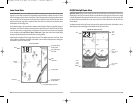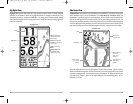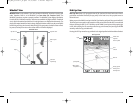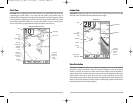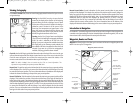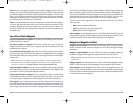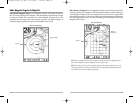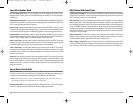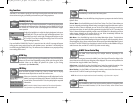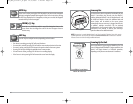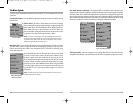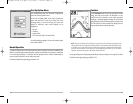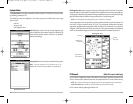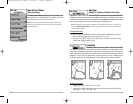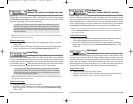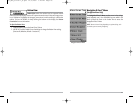MENU Key
The MENU key is used to access the menu system.
Start-Up Options Menu - Press the MENU key during the power up sequence to view the Start-Up
Options menu.
X-Press™ Menu - Press the MENU key once for the X-Press™ Menu. The X-Press™ Menu allows you
to access frequently-used settings without having to navigate through the whole menu system.
When the X-Press™ Menu is displayed, you can use the UP or DOWN Cursor keys to move to a
particular menu choice. As soon as you alter a parameter (using the RIGHT or LEFT Cursor keys) the
X-Press™ Menu will collapse temporarily, and the screen will update if it is affected by your menu
setting change, allowing you to see the effects of your action immediately. Reactivate the
X-Press™ Menu by using the UP or DOWN Cursor keys.
Main Menu - Press the MENU key twice for the tabbed Main Menu System. The Main Menu
System is organized under tabbed headings to help you find a specific menu item quickly: Alarms,
Sonar, Navigation, Setup, Views, and Accessories tabs are part of your tabbed Main Menu System.
Use the LEFT or RIGHT 4-WAY Cursor Control key to select a tab; then use the DOWN or UP key to
select the menu item, and the LEFT or RIGHT key to alter a menu setting.
4-WAY Cursor Control Key
The 4-WAY Cursor Control Key has multiple functions, depending on the
situation:
Freeze Frame - Pressing any arrow on the 4-WAY Cursor Control key will freeze the display in the
Sonar View and a cursor and cursor dialog box will be displayed. The cursor can be positioned on
the Sonar View using the 4-WAY Cursor Control key.
Active Cursor - In the Bird's Eye View, the 4-WAY Cursor Control key controls the motion of the
eyepoint. In the Chart and Combo Views, the 4-WAY Cursor Control key pans the charts.
Menu Selection - Use the DOWN or UP arrow keys to select a menu choice from the menu list,
then use the LEFT or RIGHT arrow keys to change a menu setting.
NOTE: Menu choices are implemented and saved immediately - no further action is required.
MARK Key
Press the MARK key while in any view to mark the position of a waypoint, either
at the current boat location, or, if the Cursor is active, at the current Cursor
location.
27
26
Key Functions
Your Matrix™ user interface consists of a set of easy-to-use keys that work with various on-screen
views and menus to give you flexibility and control over your fishing experience.
POWER/LIGHT Key
The POWER/LIGHT key is used to turn the Matrix™ on and off, and also to adjust
the backlight and background color of the display. Press the POWER/LIGHT key to
turn the unit on. The Title screen is then displayed until the Matrix™ begins
sonar operation.
To adjust the backlight or to adjust the display background color, press
the POWER/LIGHT key to access the Light and Background menu. Use
the 4-WAY Cursor key to select Light or Background and then use the
LEFT or RIGHT Cursor key to change the settings. Press EXIT to exit the
Light and Background menu.
Press and hold the POWER/LIGHT key for 3 seconds to turn the unit off. A message will appear
telling you how many seconds there are until shutdown occurs. Your Matrix™ should always be
turned off using the POWER/LIGHT key. This will ensure that shutdown occurs properly and any
menu settings will be saved.
VIEW Key
The VIEW key is used to cycle through all available views. Press the VIEW key to
advance to the next view. Repeatedly pressing VIEW cycles through all views
available. Views can be hidden to optimize the system to your fishing
requirements (see View Menu Tab).
INFO Key
Press the INFO key while in Bird's Eye, Chart or Combo View to display
information about objects that are nearest to an active cursor.
If the cursor is not active, the following menu will be displayed. Use the
4-WAY Cursor key to select Nearest Port, Nearest Tide Station or Nearest
Current Station, then use the RIGHT Cursor key to display the requested
information.
NOTE:The built-in Uni-Map™ does not contain Port, Tide or Current information.
This information is only available from optional purchase MMC cards.
M87_Man_531352-1_A.qxd 12/9/2004 3:28 PM Page 32