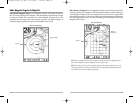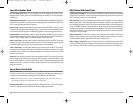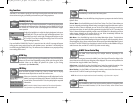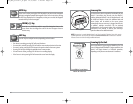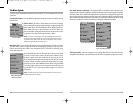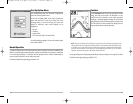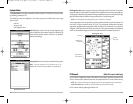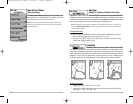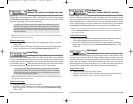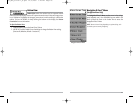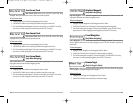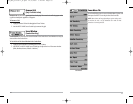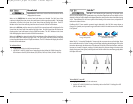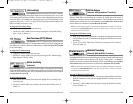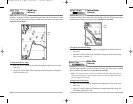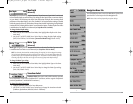39
Side Beam Range
(WideSide® Transducer: WideSide® View Only)
Side Beam Range sets the deepest range that will be displayed in the WideSide® View. The range
must be set manually to keep the bottom visible on the display. If the Side Beam Range is set too
deep for current depth conditions the sonar information will become compressed on the display
and valuable detail will be lost. A WideSide® transducer must be connected to the Matrix™ Fishing
System. Side Beam Range menu choice is available when Transducer Select is set to WideSide®
(see Sonar Menu Tab: Transducer Select) and can only be accessed from the WideSide® view.
NOTE: The Side Beam Range requires the purchase of the WideSide® transducer. You can visit our
website at www.humminbird.comto order this accessory online or contact our Customer Resource
Center at 1-800-633-1468.
To adjust the Side Beam R
ange:
1. Make sure you are in WideSide® Transducer Mode and that a WideSide® transducer is
connected, then highlight Side Beam Range on the Sonar X-Press™ menu.
2. Use the LEFT or RIGHT 4-WAY Cursor Control keys to increase or decrease the Side Beam
Range setting. (6 - 240 feet or 2 - 80 meters [International Models Only], Default = 33 feet
[10 meters])
Chart Speed
Chart Speed determines the speed at which the sonar
information moves across the display, and consequently the amount of detail shown. A faster
speed shows more information in the Sonar Views and is preferred by most anglers; however, the
sonar information moves across the display quickly. A slower speed keeps the information on the
display longer, but the bottom and fish details become compressed and may be difficult to
interpret. Regardless of the Chart Speed setting, the RTS® Window will update at the maximum
rate possible for the depth conditions. Adjust Chart Speed to your personal preference.
T
o adjust the Chart Speed:
1. Highlight Chart Speed on the Sonar X-Press™ Menu.
2. Use the LEFT or RIGHT 4-WAY Cursor Control keys to increase or decrease the Chart Speed
setting. (1-9, Ultra, where 1 = Slow, 9 = Fast, Ultra = Fastest, Default = 4)
38
Upper Range
(Advanced: Sonar, Split Sonar and Big Digits Views Only)
Upper Range sets the shallowest depth range that will be displayed on the Sonar, Split Sonar and
Big Digits Views. The Upper Range menu choice is available when User Mode is set to Advanced
(see Setup Menu Tab: User Mode) and can only be accessed from the Sonar, Split Sonar and Big
Digits Views. Upper Range is often used with Lower Range.
NOTE: A minimum distance of 10 feet will be maintained between the Upper and Lower Range
regardless of the manual settings entered.
To adjust the Upper Range:
1. Make sure you are in Advanced Mode, then highlight Upper Range on the Sonar
X-Press™ Menu.
2. Use the LEFT or RIGHT 4-WAY Cursor Control keys to increase or decrease the Upper Range
setting. (0 to 1490 feet or 0 to 497 meters [International Models Only], Default = 0)
Lower Range
Lower Range sets the deepest depth range that will be displayed.
Automatic is the default setting. When in automatic mode, the lower range will be adjusted by
the unit to follow the bottom. Selecting a specific setting locks the depth range into Manual mode.
Use both Upper and Lower Range together to view a specific depth range manually when looking
for fish or bottom structure. will be displayed in the lower right corner of the screen when you
start manually adjusting the Lower Range to indicate that you are in Manual mode.
NOTE: A minimum distance of 10 feet will be maintained between the Upper and Lower Range
regardless of the manual settings entered.
To adjust the Lower Range:
1. Highlight Lower Range on the Sonar X-Press™ Menu.
2. Use the LEFT or RIGHT 4-WAY Cursor Control keys to increase or decrease the Lower
Range setting. (AUTO, 10 to 1500 feet, 3 to 500 meters [International Models Only],
Default = AUTO)
For example, if you are fishing in 60 feet of water but are only interested in the first 30 feet
(surface to a depth of 30 feet) you should set the Lower Depth Range limit to 30. The display
will show the 0 to 30 foot range, allowing you to see a more detailed view than you would
see if the display went all the way to the bottom.
M
For example, if you are only interested in the area between 20 and 50 feet deep, you should
set the Upper Depth Range to 20 and the Lower Depth Range to 50. The Sonar View will then
show the 30 foot area between 20 and 50, and will not show the surface or the bottom
(assuming the bottom is deeper than 50 feet), and will show greater detail for that area
between 20 and 50 feet.
M87_Man_531352-1_A.qxd 12/9/2004 3:28 PM Page 44