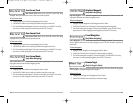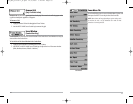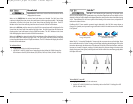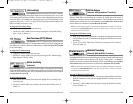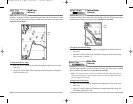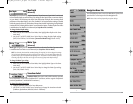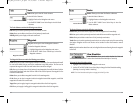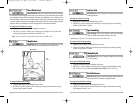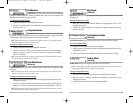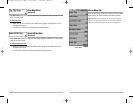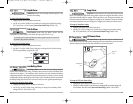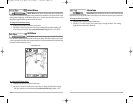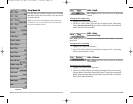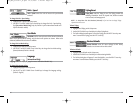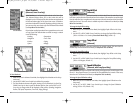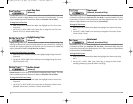59
Map Datum
(Advanced)
Map Datum allows you to change the map coordinate system used by the Matrix™ to match those
of a paper map.
T
o chang
e the Map Datum setting:
1. Make sure you are in Advanced User Mode, then highlight Map Datum on the
Navigation main menu.
2. Use the LEFT or RIGHT 4-WAY Cursor Control keys to change the Map Datum setting.
(Default = WGS 84)
Set Simulation Position
(Advanced)
Set Simulation Position allows you to set the position of the boat used in the Simulator.
T
o set the Simula
tion Position:
1. Activate the cursor and move it to the new coordinates.
2. Make sure you are in Advanced User Mode, then highlight Set Simulation Position on the
Navigation main menu.
3. Use the RIGHT 4-WAY Cursor Control key to change the Simulation Position setting.
Set Map Offset
(Advanced)
Set Map Offset allows you to change the map offset used by the Matrix™.
NOTE: The Map Offset will be applied to all maps and not just the map that requires the correction.
The Map Offset should be cleared if a different map is to be used.
To change the Map Offset setting:
1. Activate the cursor and move it location where the Map Offset will be applied.
2. Make sure you are in Advanced User Mode, then highlight Set Map Offset on the
Navigation main menu.
3. Use the RIGHT 4-WAY Cursor Control key to set the Map Offset.
58
Grid Rotation
Grid Rotation allows you to set the orientation of the trolling grid
in degrees, where a setting of 0° displays a standard North, South, East, West alignment. See
Waypoints for information on how to set a Grid.
T
o change the Grid Rotation setting:
1. Highlight Grid Rotation on the Navigation main menu.
2. Use the LEFT or RIGHT 4-WAY Cursor Control keys to change the Grid Rotation setting.
(0° to 89°, Default = 0°)
Trackpoint Interval
Trackpoint Interval allows you to select the time period between
trackpoints. The current track can only contain up to 2000 trackpoints, so longer time periods
cause the track to extend back further in time, but will be less detailed.
NOTE: Trackpoint Interval works in conjunction with Track Min Distance. Both conditions must be
met before a trackpoint is added to the current track.
To change the Trackpoint Interval setting:
1. Highlight Trackpoint Interval on the Navigation main menu.
2. Use the LEFT or RIGHT 4-WAY Cursor Control keys to change the Trackpoint Interval
setting. (1 second, 5 seconds, 10 seconds, 15 seconds, 30 seconds or 60 seconds,
Default = 15 seconds)
NOTE: During slow travel or drift, setting both Trackpoint Interval and Track Min Distance to small
values will allow you to increase the track resolution.
Track Min Distance
(Advanced)
Track Min Distance allows you to set a minimum distance of travel before a trackpoint is added
to the track.
NOTE: Track Min Distance works in conjunction with Trackpoint Interval. Both conditions must be
met before a trackpoint is added to the current track.
To change the Track Minimum Distance setting:
1. Make sure you are in Advanced User Mode, then highlight Track Min Distance on the
Navigation main menu.
2. Use the LEFT or RIGHT 4-WAY Cursor Control keys to change the Track Min Distance
setting. (1 to 300 feet or 1 to 100 meters [International Units Only], Default = 16 ft, 5 m)
NOTE: During slow travel or drift, setting both Trackpoint Interval and Track Min Distance to small
values will allow you to increase the track resolution.
M87_Man_531352-1_A.qxd 12/9/2004 3:28 PM Page 64