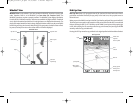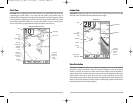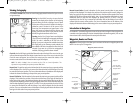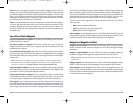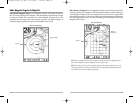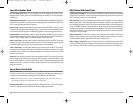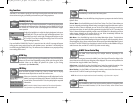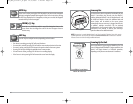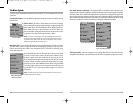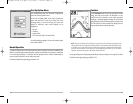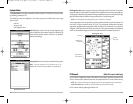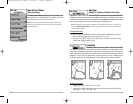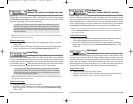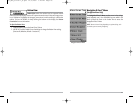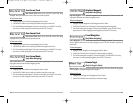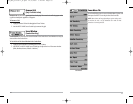User Mode (Normal or Advanced) - An Advanced Mode is provided for users who desire the
highest level of control over the Matrix™ and Normal Mode for users who desire greater simplicity
and fewer menu choices. Additional Advanced menu choices will be displayed throughout the
menu system when you navigate to specific menus while in Advanced Mode. Any changes made
while in Advanced Mode will remain in effect after you switch back to Normal Mode. See Setup
Menu Tab: User Mode for specific instructions on changing to Advanced User Mode.
Total Screen Update - when you change any menu settings that affect the Sonar View, the view
will update immediately (i.e. you don’t have to exit the menu to apply the change to the screen).
Sonar Tab, Normal Mode
Sonar Tab, Advanced Mode
31
30
The Menu System
The menu system is divided into easy-to-use menu modules. The main components of the menu
system are:
Start-Up Options Menu - Press the MENU key during the power up sequence to view the Start-Up
Options menu.
X-Press™ Menu - The X-Press™ Menu allows you to access the settings
that are changed frequently without having to navigate through the
whole menu system. Press the MENU key once to display the X-Press™
Menu. When you select a menu item from the X-Press™ Menu, the
menu will collapse, leaving only the menu choice on the screen. Use the
Up or Down Cursor keys to reactivate the X-Press™ Menu.
NOTE: The X-Press™ Menu choices will vary depending on which view is
active when you press the MENU key, as well as whether you are in Normal
or Advanced User Mode. Either the Sonar or Navigation X-Press™ Menu
will appear, depending on the view you are in.
Main Menu Tabs - Less frequently-adjusted menus are grouped into the Main Menu System.
The Main Menu system is organized under the following tab headings to help you find a
specific menu item quickly: Alarms, Sonar, Navigation (if the GPS Receiver is attached), Setup,
Views, and Accessories.
Press the MENU key twice for the Main Menu, then use the 4-WAY
Cursor LEFT or RIGHT key to select a tab, and use the DOWN or UP key
to select a specific menu item under that tab, then use the LEFT or
RIGHT keys again to change a menu setting. Press the EXIT key to move
quickly to the top of the tab. A down arrow at the bottom of a menu
means that you can scroll to additional menu choices using the DOWN
Cursor key. A right or left arrow on a menu choice means that you can
use the RIGHT or LEFT Cursor keys to make changes or to see more
information.
NOTE:The Main Menu choices will vary depending on whether you are in
Normal or Advanced User Mode.
Main Menu System
Normal User Mode
X-Press™ Menu
M87_Man_531352-1_A.qxd 12/9/2004 3:28 PM Page 36