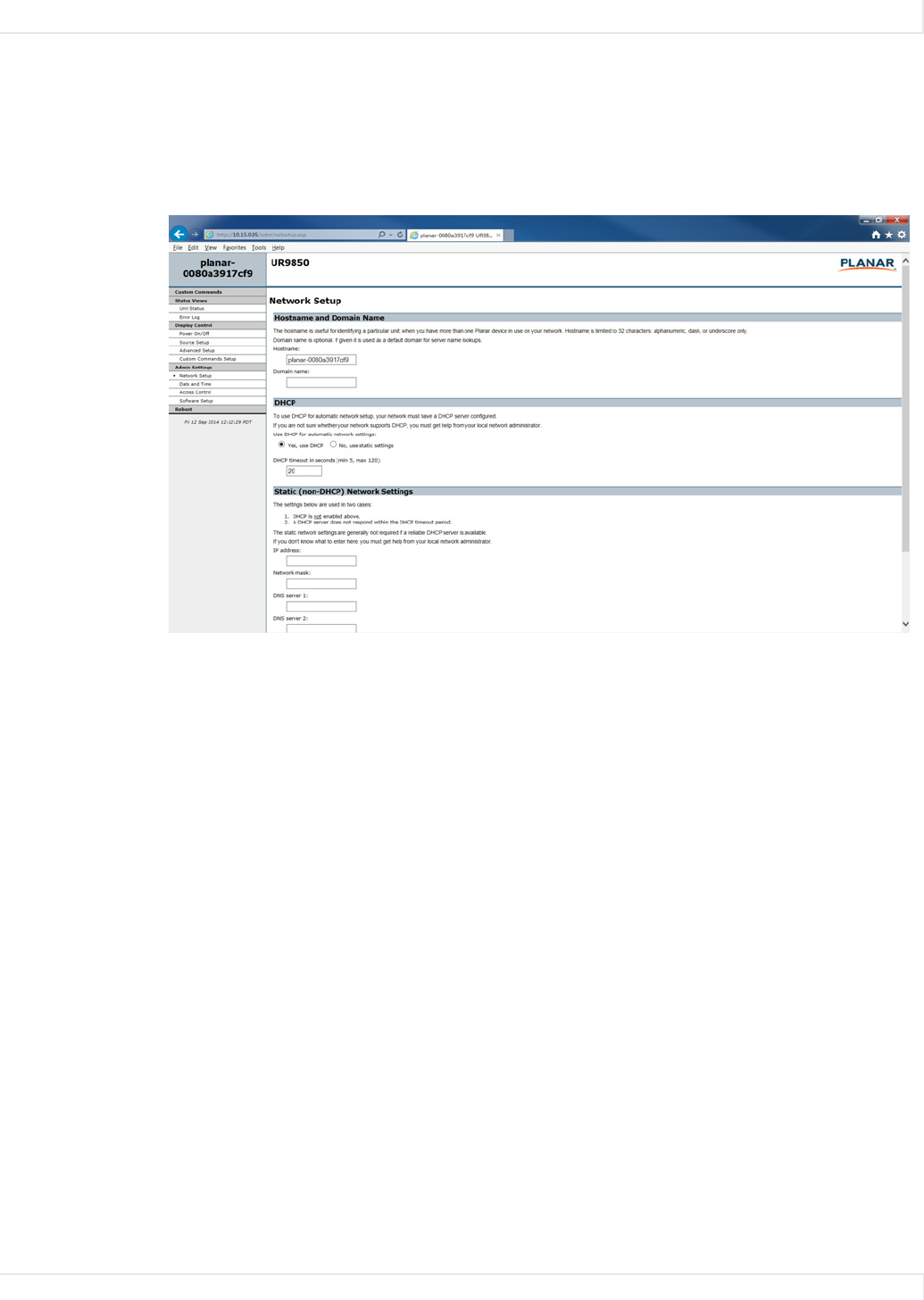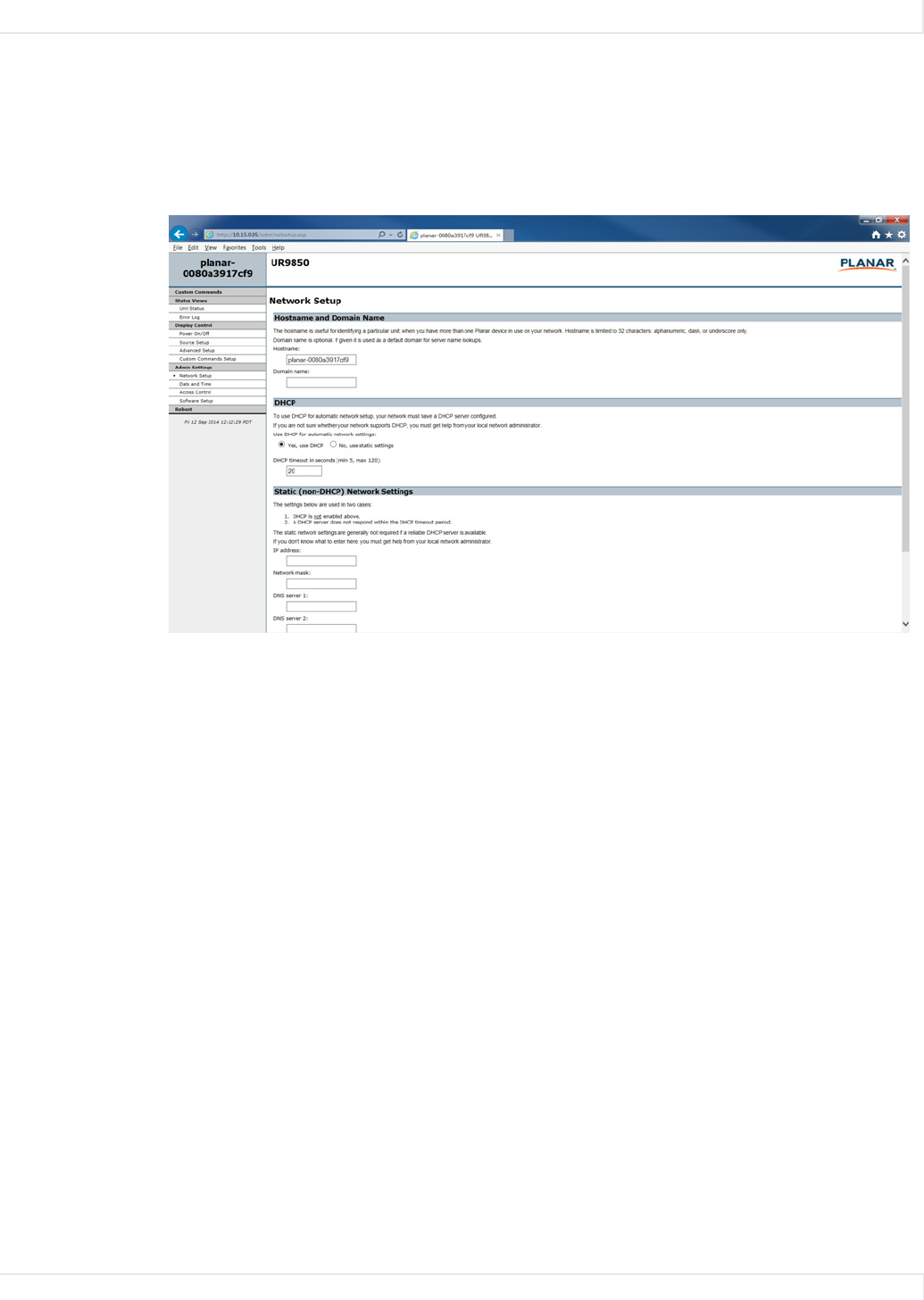
Remote Monitoring Network Setup
Planar UltraRes User Manual 94
Remote Monitoring Network Setup
This page allows you to configure network settings and whether or not you use
DHCP. For more information about setting up DHCP, see "DHCP Network Setup" on
page 80.
1 The Hostname box will display Planar as the default. Change this name to
something more appropriate for this particular server. The hostname is
limited to 16 characters: alphanumeric, dash, or underscore only.
2 If you want to enter a domain name for server name lookups, type it in the
Domain name box.
3 Do one of the following:
• If you will use DHCP, go to step
4.
• If you will not use DHCP, go to step
5.
4 Under the DHCP section, select the Yes, use DHCP radio button.
a Change the default DHCP timeout (ten seconds) only if instructed by your
network administrator.
b You do not need to fill in anything under the Static (non-DHCP) Network
Settings section. However, if you do, these settings will be used in the
event that the DHCP attempts to time out.
c Go to step
6.
5 Under the DHCP section, select the No, use static settings radio button.
a In the Static (non-DHCP) Network Settings section, enter the IP address
provided by your Network Administrator.
b Enter the Network mask, DNS server
(s), and Gateway as instructed by
the network administrator.