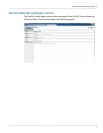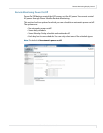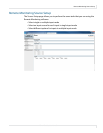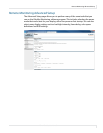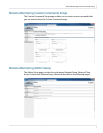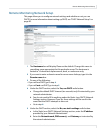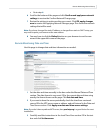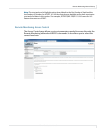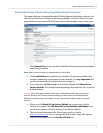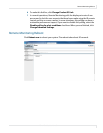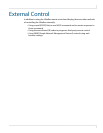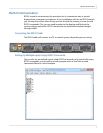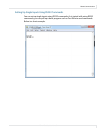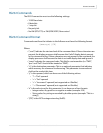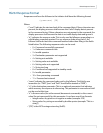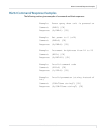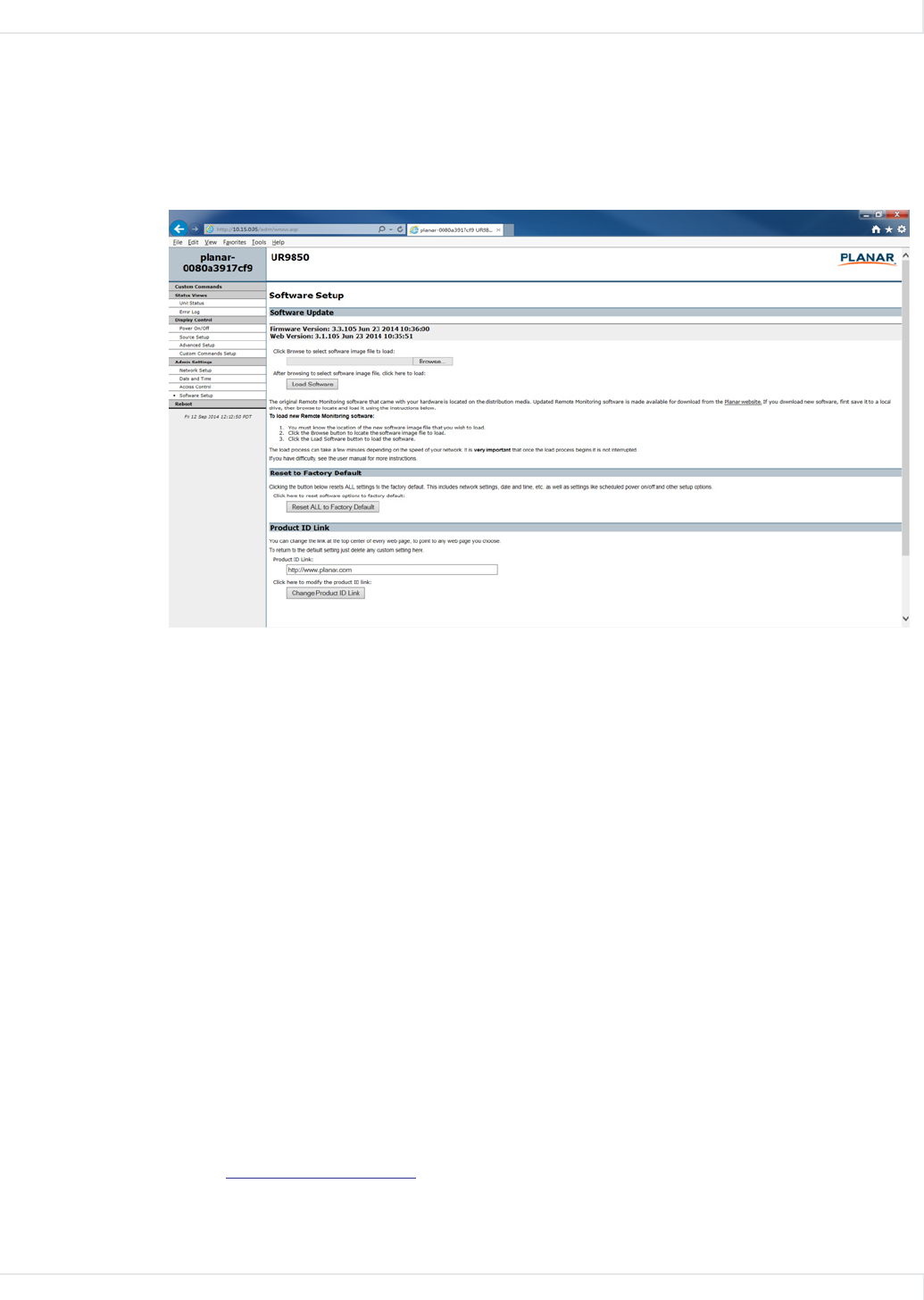
Remote Monitoring Network Setup
Planar UltraRes User Manual 97
Remote Monitoring Software Setup (Upgrading Network Firmware)
This page allows you to upload the latest UltraRes Remote Monitoring software. You
can also reset all of your settings to the factory defaults, as well as choose the web
page link that is associated with the Planar logo in the top right corner of the page.
1 Click Choose File to locate the latest UltraRes software that you downloaded
from Planar’s website.
Note: Make sure the software is downloaded to a local drive.
2
Click Load Software to load the new software. This process can take a few
minutes, depending on the speed of your network. It is very important that
you do not interrupt the load process once it begins!
3 If you want to reset ALL settings to the factory default, click Reset ALL to
Factory Default. This includes network settings, date and time, etc., as well as
display settings.
Caution: Using this option will reset all of your configurations and reboot the remote
monitor. Because this includes network settings, be aware that the UltraRes Remote
Monitoring software may not configure to the same network address after the system
reboots.
4
When you click Reset ALL to Factory Default, you receive the Confirm
Factory Reset page. Click OK, Reset to Factory Defaults and Reboot if you
are sure you want to reset ALL settings to the factory default.
5 The top of each page shows the Planar logo, which is a link to
http://www.planar.com. You can change this link to refer to any URL that you
find useful by typing it into the Product ID Link box.