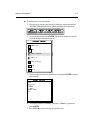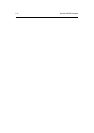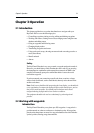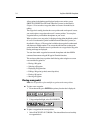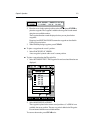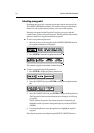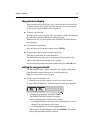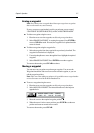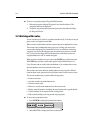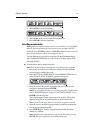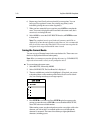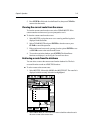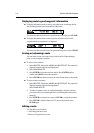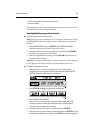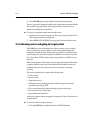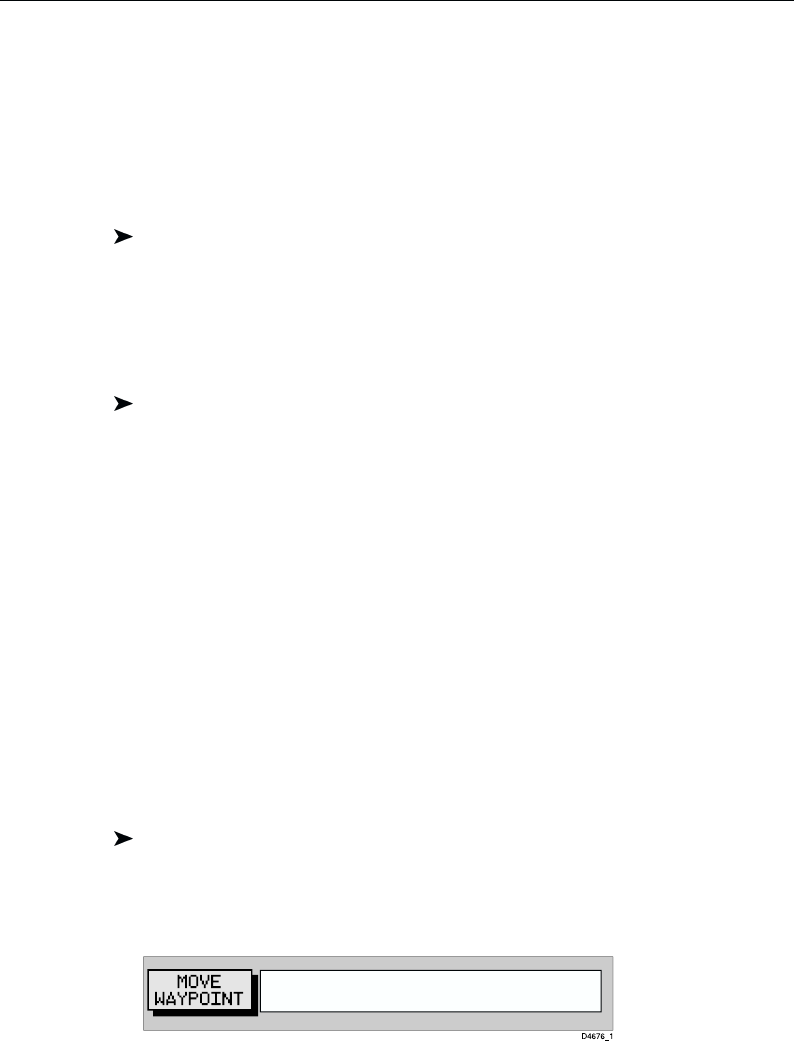
Chapter 3: Operation 3-7
Erasing a waypoint
Note: You cannot erase a waypoint that is the target waypoint or waypoints
that are also used in any saved route(s).
If you try to erase a waypoint that is used in a saved route you are warned
“WAYPOINT IS USED IN ROUTE(S) AND CANNOT BE ERASED”
To delete a waypoint using the cursor:
1. Place the cursor over the waypoint; see Selecting a waypoint above.
2. Select ERASE WAYPOINT. A warning box appears. Press ENTER to
erase or CLEAR to retain. If erased, the waypoint list is updated and the
screen is cleared.
To delete a waypoint using the waypoint list:
1. Select the waypoint from the waypoint list as previously described. The
waypoint list function bar is displayed.
2. Use trackpad up/down to move through the list to highlight the required
waypoint.
2. Select ERASE WAYPOINT. Press ENTER to erase the waypoint.
To return to chart mode, press CLEAR three times.
Moving a waypoint
You can move any waypoint except the target waypoint. You can use the
Waypoint function bar and cursor to move the selected waypoint, or you can
edit the waypoint position.
Note: Take care when editing waypoints as it is possible to move waypoints that
are used in routes stored in the Route Database List.
To move a waypoint using the cursor:
1. Place the cursor over the waypoint; see Selecting a waypoint above.
2. Select MOVE WAYPOINT. The selected function now has help text
appended to it:
CURSOR SELECT POS, "ENTER"
MOVES WPT, "CLEAR" TO QUIT
3. Move the cursor to the required waypoint position.
4. When the cursor is in the correct position, press ENTER to set the new
position and return to normal cursor control.
To return to chart mode, press CLEAR.