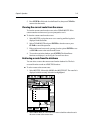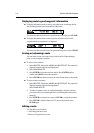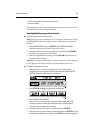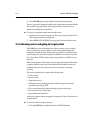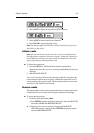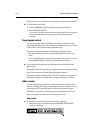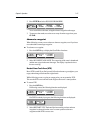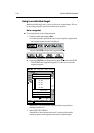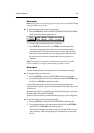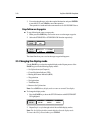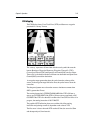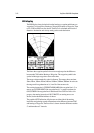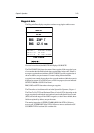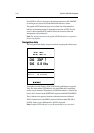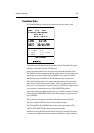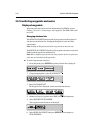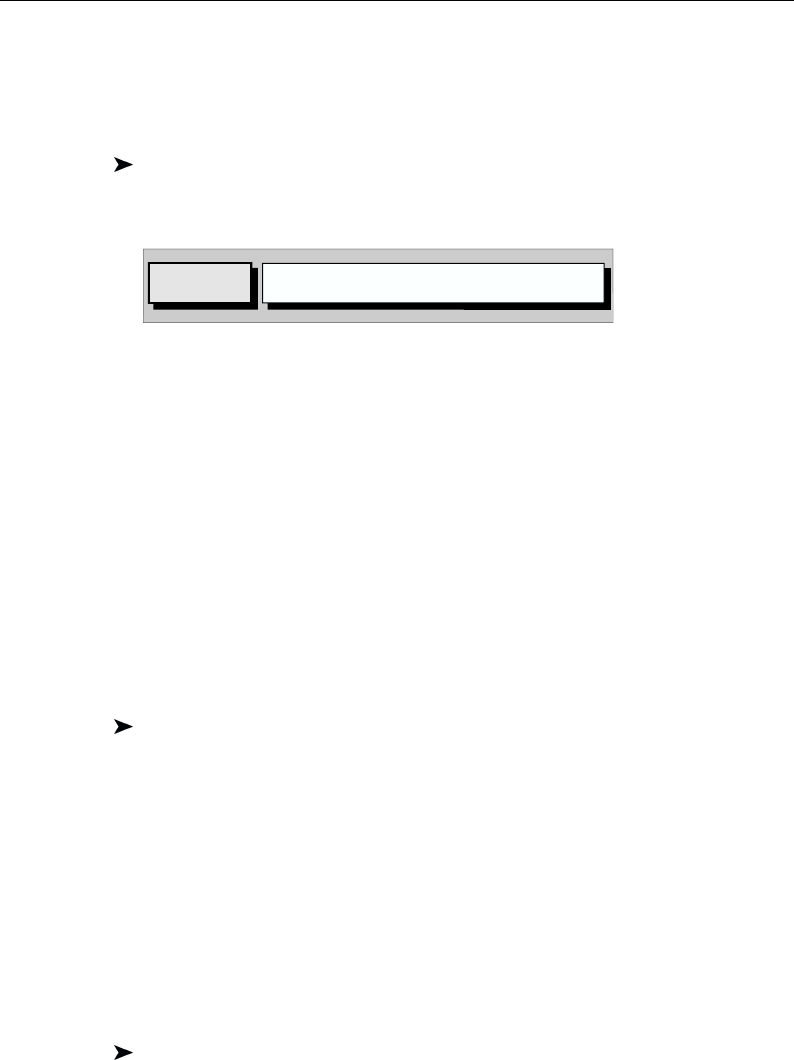
Chapter 3: Operation 3-19
Go to cursor
Note: If navigation is currently in progress or if the cursor is homed (Find Ship)
it is not possible to go to cursor.
To navigate directly to the current cursor position:
1. Press the GOTO key and select GOTO CURSOR. The GOTO CURSOR
function now has help text appended to it:
D4691_1
MOVE CURSOR, "ENTER" TO START
GOTO CURSOR, "CLEAR" TO QUIT
GOTO
CURSOR
2. Use the trackpad to position the cursor as required.
3. Press ENTER to start the GoTo, or CLEAR to cancel the operation.
A temporary waypoint is placed at the cursor position and navigation
proceeds towards it. The waypoint is shown as a square with a dot in the
centre and is connected to the vessel’s starting position with a dotted line.
On arrival, the arrival alarm is sounded and the arrival pop-up box is
displayed.
Note: The temporary waypoint is not added to the waypoint list; when the
GoTo is complete, or is stopped, the temporary waypoint is erased.
Go to a port
You can navigate directly to the nearest port or to a selected port or facility.
To navigate directly to selected port:
1. Press the GOTO key and select GOTO PORT to display the Port List.
2. Use trackpad up/down to select the required port and press ENTER to start
the GoTo, or CLEAR to cancel the operation.
A dotted line is drawn between the current vessel position and the target
waypoint which is placed at the port. The line remains fixed on the screen as the
vessel moves.
Bearing, Range and Cross Track Error are calculated for the target waypoint in
the same manner as for GOTO CURSOR.
On arrival, the arrival alarm is sounded and the arrival pop-up box is displayed.
To navigate directly to the nearest port or facility:
1. Press the GOTO key and select GOTO NEAREST to display the list.
2. Use trackpad up/down to select the required facility and press ENTER to
start the GoTo, or CLEAR to cancel the operation.
The list shows the eight nearest places where the selected facility exists, in
order of distance. The bearing and range (in selected units) for each one is
shown.