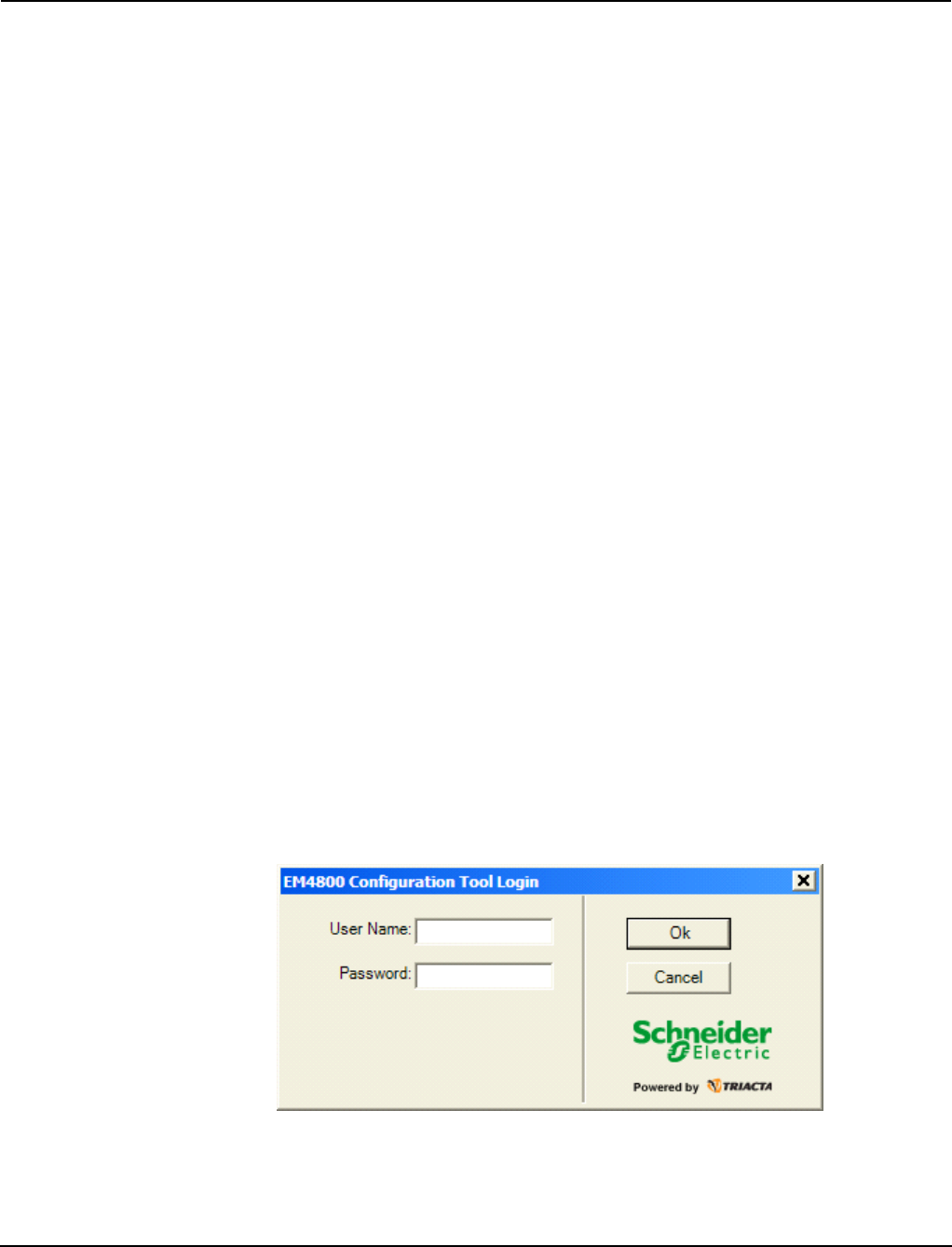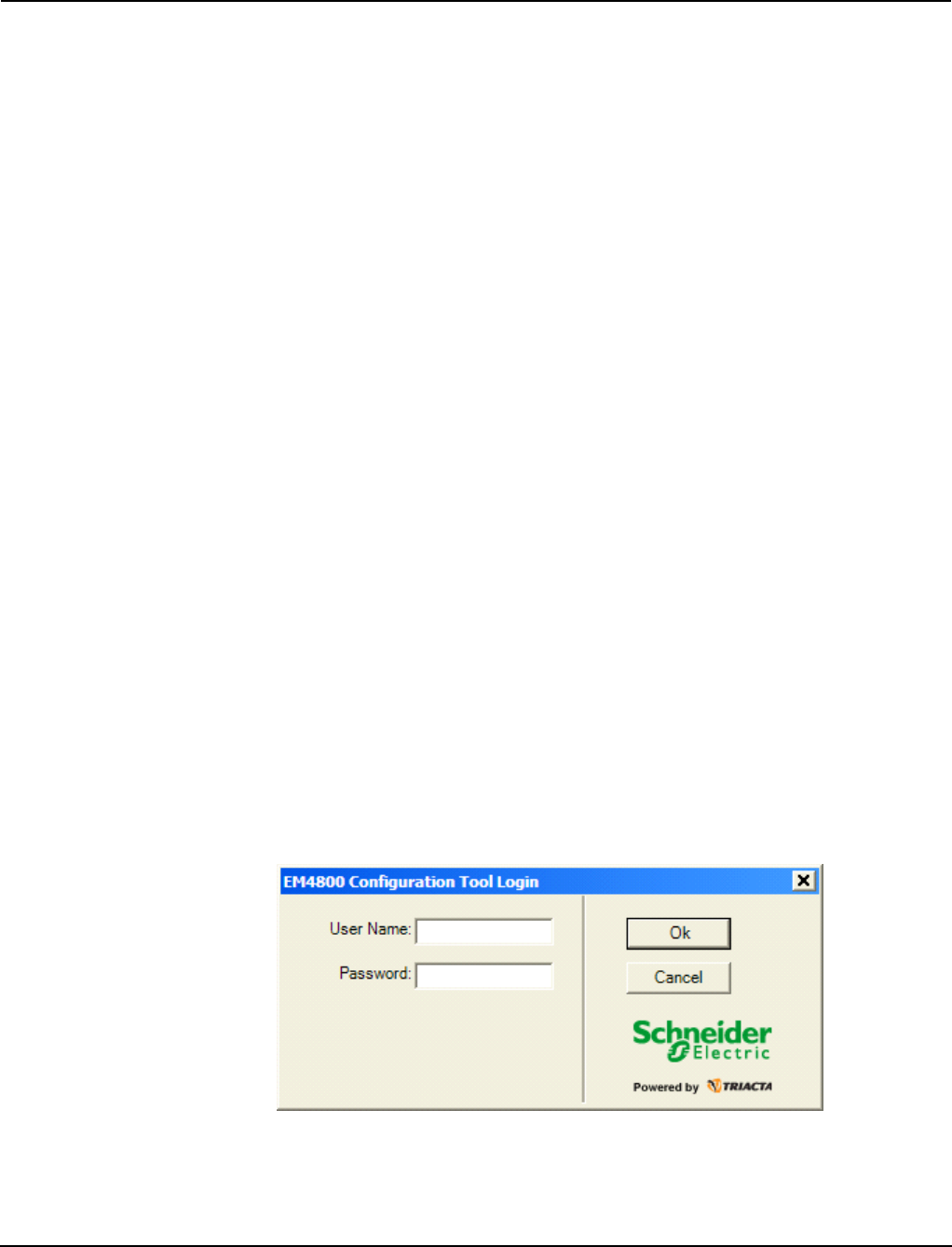
930-112-01-D.00 PowerLogic
TM
Series EM4000/EM4800
11/2013
©2013 Schneider Electric All Rights Reserved 7
4. Re-install the inner cover.
5. Using a CAT 5 Ethernet patch cable, connect the meter and the PC to a local
Ethernet switch.
6. Re-install the outer cover.
7. Restore power. When control power is restored, the meter will receive an IP
address from a local DHCP server. This IP address can be viewed from the
Diagnostics menu.
NOTE: To use a static IP address, have your local network administrator assign
the desired IP address to the MAC address of the meter in the DHCP server
configuration. To display the MAC address, see “Display Navigation” on page 3.
Configuring the Meters
The PowerLogic EM4000/EM4800 Series configuration tool is available on the CD
shipped with each unit, and is used to configure all programmable parameters
listed in Table 1.
NOTE: Disable any firewall software on your PC before attempting to connect to
a meter using the configuration tool.
Login
Use the following procedure to log in to the meter.
1. Establish an Ethernet network connection with the meter using one of the
methods described in “Communications Connections” on page 5.
2. Ensure the programming switches are in the ON position. The programming
switches are two-position DIP switches labeled SW1, and are located inside the
meter cover below the Display button. To enable meter configuration, both
switches must be physically set to the ON position. When both switches are in
the OFF position, meter configuration is disabled.
3. Start the configuration tool by entering “PowerLogic” as the User Name, and
“E4800” as the Password (see Figure 2). Click Ok.
Figure 2: Login screen
4. The main window displays as shown in Figure 3.