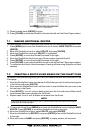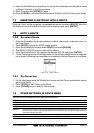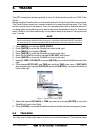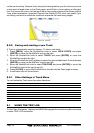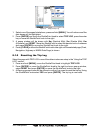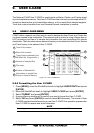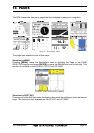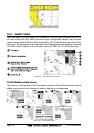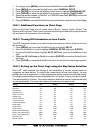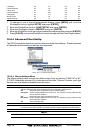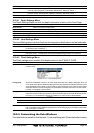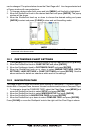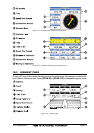Page 54 GPS chartplotters
9.0.1 Transferring files to the optional User C-CARD
1. Remove a C-MAP NT
+
C-CARD if present and insert the optional User C-CARD
into the slot.
2. Press [MENU], select USER POINTS and press [ENTER].
3. Select USER C-CARD and press [ENTER]. A screen will appear. Move the
ShuttlePoint knob to the left to select SAVE and press [ENTER]. A popup SAVE
FILE window will appear. In this window you can change the name and the file type
by using the ShuttlePoint knob and pressing [ENTER], when finished press
[CLEAR] once.
4. To save the file to the User C-CARD.
9.0.2 Loading a file
If you have a problem and accidentally loose the User Points in the chartplotter with
the optional User C-CARD it is possible to load the data back into the chartplotter using
the following procedure:
1. Press [MENU], select USER POINTS and press [ENTER].
2. Select USER C-CARD and press [ENTER]. Select the saved file from the USER
C-CARD list by using the ShuttlePoint knob and press [ENTER].
3. Move the Shuttlepoint knob to highlight LOAD and press [ENTER].
4. A popup information window will appear when loading is complete.
5. Press [ENTER] key to confirm.
9.0.3 Deleting a file from the User C-CARD
You may want to delete a save file on the User C-CARD.
1. Press [MENU], select USER POINTS and press [ENTER].
2. Select USER C-CARD and press [ENTER]. Select the saved file from the USER
C-CARD list by using the ShuttlePoint knob and press [ENTER].
3. Move the Shuttlepoint knob to highlight DELETE and press [ENTER].
4. A popup Warning window will to confirm you want to delete the file.
5. Press [ENTER] key to confirm.
9.0.4 Changing the User C-CARD
You may want to change the slot in which the User C-CARD is inserted.
1. Press [MENU], select USER POINTS using the ShuttlePoint knob and press
[ENTER].
2. Select USER C-CARD, and press [ENTER].
3. Move the Shuttlepoint knob to highlight CHANGE and press [ENTER].