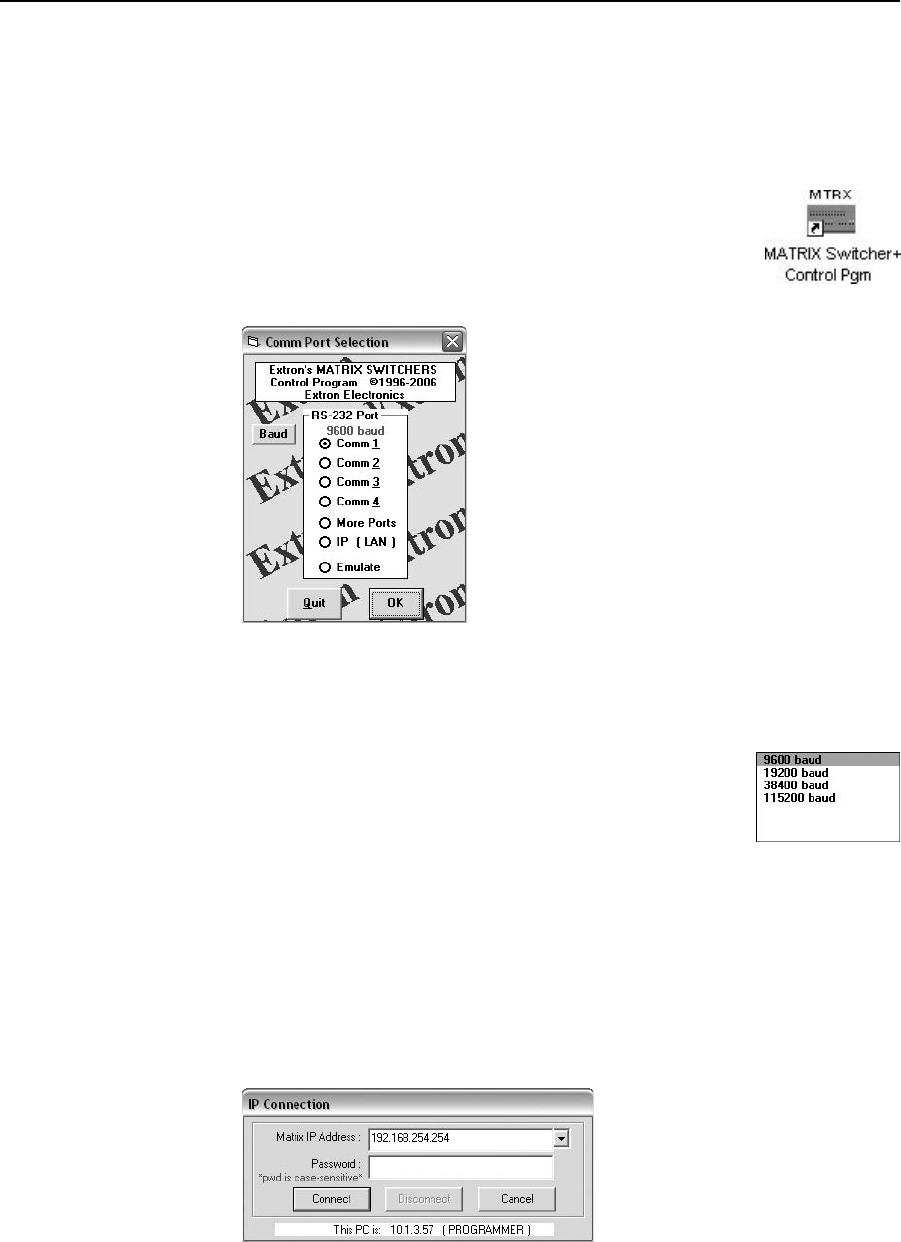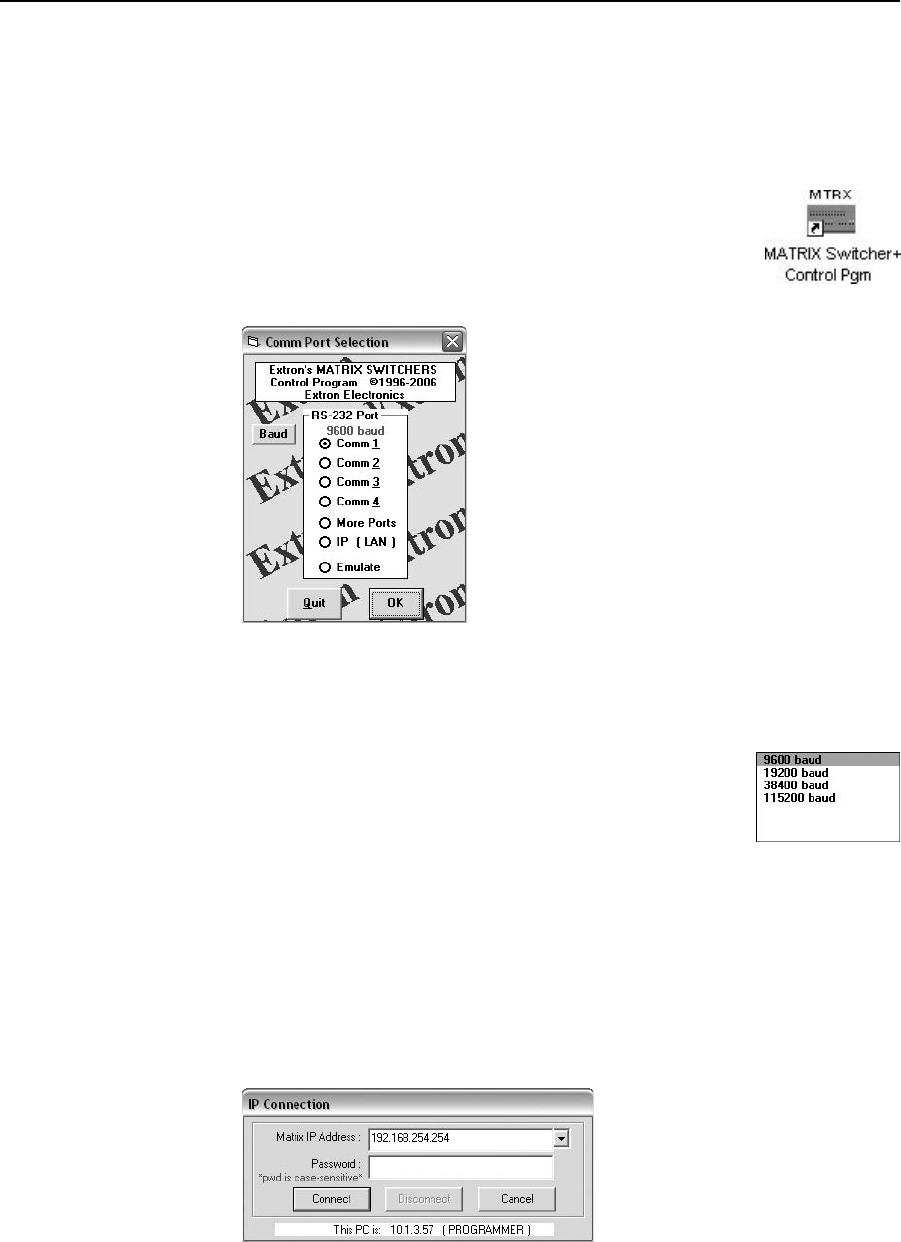
Matrix Software, cont’d
MTPX Plus Twisted Pair Matrix Switchers • Matrix Software
5-4
Using the Matrix Switcher Control software
Many items found in the Matrix Switchers Control Program are also accessible
via front panel controls (see chapter 3, ”Operation”) and under SIS control (see
chapter4,“Programmer’sGuide”).TheMatrixSwitcher+HelpProgramprovides
information on settings and on how to use the control program itself.
1. To run the Matrix Switchers Control Program, click Start >
Programs > Extron Electronics > Matrix Switchers >
MATRIX Switcher + Control Pgm or click the desktop icon
shown at right.
The Comm Port Selection window (figure 5-3) appears.
Figure 5-3 — Comm port selection window
2. Choose either the comm port that is connected to the MTPX Plus switcher’s
rear panel Remote port or front panel Config port, IP [LAN], or Emulate.
• If you selected a comm port, check the baud rate
displayed in the comm port selection window. If you
need to change the baud rate, click on the Baud button
and double-click on the desired baud rate.
Availableratesare9600,19200,38400,and115200.The
defaultis9600.
Click OK and proceed to step 4.
• If you selected IP [LAN], click OK and proceed to step 3.
• If you selected Emulate, click OK and see “Using Emulation mode” on
page 5-23.
3. If you selected IP [LAN] in step 2, the IP Connection window appears
(figure 5-4).
Figure 5-4 — Address and password entry