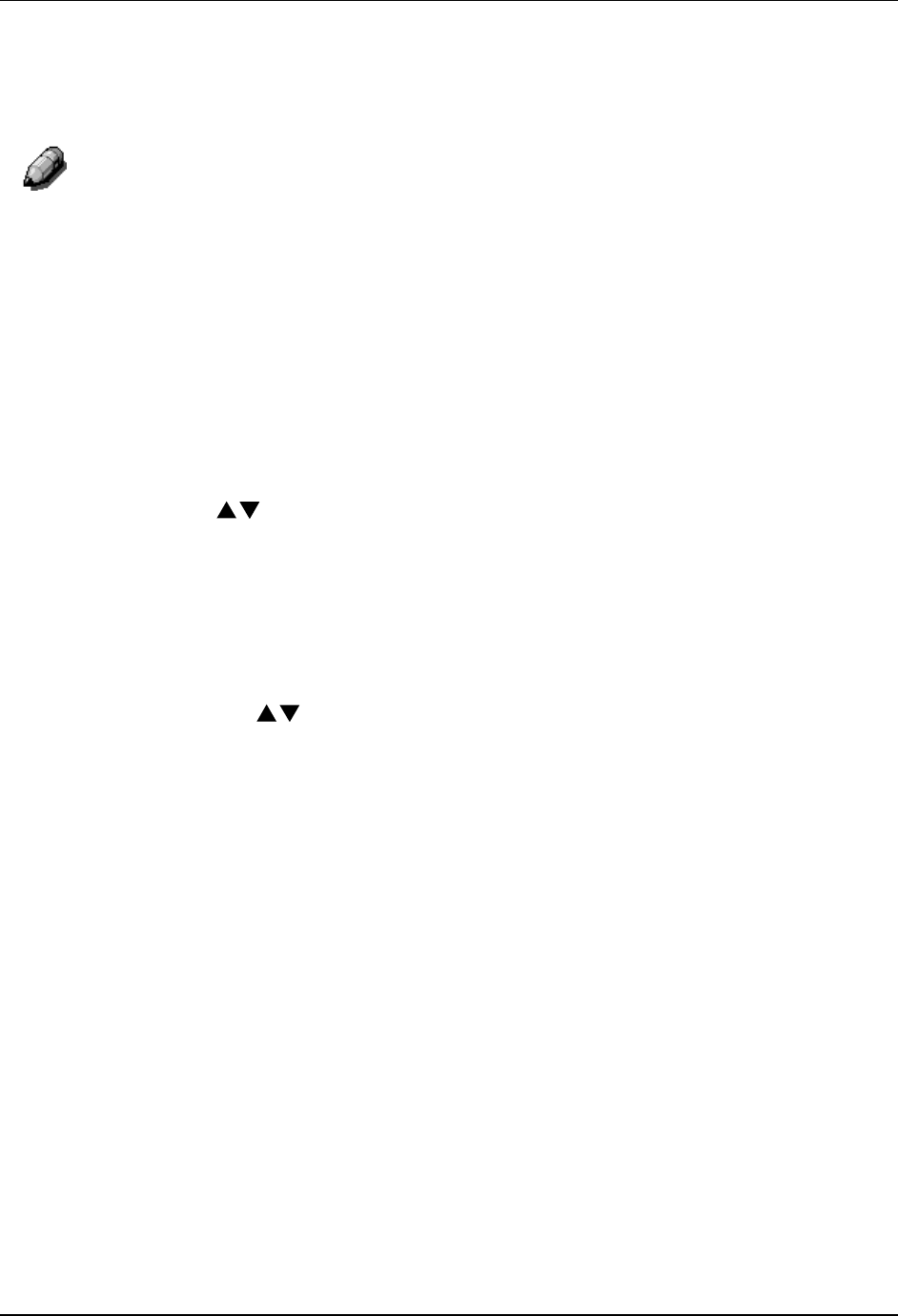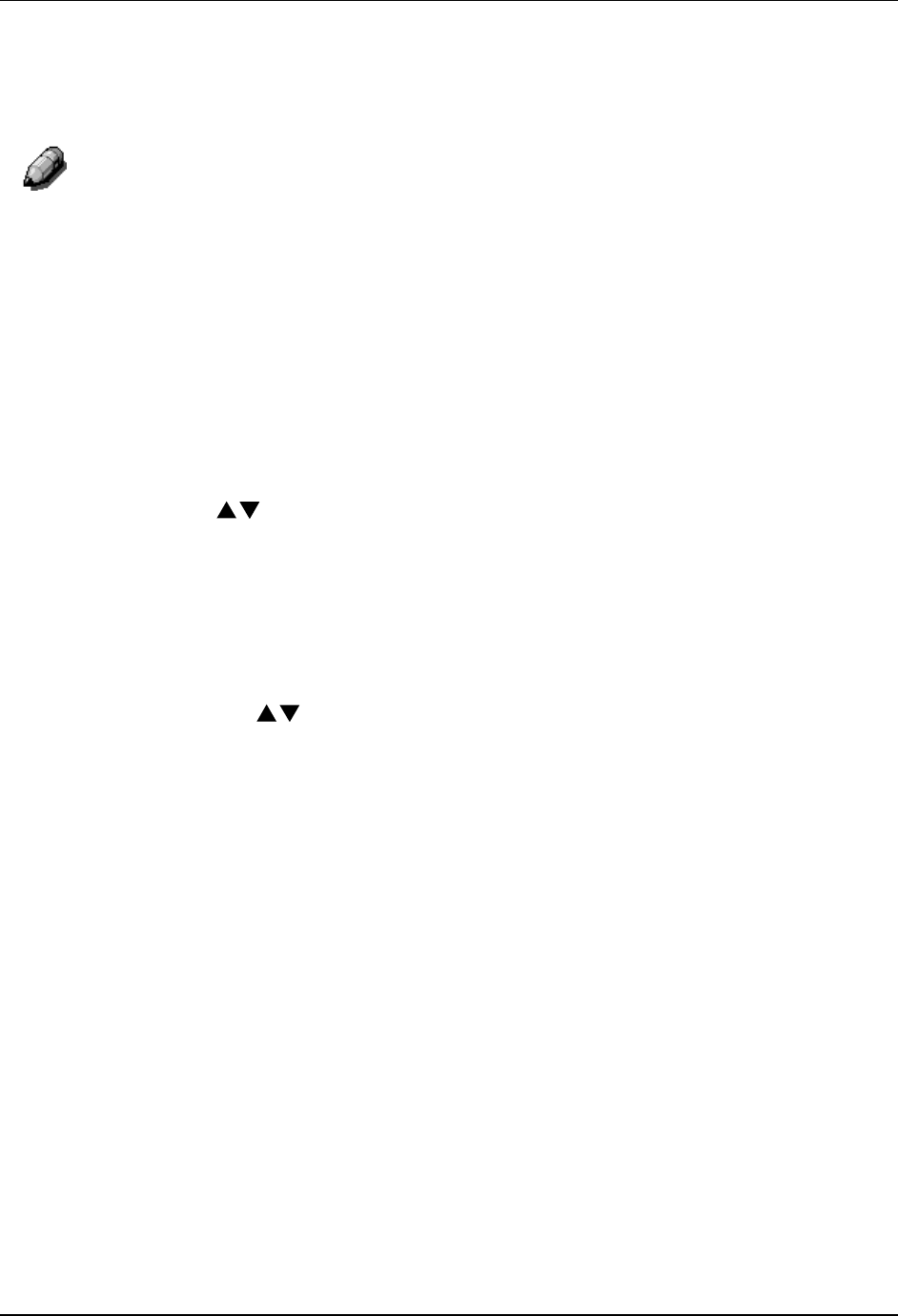
Tools Mode
56
10. Confirm that the Printout document option is highlighted. Press the
Select button.
11. Load 8.5 in. x 11 in. or A4 paper in the Bypass Tray and press the Start
button. Load by long edge first.
For directions on loading paper in the Bypass Tray, go to the Copy Features.
12. The Auto Color Adjustment Patch Page prints out to the Top Tray.
13. Place the Auto Color Adjustment Patch Page face down on the
Document Glass. Position the magenta patches on the left-hand side of
the glass.
14. Cover the Auto Color Adjustment Patch Page with 5 sheets of white
paper.
15. Press the Start button. The Copier/Printer begins the color adjustment
process.
16. Press the Exit button when the color adjustment is complete.
17. Use ( ) ARROW buttons to highlight Print confirmation.
18. Press the Select button.
19. Load 8.5 in. x 11 in. LEF or A4L paper in the Bypass Tray and press the
Start button. Load long edge first.
20. Retrieve the printout from the Top Tray and inspect it to see if an
accurate color compensation has taken place.
21. Use the ( ) ARROW buttons to highlight one of the following:
• No if the printout results are not satisfactory and to cancel the color
adjustment.
• Yes if the printout results are satisfactory and to apply the color
adjustment.
22. Press the Select button. AutoColAdjust document typeselection is
displayed on the Copier screen.
23. Press the Exit button. AutoColAdjust document type selection is
displayed on the Copier screen.
24. To perform the color adjustment for other document types, repeat steps
8 through 20.
25. Press the Exit button. The Administrator Menu is displayed on the
Copier Screen.
26. Press the Exit button. The Tools Main Menu is displayed on the Copier
Screen.
27. Press the Tools button to exit Tools Mode.