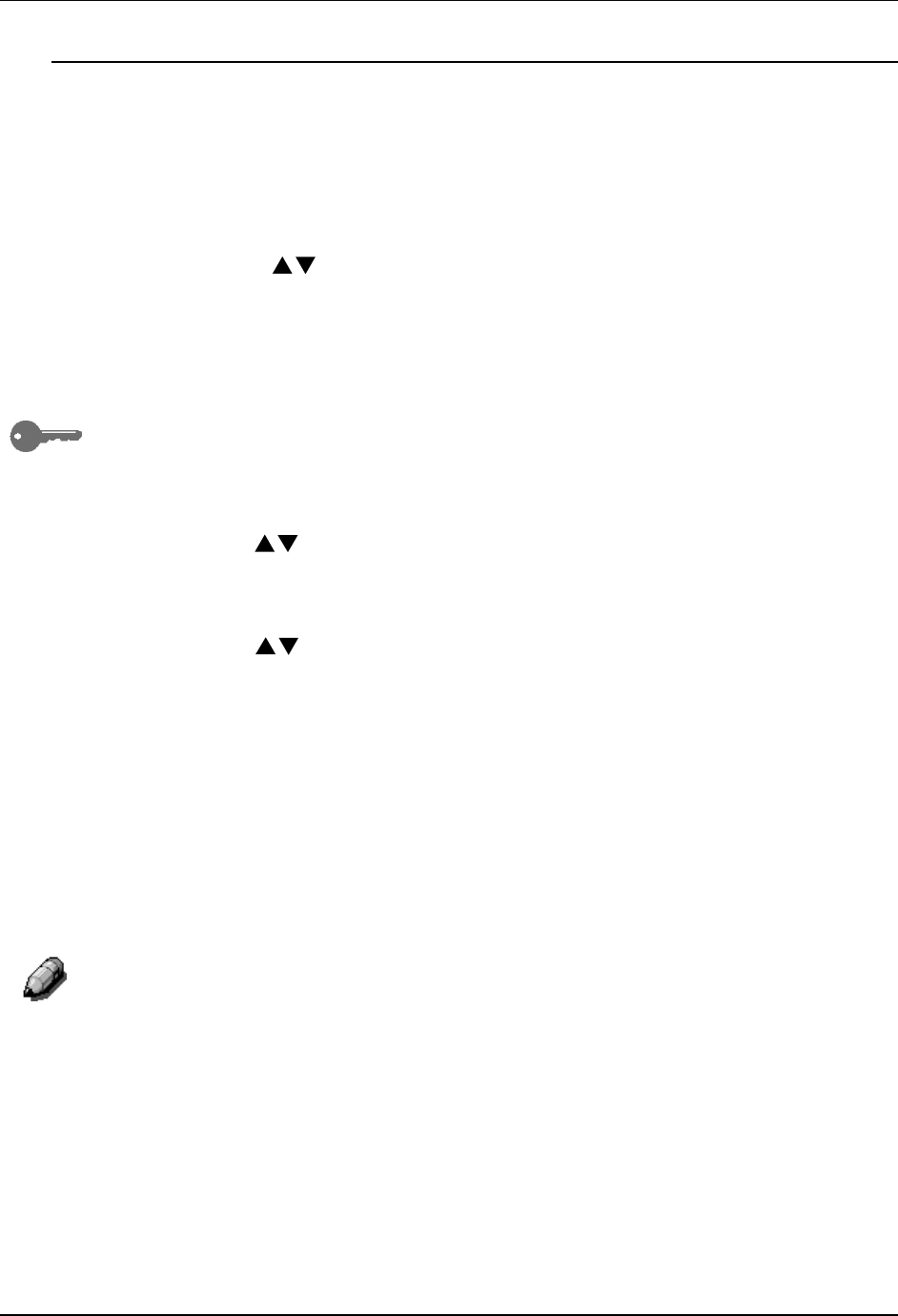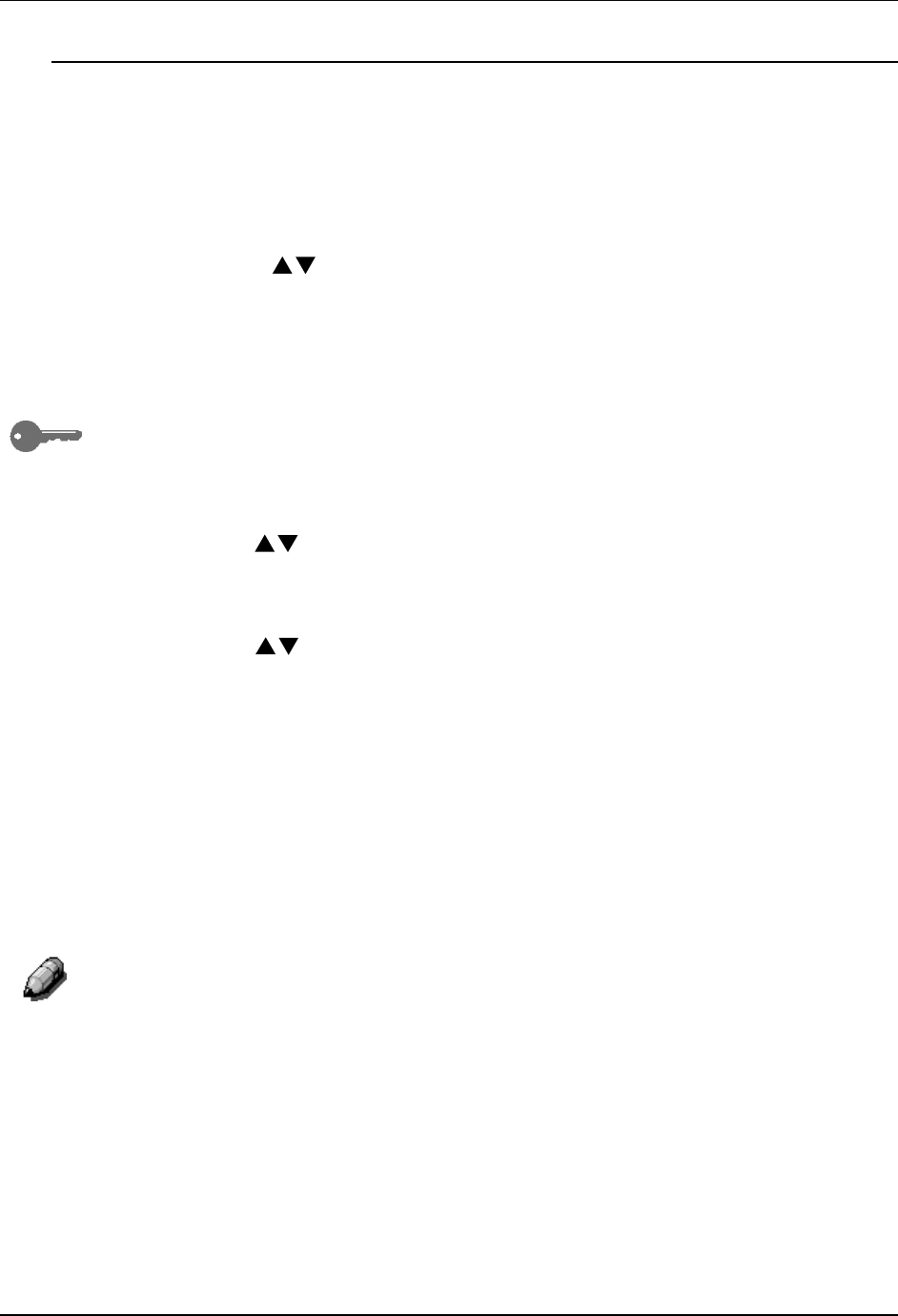
Tools Mode
67
Self Diagnostics
The Self Diagnostics test allows you to prompt the DP-C106 to assess the
hardware status.
Use the following procedure to begin the self-diagnostics test:
1. Press the Tools button to display the Tools Main Menu on the Copier
Screen.
2. Using the ( ) ARROW buttons highlight the Admin menu selection.
3. Press the Select button. Password Input is displayed on the Copier
Screen.
4. Using the Numeric Keypad, enter your Administrator Password. The
numbers display as asterisks (*).
If you make a mistake while entering a password, press the Clear button.
5. Once the correct password is entered, the Administrator Menu is
displayed on the Copier Screen.
6. Use the ( ) ARROW buttons to highlight the Self Diag feature.
7. Press the Select button. Diagnostics selection displays on the Copier
Screen.
8. Use the ( ) ARROW buttons to highlight Self Diag selection.
9. Press the Start button. The DP-C106 automatically begins the
Diagnostics test.
10. When the Copier/Printer has completed the diagnostics test, one of the
following will happen:
• The Copier Screen will display a message saying that the copier
has passed the diagnostics test.
• The Copier Screen will display an error code indicating that the
copier did not pass the diagnostics test. If this should happen, call
for service immediately.
For information on calling for service, go to the Problem Solving chapter.
11. Press the Exit button. The Administrator Menu is displayed.
12. Press the Exit button. The Tools Main Menu is displayed on the Copier
Screen.
13. Press the Tools button to exit Tools Mode.