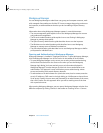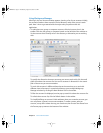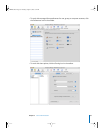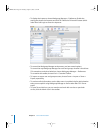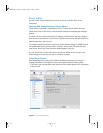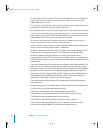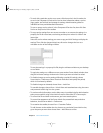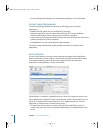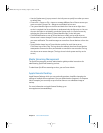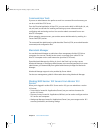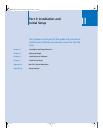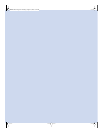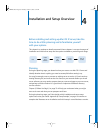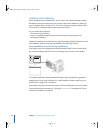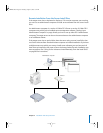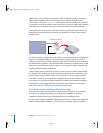Chapter 3 Server Administration 59
• Use the “Update every” pop-up menu in the Info pane to specify how often you want
to refresh data.
• Choose File > Export or File > Import to manage different lists of Xserve servers you
want to monitor. Choose File > Merge to consolidate lists into one.
• The system identifier lights on the front and back of an Xserve server light when
service is required. Use Server Monitor to understand why the lights are on. You can
also turn the lights on to identify a particular Xserve server in a rack of servers by
selecting the server and clicking “System identifier light” in the Info pane.
• Click Edit Notifications to set up Server Monitor to notify you by email when an
Xserve server’s status changes. For each server, you set up the conditions for which
you want notification. The email message can come from Server Monitor or from the
server.
• Server Monitor keeps logs of Server Monitor activity for each Xserve server.
Click Show Log to view a log. The log shows, for example, the times Server Monitor
attempted to contact the server, and whether a connection was successful. The log
also shows server status changes. (The logs do not include system activity on the
server.)
Media Streaming Management
The QuickTime streaming services administration guide provides instructions for
administering QuickTime streaming services.
To administer QuickTime streaming services, you use Server Admin.
Apple Remote Desktop
Apple Remote Desktop, which you can optionally purchase, simplifies changing the
settings of multiple client computers. From one administrator computer in a computer
lab, for example, you can easily set up all of the clients to use a NetBoot image at
startup.
For more information on Apple Remote Desktop, go to
www.apple.com/remotedesktop/.
LL2343.Book Page 59 Thursday, August 14, 2003 5:12 PM