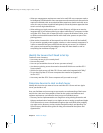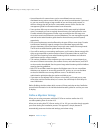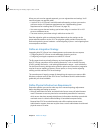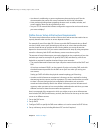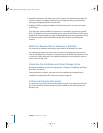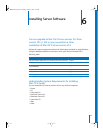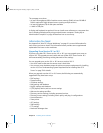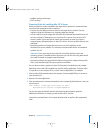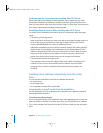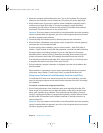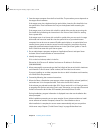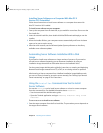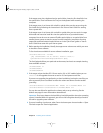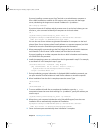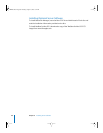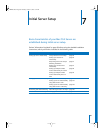82 Chapter 6 Installing Server Software
Hardware-Specific Instructions for Installing Mac OS X Server
When you install server software on Xserve systems, the procedure you use when
starting the computer for installation is specific to the kind of Xserve hardware you
have. You may need to refer to the “Xserve User’s Guide” or “Quick Start” that came with
your Xserve, where these procedures are documented.
Identifying Remote Servers When Installing Mac OS X Server
For remote server installations, you need to know this information about the target
server:
• The identity of the target server.
When using Server Assistant, you need to be able to recognize the target server in a
list of servers on your local subnet or enter the IP address of the server (in IPv4
format—000.000.000.000) if it resides on a different subnet.
Information provided for servers in the list include IP address, DNS name, and MAC
(Media Access Control) address (also called hardware or Ethernet address). The IP
address is assigned by a DHCP server on the network; if no DHCP server exists, the
target server uses a 169.xxx.xxx.xxx address unique among servers on the local
subnet. Later, when you set up the server, you can change the IP address.
• The preset password for the target server.
The password consists of the first 8 digits of the server’s built-in hardware serial
number. To find a server’s serial number, look for a label on the server. Older
computers have no built-in hardware serial numbers; for these systems, use
12345678.
Installing Server Software Interactively From the Install
Discs
You can use the install disks to install server software interactively:
• On a local server
• On a remote server
• On a computer with Mac OS X preinstalled
Using Installer to Install Locally From the Install Discs
You can install Mac OS X Server directly onto a computer with a display, a keyboard,
and an optical drive attached.
To install server software locally:
1 If you will be performing a clean installation rather than upgrading, preserve any user
data that resides on the disk or partition onto which you’ll install the server software.
2 Turn on the computer and insert the first Mac OS X Server install disc into the optical
drive.
LL2343.Book Page 82 Thursday, August 14, 2003 5:12 PM