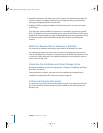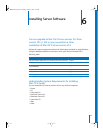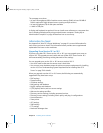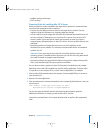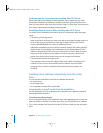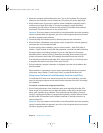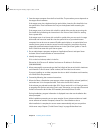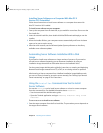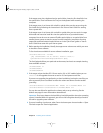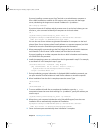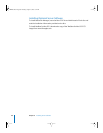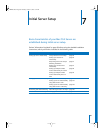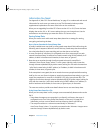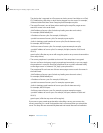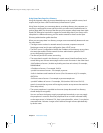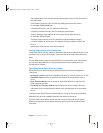86 Chapter 6 Installing Server Software
If the target server has a keyboard and an optical drive, insert the first install disc into
the optical drive. Then hold down the C key on the keyboard while restarting the
computer.
If the target server is an Xserve with a built-in optical drive, start the server using the
first install disc by following the instructions in the “Xserve User’s Guide” for starting
from a system disc.
If the target server is an Xserve with no built-in optical drive, you can start it in target
disk mode and insert the install disc into the optical drive on your administrator
computer. You can also use an external FireWire optical drive or an optical drive from
another Xserve system to start the server from the install disc. Instructions for using
target disk mode and external optical drives are in the “Quick Start” guide or “Xserve
User’s Guide” that came with your Xserve system.
2 Before starting the installation, identify the target-server volume onto which you want
to install the server software.
To list the volumes available for server software installation, type:
/usr/sbin/installer -volinfo
-pkg /Volumes/Mac\ OS\ X\ Server\ Install\ Disk\ 1/
System/Installation/Packages/OSInstall.mpkg
The list displayed reflects your particular environment, but here’s an example showing
three available volumes:
/Volumes/Mount 01
/Volumes/Mount1
/Volumes/Mount02
3 If the target volume has Mac OS X Server version 10.1 or 10.2 installed, when you run
installer it will upgrade the server to version 10.3 and preserve user files.
If you are not upgrading but performing a clean installation, back up the user files you
want to preserve, then use diskutil to erase the volume and format it and to enable
journaling:
/usr/sbin/diskutil eraseVolume HFS+ "Mount 01" "/Volumes/Mount 01"
/usr/sbin/diskutil enableJournal "/Volumes/Mount 01"
You can also use diskutil to partition the volume and to set up mirroring. See the
diskutil man page for more information about diskutil.
Important: Don’t store data on the hard disk or hard disk partition where the operating
system is installed. With this approach, you will not risk losing data should you need to
reinstall or upgrade system software.
4 If you are installing a local server, when Server Assistant opens choose Installer > Open
Terminal to open the Terminal application.
LL2343.Book Page 86 Thursday, August 14, 2003 5:12 PM