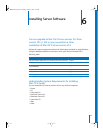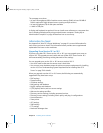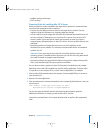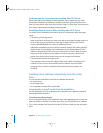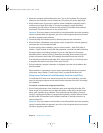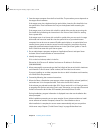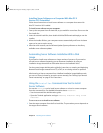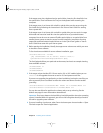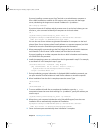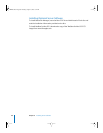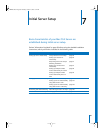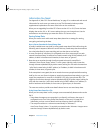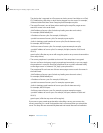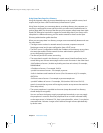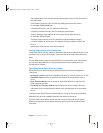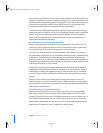Chapter 6 Installing Server Software 87
If you are installing a remote server, from Terminal on an administrator computer or
from a UNIX workstation, establish an SSH session as the root user with the target
server, substituting the target server’s actual IP address for <ip address>:
ssh root@<ip address>
If you don’t know the IP address and the remote server is on the local subnet, you can
use the sa_srchr command to identify all computers on the local subnet:
cd /
/system/library/serversetup/sa_srchr 224.0.0.1
mycomputer.example.com#PowerMac4,4#<ip address>#<mac address>
#Mac OS X Server 10.3#RDY4PkgInstall#2.0#512
You can also use Server Assistant to generate information for computers on the local
subnet. Open Server Assistant, select “Install software on a remote computer”, and click
Continue to access the Destination pane and generate the information.
5 When prompted for a password, type the first 8 digits of the server’s built-in hardware
serial number. To find a server’s serial number, look for a label on the server.
If you are installing on an older computer that has no built-in hardware serial number,
use 12345678 for the password.
6 Install the operating system on a volume from the list generated in step 2. For example,
to use Mount 01 in the example in step 2, type:
/usr/sbin/installer -verboseR -lang English
-pkg /Volumes/Mac\ OS\ X\ Server\ Install\ Disk\ 1/
System/Installation/Packages/OSInstall.mpkg
-target "/Volumes/Mount 01"
7 During installation, progress information is displayed. While installation proceeds, you
can open another Terminal window to install server software on another computer.
8 When installation from the disc is complete, restart the server. Type:
/sbin/reboot
or
/sbin/shutdown -r
9 To use an additional install disc to complete the installation, type the sa_srchr
command to locate the server that’s waiting. For <ip address>, specify the address you
used in step 4:
/system/library/serversetup/sa_srchr <ip address>
10 When the sa_srchr response includes the string “#InstallInProgress”, insert the next
installation disc to automatically complete the installation:
mycomputer.example.com#PowerMac4,4#<ip address>#<mac address>
#Mac OS X Server 10.3#InstallInProgress#2.0#2080
11 Server Assistant opens automatically when installation is complete.
LL2343.Book Page 87 Thursday, August 14, 2003 5:12 PM