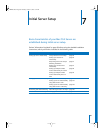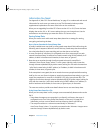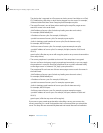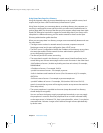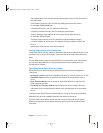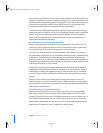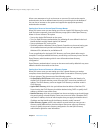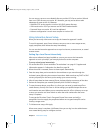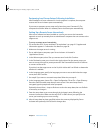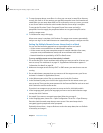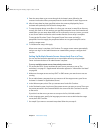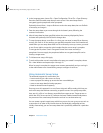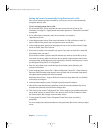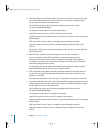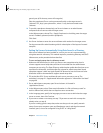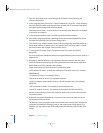Chapter 7 Initial Server Setup 97
Postponing Local Server Setups Following Installation
After installation of server software on a local computer is complete, the computer
restarts and Server Assistant opens automatically.
If you want to postpone server setup until a later time, press Command-Q. The
computer shuts down. When it’s restarted, Server Assistant opens automatically.
Setting Up a Remote Server Interactively
After server software has been installed on a server, you can use the interactive
approach to set it up remotely from an administrator computer that can connect to the
target server.
To set up a remote server interactively:
1 Fill out the Mac OS X Server worksheet. The worksheet is on page 111. Supplemental
information appears in “Information You Need” on page 90.
2 Make sure the target server is running.
3 On an administrator computer, open Server Assistant. It’s located in
/Applications/Server/.
4 In the Welcome pane, select “Set up a remote server” and click Continue.
5 In the Destination pane, put a check in the Apply column for the remote server you
want to set up, then type its preset password in the Password field and click Continue
to connect to the server.
If you don’t see the target server on the list, click Add to add it or Refresh to determine
whether it’s available.
6 In the Language pane, specify the language you want to use to administer the target
server, then click Continue.
7 Use step 8 if you want to use saved setup data. Otherwise, use step 9.
8 In the Language pane, choose File > Open Configuration File or File > Open Directory
Record to load the saved setup data you want to use. If the saved setup data is
encrypted, type the passphrase when prompted.
Optionally choose View > Jump to Review to review the setup data, then use Go Back
as necessary to change it.
9 Enter the setup data as you move through the Assistant’s panes, following the
onscreen instructions. Make sure that any DHCP or DNS servers you specify for the
server you’re setting up to use are running.
10 After all setup data has been specified, review the summary displayed by Server
Assistant and optionally click Go Back to change data.
LL2343.Book Page 97 Thursday, August 14, 2003 5:12 PM