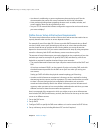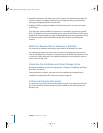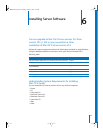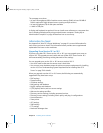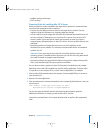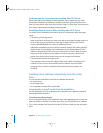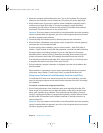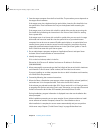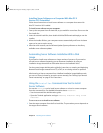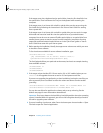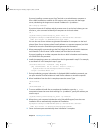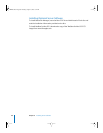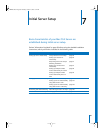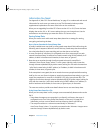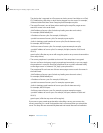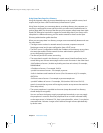Chapter 6 Installing Server Software 85
Installing Server Software on a Computer With Mac OS X
Version 10.3 Preinstalled
Follow these instructions to install server software on a computer that came with
Mac OS X version 10.3 installed.
To install server software on your computer:
1 Start up the computer from the hard disk, as you would for normal use. Do not use the
first install disc.
2 Insert the second install disc, then double-click MacOSXServerInstall.mpkg to run the
Installer.
3 When the Installer finishes, your computer restarts automatically and Server Assistant
opens to let you set up the server.
4 After the server restarts, use the Software Update System preference to install any
available server software updates.
Automating Server Software Installation With a Disk
Image
If you need to install server software on a large number of servers or if you need to
reinstall server software frequently, you can automate installation by using an
installation image that resides on disk rather than on the installation discs.
See the system image administration guide for instructions on creating and deploying
Network Install images created from a CD, a DVD, or an existing volume or partition.
After booting an Xserve computer from a NetBoot installation image NetBoot mode,
you can use Server Assistant to set up the server remotely. See “Setting Up a Remote
Server Interactively” on page 97 for instructions.
Using the installer Command-Line Tool to Install
Server Software
You use the installer tool to install server software on a local or remote computer
from the command line. For detailed information about installer:
• See the command-line administration guide.
• Open the Terminal application and type installer, installer -help, or man
installer
.
To use installer to install server software:
1 Start the target computer from the first install disc. The procedure you use depends on
the target server hardware.
LL2343.Book Page 85 Thursday, August 14, 2003 5:12 PM