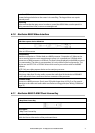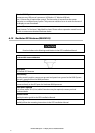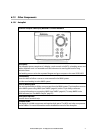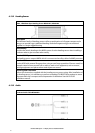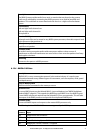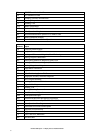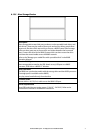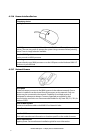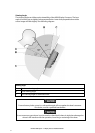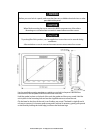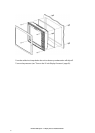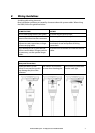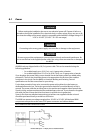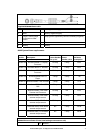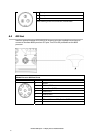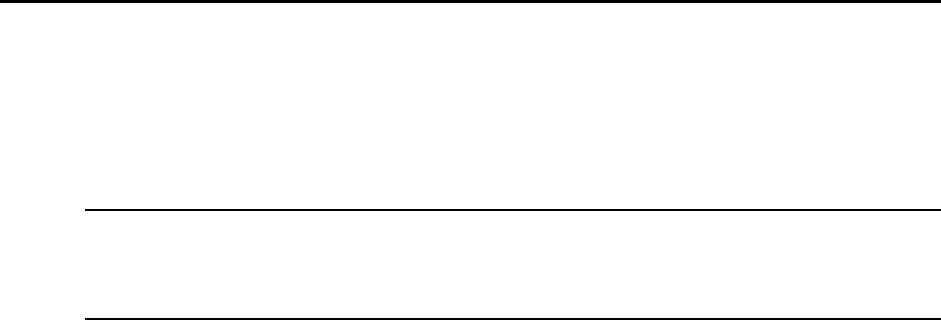
33
Northstar 8000i System - 12" Display Processor Installation Manual
7 Mounting the 8000i 12 inch Display Processor
Choosing the best mounting location
Choose the mounting locations carefully before you drill or cut. The 8000i Display should be
mounted so that the operator can easily use the controls and clearly see the display screen.
Be sure to leave a direct path for all of the cables. The display screen is high-contrast and
anti-reflective, and is viewable in direct sunlight. For best results, install the 8000i 12" Display
out of direct sunlight. The chosen location should have minimal glare from windows or
bright objects.
NOTE: The LCD itself is the front panel. There is no plastic lens in front of the LCD. It has a
special bonded anti-reflective and scratchproof film on the LCD front to assure no fogging
and best contrast. DO NOT hit the lens with sharp or heavy objects because expensive LCD
damage may occur.
The system is designed to allow full operation of the unit from a Windows compatible
mouse. If the mounting location means that the unit is not easily within reach of the user in
the helm chair you may wish to also install a 8000i Remote Keypad or third party USB
Trackball to the helm chair.
Leave sufficient clearance space behind the 8000i 12" Display Processor to connect all
relevant cables.
Good ventilation is required behind the mounting panel. Poor ventilation may cause the
8000i 12" Display Processor to overheat, which, in turn, will cause the unit not to run at
optimum performance. For overall width and height requirements, please see the diagram
below.
The system requires the use of the touch screen or external mouse. If the unit is to be
mounted outdoors and may experience conditions that would require the touch screen to
be disabled (e.g. Hail, Snow) we recommend that a water proof pointing device (e.g. 8000i
Remote Keypad or water proof USB mouse) is connected to the system.