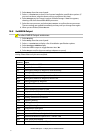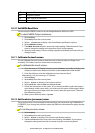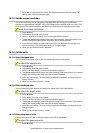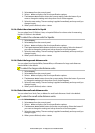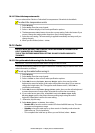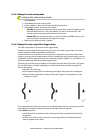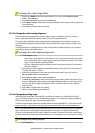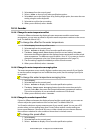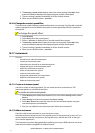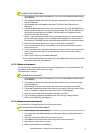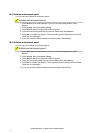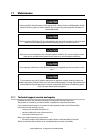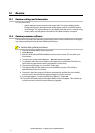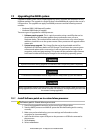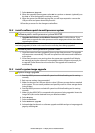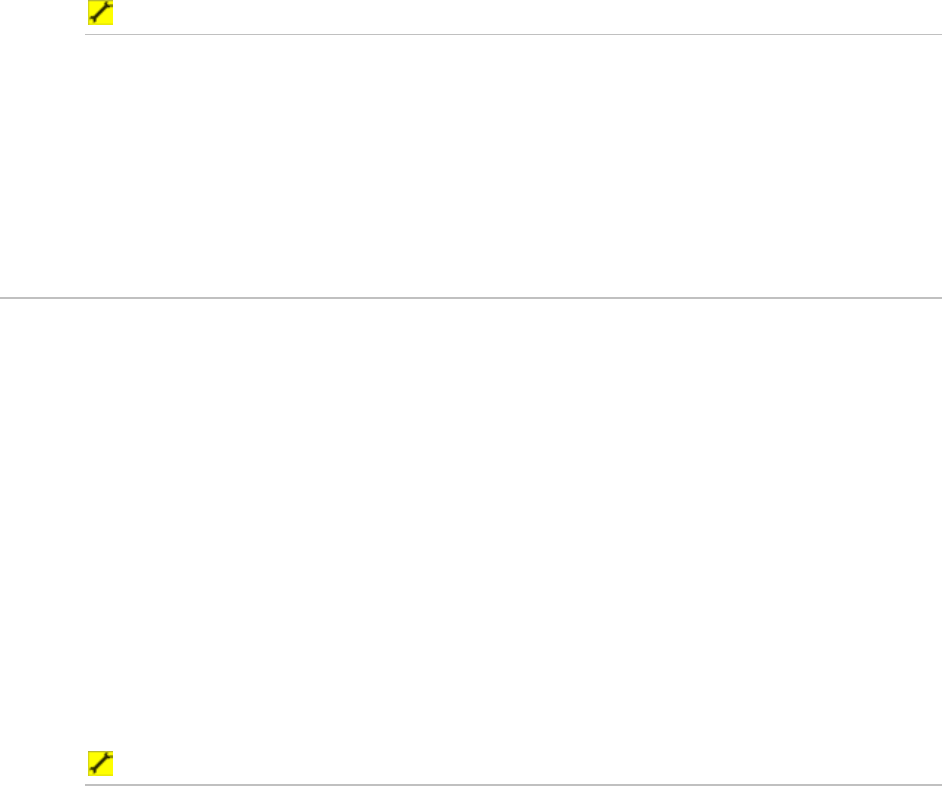
78
Northstar 8000i System - 12" Display Processor Installation Manual
4. The Sounder Speed Offset button shows the current setting. Select Edit, then
enter the difference between the displayed speed and the actual speed.
5. The new setting is applied immediately to all the Sounder screens.
6. When you are finished, select
– Sounder.
10.16.4 Change the sounder's speed filter
The transducer usually displays a speed readout every two seconds. If you'd prefer to see the
readout averaged out over a different time period, use the speed filter offset to specify the
time period.
To change the speed offset:
1. Select Display.
2. Select
Setup from the control panel.
3. Select
+ Sounder to display a list of sounder specification options.
4. The
Sounder Speed Filter button shows the current setting. Select Edit, then
enter the difference between the displayed speed and the actual speed.
5. The new setting is applied immediately to all the Sounder screens.
6. When you are finished, select
– Sounder.
10.17 Instruments
You can:
• choose how to view the instruments
• rename an instrument panel
• select the color scheme for an instrument panel
• change the layout of the instrument panel
• add a new instrument to a panel
• resize an instrument on a panel
• create an instrument panel
• change the appearance of an instrument
• delete an instrument from a panel
• delete an instrument panel
10.17.1 Create an instrument panel
Use this to create an instrument panel. You can create and store a maximum of 100
instrument panels, to suit different activities.
To create an instrument panel:
1. Select Display then select Instruments. If you can't see the Config button, select
Return.
2. Select
Config from the control panel, then Panel Config.
3. Select
New Panel then enter the name for the new instrument panel using the
onscreen keyboard, and select
OK.
4. Now you can add each new instrument (see "Add a new instrument").
10.17.2 Add an instrument
Use this to add a new instrument to your Instruments screen.
New instruments are always shown in the top left corner of the Instruments screen, so if you
want to locate a particular instrument in the top left corner, add this last of all so that you
don't need to reposition it.
The instrument must have been physically installed as part of your 8000i network, and must
send and receive data using NMEA or NavBus formats.