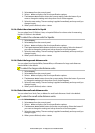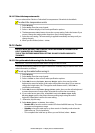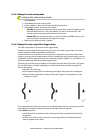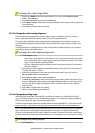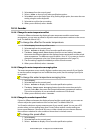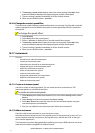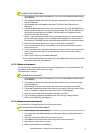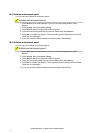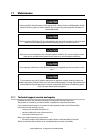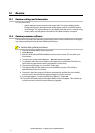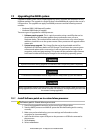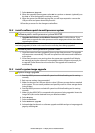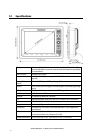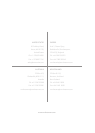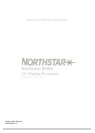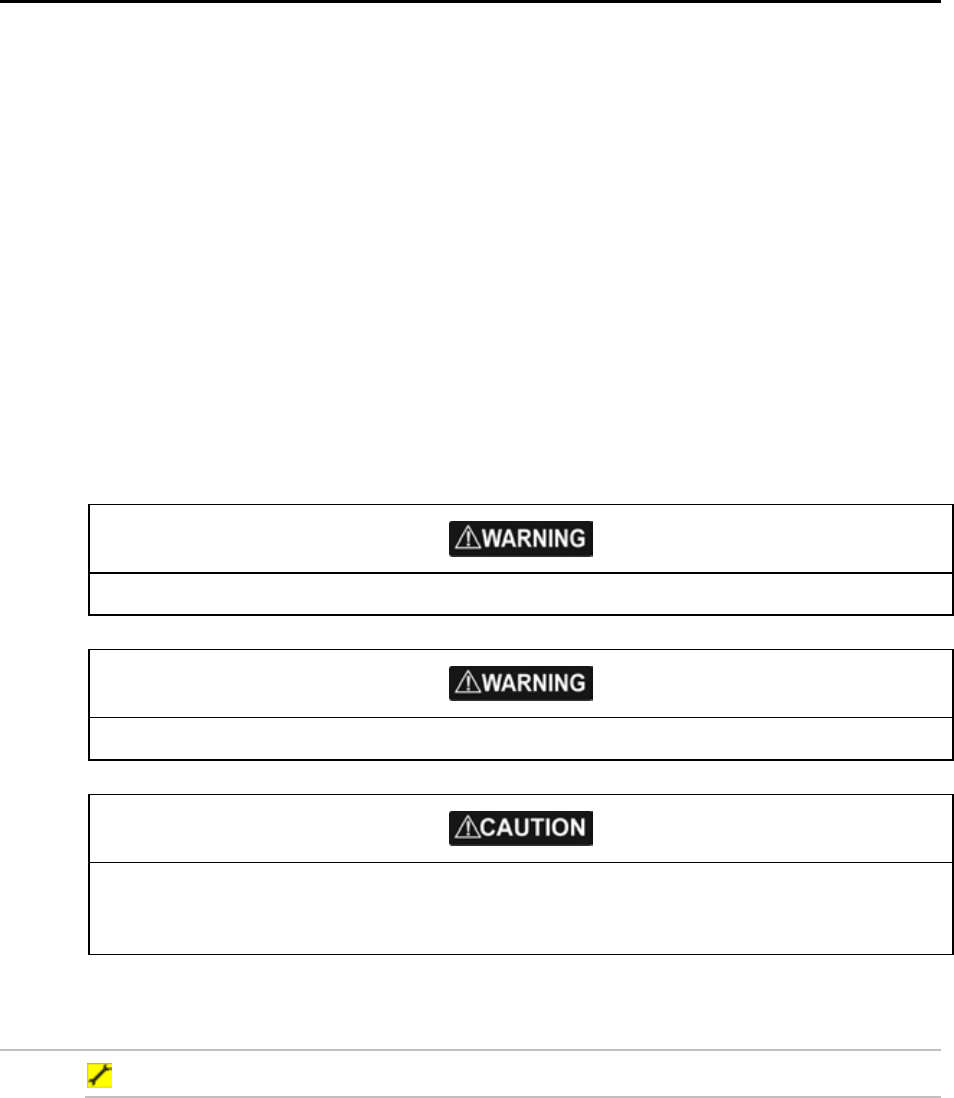
83
Northstar 8000i System - 12" Display Processor Installation Manual
13 Upgrading the 8000i system
Upgrades to 8000i system can be implemented very easily. Upgrades are available from the
Northstar website. The upgrade is a single file that is downloaded and copied to the root of a
USB pen drive. The upgrades can apply to all 8000i processors and the following network
modules
• Northstar 8000i 1 kW Network Sounder.
• Northstar 8000i Radar (all models)
There two types of upgrade for a 8000i processor.
1. Software patch upgrade. This is a quick procedure using a small file that can be
downloaded from the Northstar website www.northstarnav.com or from a
Northstar dealer. This method will be used to fix known issues or for minor feature
additions. Install this on to the system master. Other processors will upgrade off the
master unit
2. System image upgrade. This is large file that can be downloaded and will be
available from Northstar dealers on DVD format. This will erase the current system
software and replace with a new version. It will not remove user settings such as
waypoints, routes and page settings. This system will be used when major features
have been introduced that require changes to the underlying operating system.
A power disconnect during upgrade or installation will corrupt the system completely.
To avoid loss of information such as waypoints etc. always back up your information.
When upgrading a multi-processor system. Start with the system master. When the master is
being upgraded, all other units will be unusable and display a message alerting the user that
the master is being upgraded.
13.1 Install Software patch on to a stand alone processor
Software patch: Stand alone processor
1. Down load upgrade file and copy to the root of your USB pen drive.
2. Start the 8000i processor and wait till system has finished loading and is running
normally.
3. Make sure you have backed up your user settings and information such as
waypoints etc (recommended)
4. Insert Pen drive into a spare USB port on the processor or USB hub connected to
the processor.
5. Select
Display.
6. Select
Installation