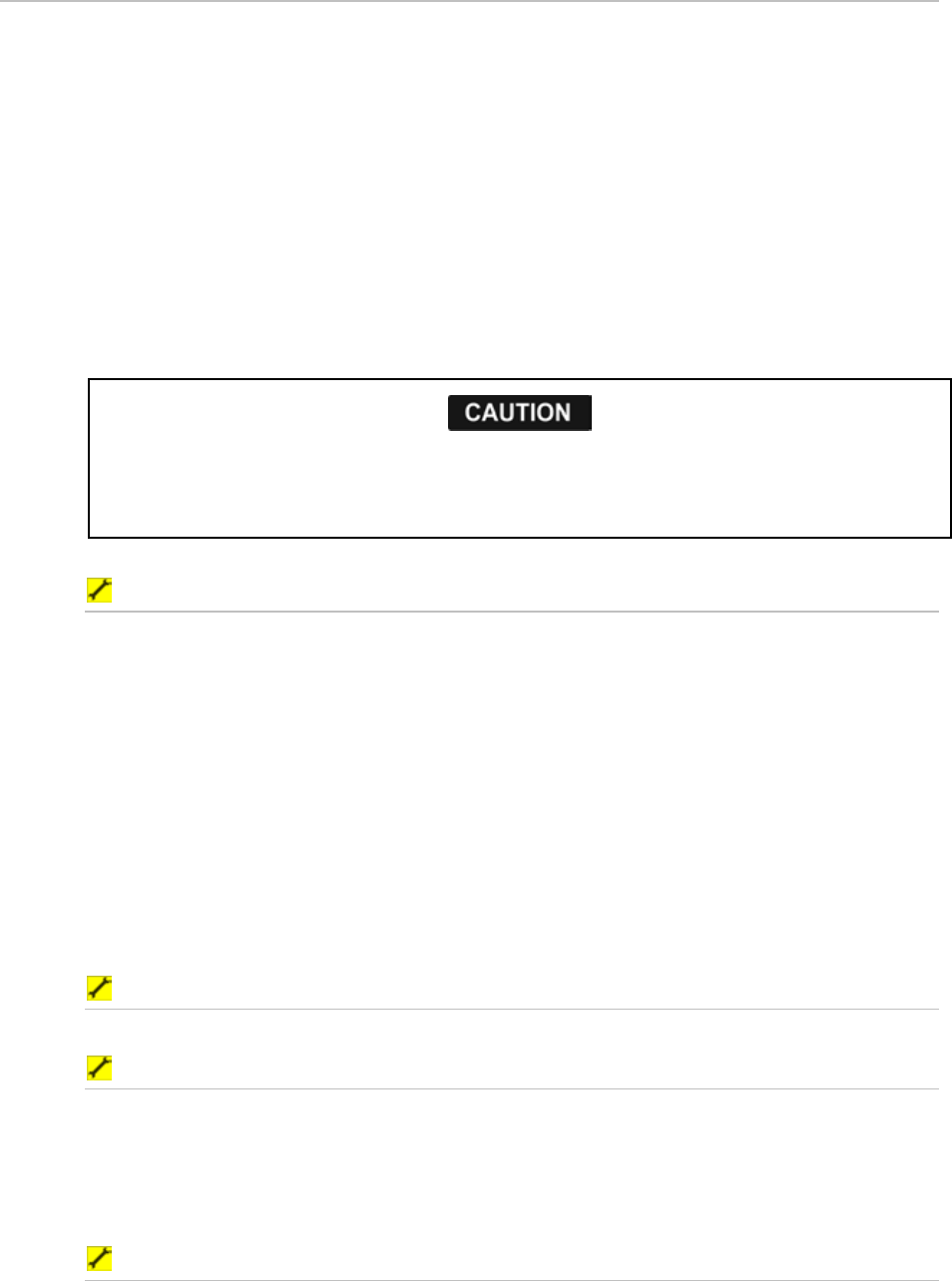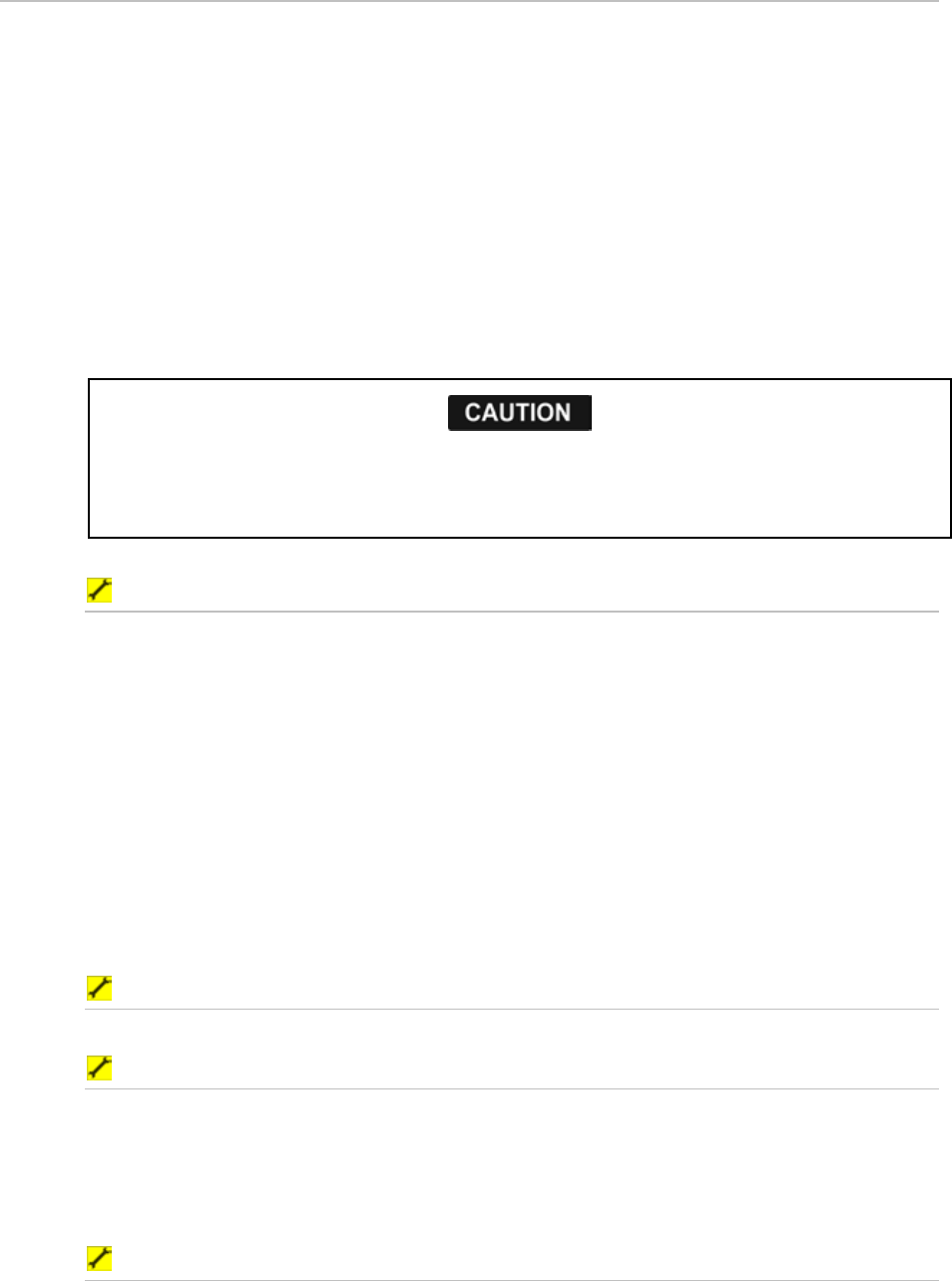
65
Northstar 8000i System - 12" Display Processor Installation Manual
10.4 Install the chart data
When you've purchased your chart collection licenses and any subscriptions, all the license
code information for those charts is uploaded onto your C-Map Chart Master Key.
You must install the charts on the display unit that is set up as the 8000i master unit. Any
other display units can access the chart collections when the 8000i master unit is On.
If the 8000i master unit is not Off, the chart collections cannot be accessed and a gray screen
shows the message "Master Unavailable".
To install the charts means to register the data that you have purchased on the hard disk
database (indicated by the licensed collections(s) on your Chart License Key) so that you can
work with charts of the collection.
You can only install the collections you have licenses to in your dongle. Even if you have
more than one dongle with licenses to different chart collections, you can only use one of
the keys at a time.
You are strongly recommended to scan all removable media (such as CDs) for viruses or
corrupt data on a separate device BEFORE connecting or using the removable media with the
8000i System.
Install Charts interface
The Install Chart interface allows you to install and to uninstall chart collections to your hard
drive.
The interface has the header displaying the program name and the hardware key serial
number and three integrated windows: Collection Data window, Control Panel, and
Collection Status section:
• Collections Data window displays the list of chart collections, which contains the chart
collections the licenses to which are loaded to the dongle, as well as the chart
collection already installed to the hard drive. To navigate up and down the list, use
the scroll panel at the right side of the chart collections list.
• Control Panel holds the buttons managing the process of chart collections installing
and uninstalling.
• Collection Status section provides information on the current status of a selected chart
collection.
To install chart collections
You can install either all the collections in the list or a selected collection.
To install all collections:
1. Touch Install All in Control Panel.
2. A dialog box requesting your confirmation opens. Select:
Yes to install all of the collections in the list,
No if you do not want to install all of the collections
3. A progress bar appears indicating the installation status.
To install a selected collection:
1. Select a collection in the list.
2. Touch
Install Selected.
3. A dialog box requesting your confirmation opens. Select: