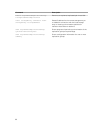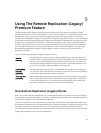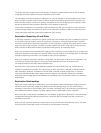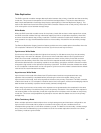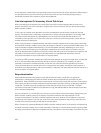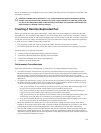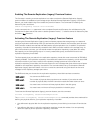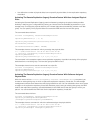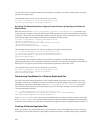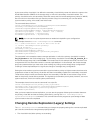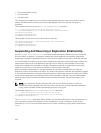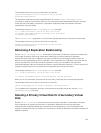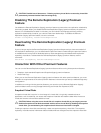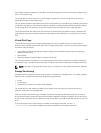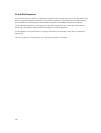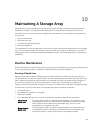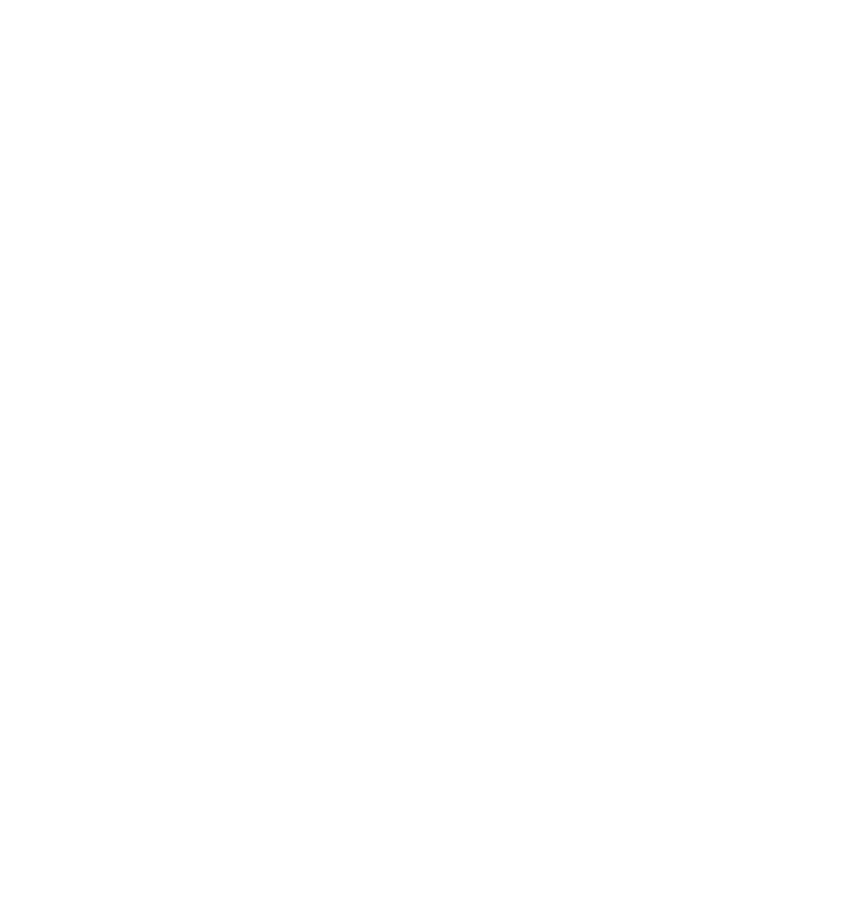
The command in this example creates a new replication repository virtual disk in disk group 2 using the
second free capacity area.
This example shows how to use the command in a script file:
activate storageArray feature=remoteReplication
repositoryDiskGroup=2 freeCapacityArea=2;
Activating The Remote Replication (Legacy) Premium Feature By Specifying A Number Of
Physical Disks
With this version of the activate storageArray feature= remoteReplication command, you
must specify the number of physical disks and the RAID level that you want for the replication repository
virtual disk. This version of the command creates a new disk group. For this command to work, you must
have physical disks in the storage array that are not assigned to a disk group.
activate storageArray feature=remoteReplication
repositoryRAIDLevel=(1 | 5 | 6)
repositoryPhysicalDiskCount=numberOfPhysicalDisks
[physicalDiskType=(SAS)]
[enclosureLossProtect=(TRUE | FALSE)]
This example shows a command in which you specify the number of physical disks:
c:\...\smX\client>smcli 123.45.67.88 123.45.67.89
-c “activate storageArray feature=remoteReplication
repositoryRAIDLevel=5 repositoryPhysicalDiskCount=5
physicalDiskType=SAS;”
The command in this example creates a new replication repository virtual disk by using five software-
selected physical disks for the replication repository virtual disk. The replication repository virtual disk has
RAID Level 5. The type of physical disk for the replication repository virtual disk is SAS.
This example shows how to use the command in a script file:
activate storageArray feature=remoteReplication
repositoryRAIDLevel=5 repositoryCount=5
physicalDiskType=SAS;
Determining Candidates For A Remote Replicated Pair
All of the virtual disks and physical disks on the remote storage array might not be available for use as
secondary virtual disks. To determine which virtual disks on a remote storage array that you can use as
candidates for secondary virtual disks, use the show remoteReplication candidates command.
This command returns a list of the virtual disks that you can use when creating a remote replication.
The command takes this form:
c:\...\smX\client>smcli 123.45.67.88 123.45.67.89
-c “show remoteReplication candidates primary= \“virtualDiskName\”
remoteStorageArrayName=\“storageArrayName\”;”
where virtualDiskName is the name of the virtual disk that you want to use for the primary virtual disk,
and storageArrayName is the remote storage array that contains possible candidates for the secondary
virtual disk. Enclose both the virtual disk name and the storage array name in double quotation marks (“ ”).
Creating A Remote Replicated Pair
When you create a new remote replication, you must define which virtual disks that you want to use for
the primary (local) virtual disk and the secondary (remote) virtual disk. You define the primary virtual disk
104