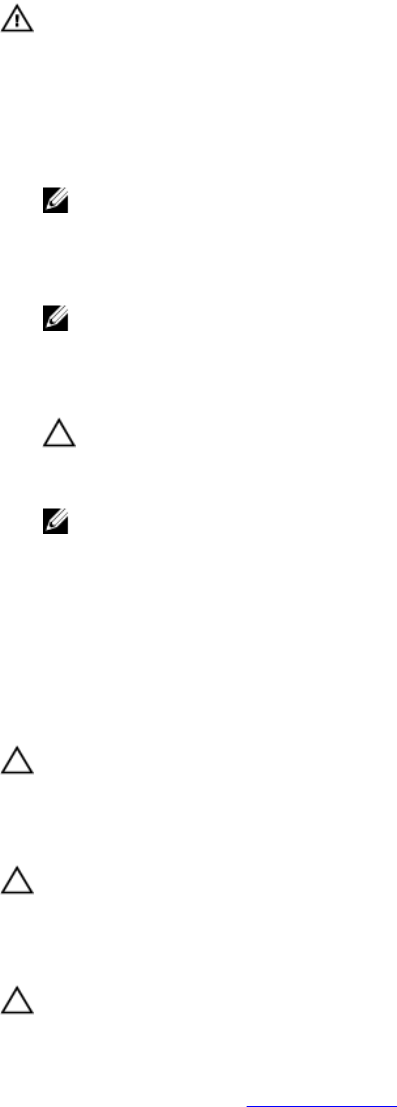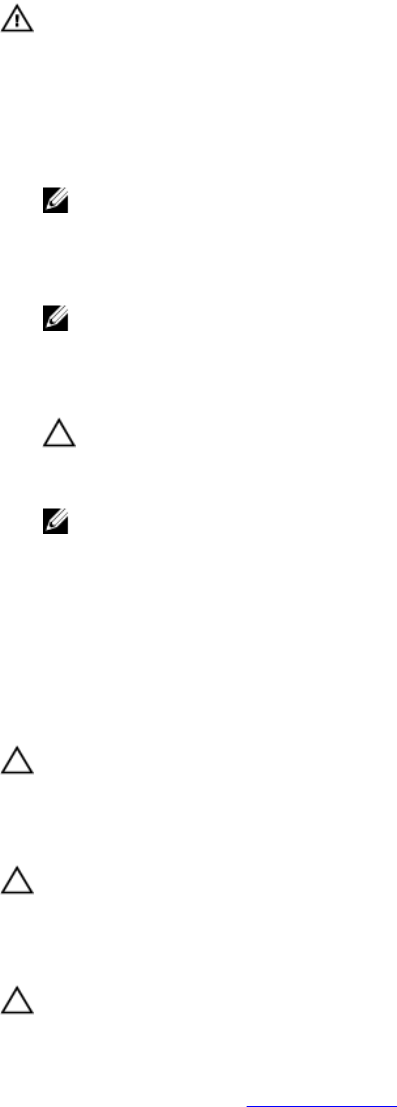
Installing a DC power supply unit
Prerequisites
WARNING: For equipment using –(48–60) V DC power supplies, a qualified electrician must
perform all connections to DC power and to safety grounds. Do not attempt connecting to DC
power or installing grounds yourself. All electrical wiring must comply with applicable local or
national codes and practices. Damage due to servicing that is not authorized by Dell is not
covered by your warranty. Read and follow all safety instructions that came with the product.
Steps
1. Verify that both the power supplies are of the same type and have the same maximum output power.
NOTE: The maximum output power (shown in watts) is listed on the power supply label.
2. If installed, remove the power supply blank.
3. Slide the new power supply unit into the chassis until the power supply unit is fully seated and the
release latch snaps into place.
NOTE: If you unlatched the cable management arm, relatch it. For information about the cable
management arm, see the system’s rack documentation.
4. Connect the safety ground wire.
5. Install the DC power connector in the power supply unit.
CAUTION: When connecting the power wires, secure the wires with the strap to the power
supply handle.
6. Connect the wires to a DC power source.
NOTE: When installing, hot-swapping, or hot-adding a new power supply, wait for 15 seconds
for the system to recognize the power supply and determine its status. The power-supply
status indicator turns green to signify that the power supply is functioning properly.
System board
Removing the system board
Prerequisites
CAUTION: Many repairs may only be done by a certified service technician. You should only
perform troubleshooting and simple repairs as authorized in your product documentation, or as
directed by the online or telephone service and support team. Damage due to servicing that is
not authorized by Dell is not covered by your warranty. Read and follow the safety instructions
that came with the product.
CAUTION: If you are using the Trusted Platform Module (TPM) with an encryption key, you may
be prompted to create a recovery key during program or System Setup. Be sure to create and
safely store this recovery key. If you replace this system board, you must supply the recovery key
when you restart your system or program before you can access the encrypted data on your hard
drives.
CAUTION: Do not attempt to remove the TPM plug-in module from the motherboard. Once the
TPM plug-in module is installed, it is cryptographically bound to that specific motherboard. Any
attempt to remove an installed TPM plug-in module breaks the cryptographic binding, and it
cannot be re-installed or installed on another motherboard.
1. Ensure that you read the Safety instructions.
129