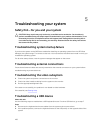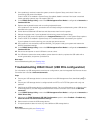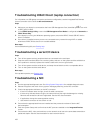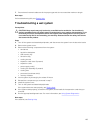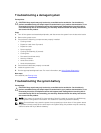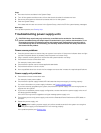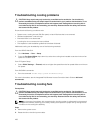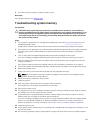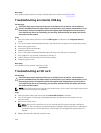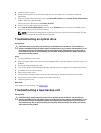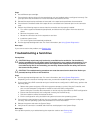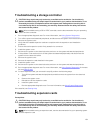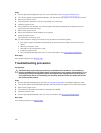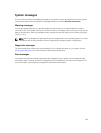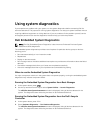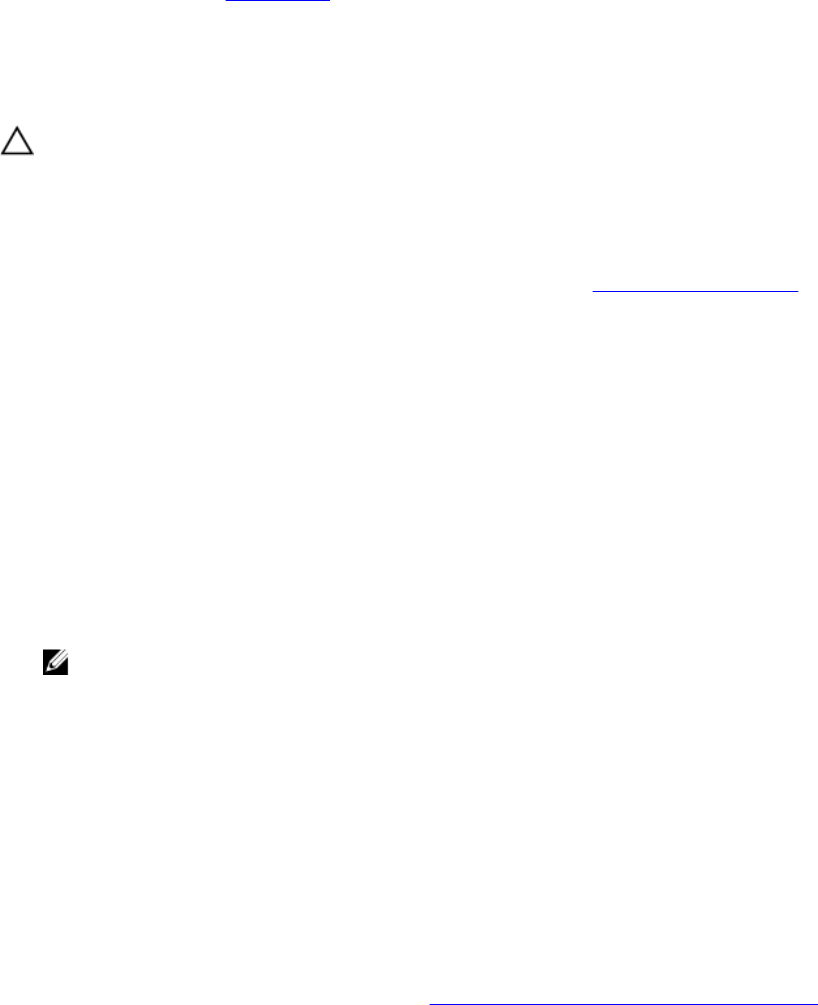
3. If the fan functions properly, install the system cover.
Next steps
If the problem persists, see Getting Help.
Troubleshooting system memory
Prerequisites
CAUTION: Many repairs may only be done by a certified service technician. You should only
perform troubleshooting and simple repairs as authorized in your product documentation, or as
directed by the online or telephone service and support team. Damage due to servicing that is
not authorized by Dell is not covered by your warranty. Read and follow the safety instructions
that came with the product.
Steps
1. If the system is operational, run the appropriate diagnostic test. See Using system diagnostics for
available diagnostic tests.
If diagnostics indicate a fault, follow the corrective actions provided by the diagnostic program.
2. If the system is not operational, turn off the system and attached peripherals, and unplug the system
from the power source. Wait at least 10 seconds and then reconnect the system to the power
source.
3. Turn on the system and attached peripherals and note the messages on the screen.
If an error message is displayed indicating a fault with a specific memory module, go to step 12.
4. Enter the System Setup and check the system memory setting. Make any changes to the memory
settings, if needed.
If the memory settings match the installed memory but the problem still persists, go to step 12.
5. Turn off the system and attached peripherals, and disconnect the system from the electrical outlet.
6. Remove the system cover.
7. Check the memory channels and ensure that they are populated correctly.
NOTE: See the system event log or system messages for the location of the failed memory
module. Reinstall the memory device.
8. Reseat the memory modules in their sockets.
9. Install the system.
10. Enter the System Setup and check the system memory setting.
If the problem is not resolved, proceed with the next step.
11. Remove the system cover.
12. If a diagnostic test or error message indicates a specific memory module as faulty, swap or replace
the module with a known good memory module.
13. To troubleshoot an unspecified faulty memory module, replace the memory module in the first
DIMM socket with a module of the same type and capacity.
If an error message is displayed on the screen, this may indicate a problem with the installed DIMM
type(s), incorrect DIMM installation, or defective DIMM(s). Follow the on-screen instructions to
resolve the problem. For more information, see General memory module installation guidelines.
14. Install the system cover.
15. As the system boots, observe any error message that is displayed and the diagnostic indicators on the
front of the system.
16. If the memory problem persists, repeat step 12 through step 15 for each memory module installed.
187