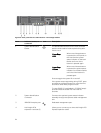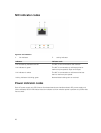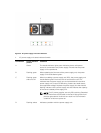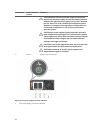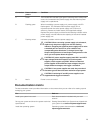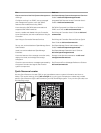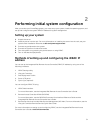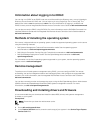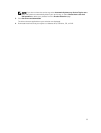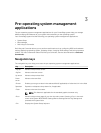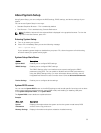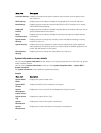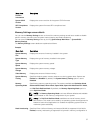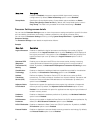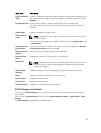Information about logging in to iDRAC
You can log in to iDRAC as an iDRAC local user, as a Microsoft Active Directory user, or as a Lightweight
Directory Access Protocol (LDAP) user. You can also log in using Single Sign-On or Smart Card. The
default user name is root and password is calvin. For more information on logging in to iDRAC and
iDRAC licenses, see the Integrated Dell Remote Access Controller User's Guide at dell.com/esmmanuals.
You can also access the iDRAC using RACADM. For more information, see the RACADM Command Line
Interface Reference Guide and the Integrated Dell Remote Access Controller User's Guide available at
dell.com/esmmanuals.
Methods of installing the operating system
If the server is shipped without an operating system, install the supported operating system on the server
using the following methods:
• Dell Systems Management Tools and Documentation media. See the operating system
documentation at dell.com/operatingsystemmanuals.
• Dell Lifecycle Controller. See the Lifecycle Controller documentation at dell.com/esmmanuals.
• Dell OpenManage Deployment Toolkit. See the OpenManage documentation at dell.com/
openmanagemanuals.
For information on the list of operating systems supported on your system, see the operating systems
support matrix at dell.com/ossupport.
Remote management
To perform out-of-band systems management using iDRAC, you must configure iDRAC for remote
accessibility, set up the management station and managed system, and configure the supported Web
browsers. For more information, see the Integrated Dell Remote Access Controller User’s Guide at
dell.com/esmmanuals.
You can also remotely monitor and manage the server, using the Dell OpenManage Server Administrator
(OMSA) software and OpenManage Essentials (OME) systems management console. For more
information, see dell.com/openmanagemanuals.
Downloading and installing drivers and firmware
It is recommended that you download and install the latest BIOS, drivers, and systems management
firmware on your system.
Prerequisites
NOTE: Ensure that you clear the web browser cache.
Steps
1. Go to dell.com/support/drivers.
2. In the Product Selection section, enter the service tag of your system in the Service Tag or Express
Service Code field.
32