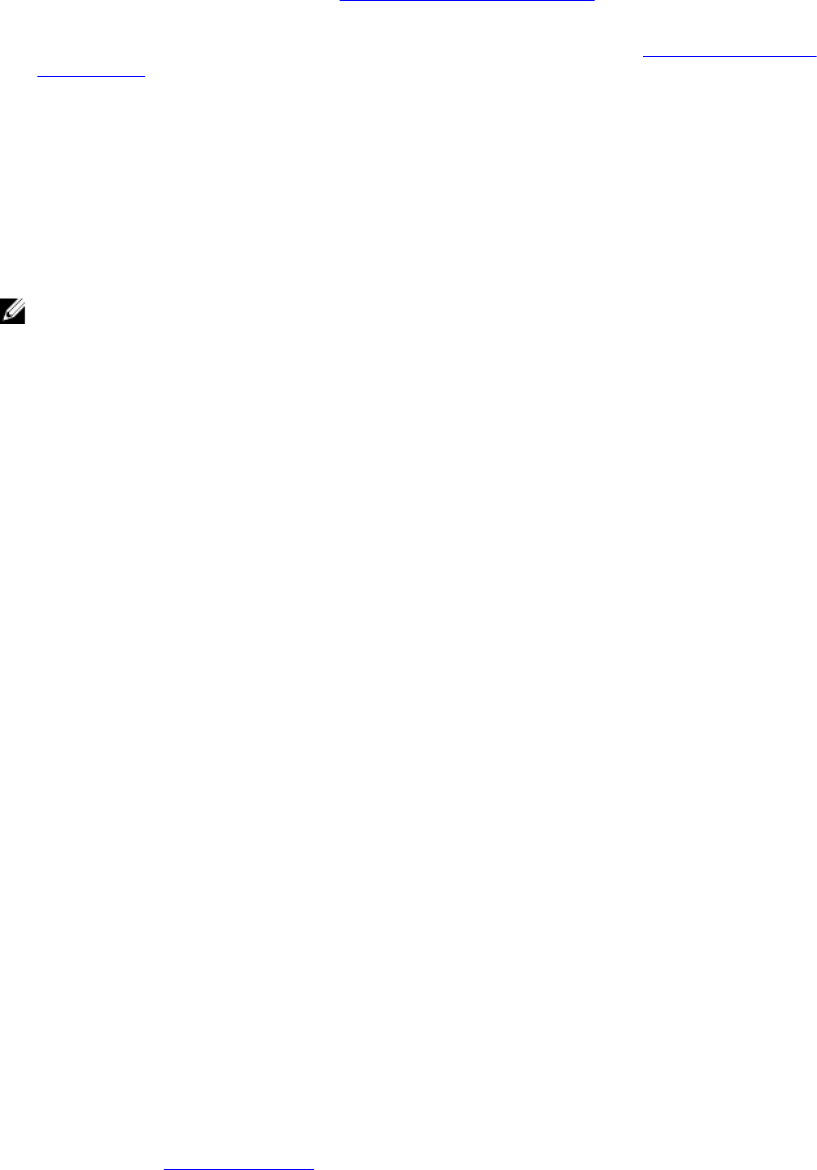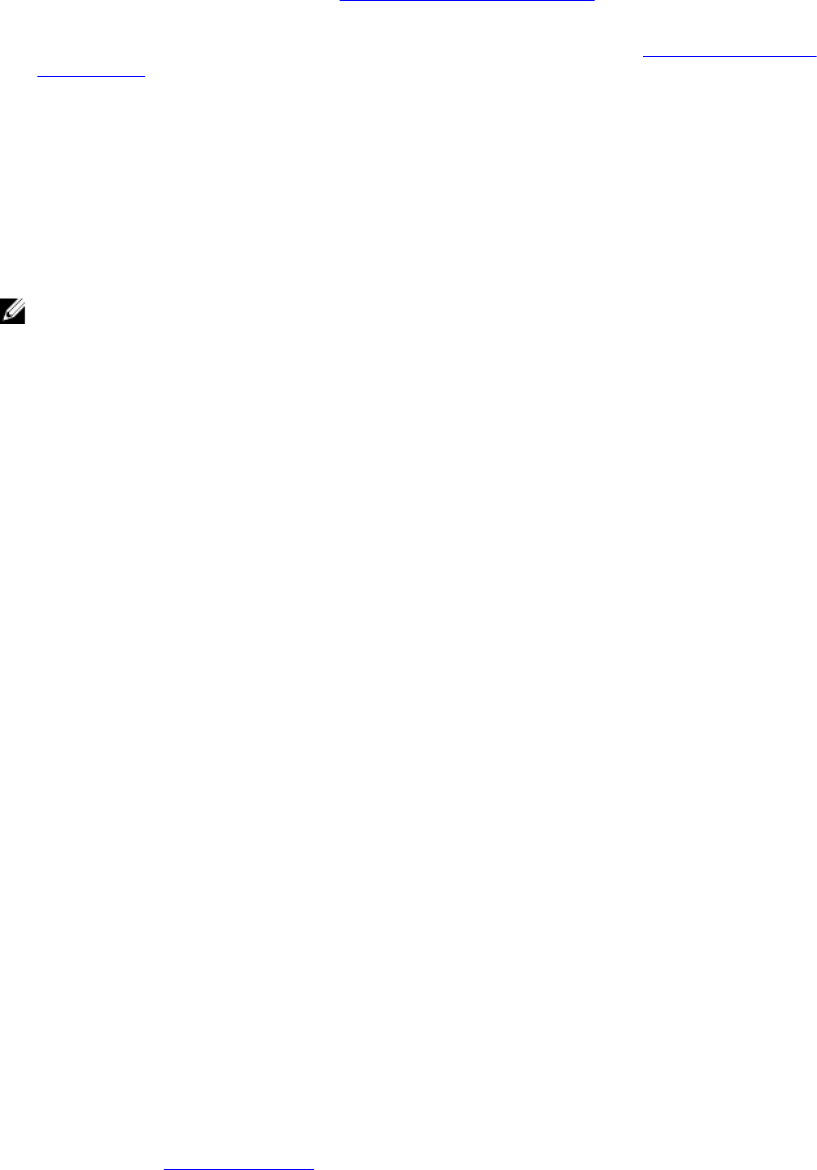
b. If the service tag is not backed up in the backup flash device, enter the system service tag
manually. For more information, see Entering the system service tag.
c. Update the BIOS and iDRAC versions.
d. Re-enable the Trusted Platform Module (TPM). For more information, see Re-enabling the TPM
for TXT users.
Entering the system service tag using System Setup
If you know the system service tag, use the System Setup menu to enter the service tag.
1. Turn on the system.
2. Press <F2> to enter the System Setup.
3. Click Service Tag Settings.
4. Enter the service tag.
NOTE: You can enter the service tag only when the Service Tag field is empty. Ensure that you
enter the correct service tag. Once the service tag is entered, it cannot be updated or changed.
5. Click Ok.
Restoring the service tag using Easy Restore
Use the Easy Restore feature if you do not know the service tag of your system. The Easy Restore feature
allows you to restore your system’s service tag, license, UEFI configuration, and the system configuration
data after replacing the system board. All data is backed up in a backup flash device automatically. If BIOS
detects a new system board and the service tag in the backup flash device, BIOS prompts the user to
restore the backup information.
1. Turn on the system.
If BIOS detects a new system board, and if the service tag is present in the backup flash device, BIOS
displays the service tag, the status of the license, and the UEFI Diagnostics version.
2. Do one of the following:
• Press Y to restore the service tag, license, and diagnostics information.
• Press N to navigate to the Lifecycle Controller based restore options.
• Press <F10> to restore data from a previously created Hardware Server Profile.
After the restore process is complete, BIOS prompts to restore the system configuration data.
3. Do one of the following:
• Press Y to restore the system configuration data.
• Press N to use the default configuration settings.
After the restore process is complete, the system reboots.
Trusted Platform Module
The Trusted Platform Module (TPM) is used to generate/store keys, protect/authenticate passwords, and
create/store digital certificates. TPM can also be used to enable the BitLocker hard drive encryption
feature in Windows Server.
Installing the Trusted Platform Module
Prerequisites
Ensure that you read the Safety instructions.
133