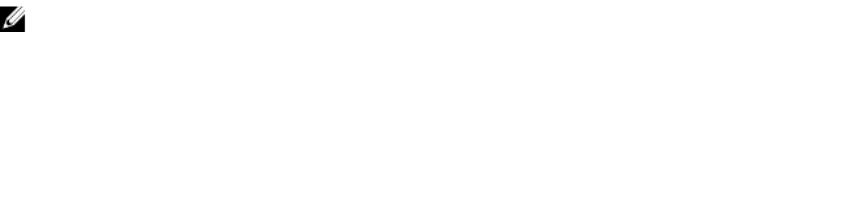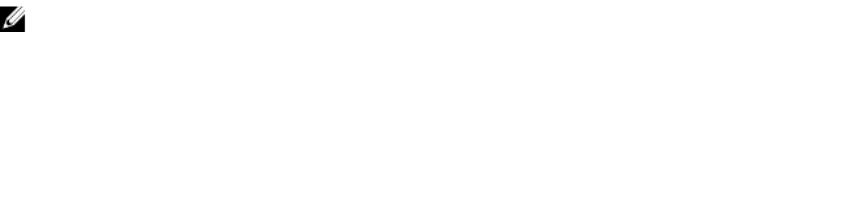
About System Setup
Using System Setup, you can configure the BIOS settings, iDRAC settings, and device settings of your
system.
You can access System Setup in two ways:
• Standard Graphical Browser— This is enabled by default.
• Text Browser— This is enabled using Console Redirection.
NOTE: By default, help text for the selected field is displayed in the graphical browser. To view the
help text in the text browser, press <F1>.
Entering System Setup
1. Turn on or restart your system.
2. Press <F2> immediately after you see the following message:
<F2> = System Setup
If your operating system begins to load before you press <F2>, allow the system to finish booting,
and then restart your system and try again.
System Setup Main Menu
Option Description
System BIOS Enables you to configure BIOS settings.
iDRAC Settings Enables you to configure iDRAC settings.
The iDRAC Settings utility is an interface to set up and configure the iDRAC
parameters using UEFI. You can enable or disable various iDRAC parameters by
using the iDRAC Settings utility. For more information about this utility, see the
Integrated Dell Remote Access Controller User’s Guide at dell.com/esmmanuals.
Device Settings Enables you to configure device settings.
System BIOS screen
You can use the System BIOS screen to view BIOS settings as well as edit specific functions such as boot
order, system password, setup password, setting RAID mode, and enabling or disabling USB ports.
In the System Setup Main Menu, click System BIOS.
The System BIOS screen details are explained below.
Example
Menu Item Description
System
Information
Displays information about the system such as the system model name, BIOS
version, Service Tag, and so on.
Memory Settings Displays information and options related to installed memory.
35