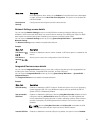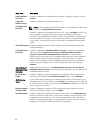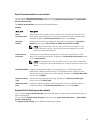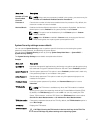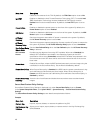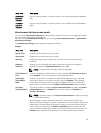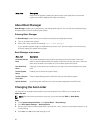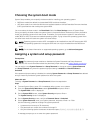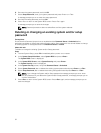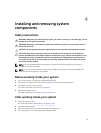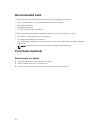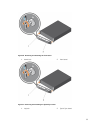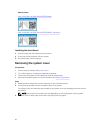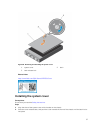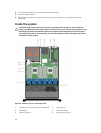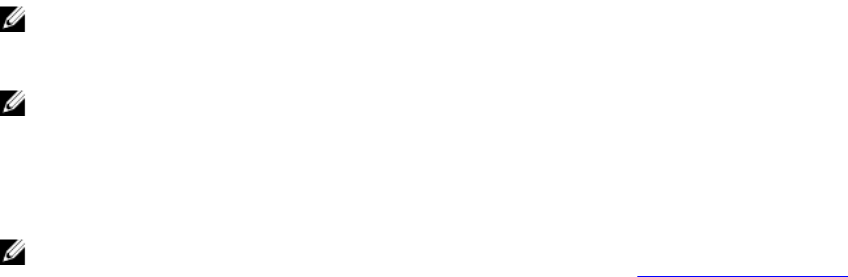
Choosing the system boot mode
System Setup enables you to specify the boot mode for installing your operating system:
• BIOS boot mode (the default) is the standard BIOS-level boot interface.
• UEFI boot mode is an enhanced 64-bit boot interface based on Unified Extensible Firmware Interface
(UEFI) specifications that overlays the system BIOS.
You must select the boot mode in the Boot Mode field of the Boot Settings screen of System Setup.
Once you specify the boot mode, the system boots in the specified boot mode and you then proceed to
install your operating system from that mode. Thereafter, you must boot the system in the same boot
mode (BIOS or UEFI) to access the installed operating system. Trying to boot the operating system from
the other boot mode will cause the system to halt at startup.
NOTE: Operating systems must be UEFI-compatible to be installed from the UEFI boot mode. DOS
and 32-bit operating systems do not support UEFI and can only be installed from the BIOS boot
mode.
NOTE: For the latest information on supported operating systems, go to dell.com/ossupport.
Assigning a system and setup password
Prerequisites
NOTE: The password jumper enables or disables the System Password and Setup Password
features. For more information about the password jumper settings, see System board connectors.
You can assign a new System Password and Setup Password or change an existing System Password
and Setup Password only when the password jumper setting is enabled and Password Status is
Unlocked.
If the password jumper setting is disabled, the existing System Password and Setup Password are deleted
and you need not provide the system password to boot the system.
About this task
To assign a System Password and Setup Password, follow the steps below:
Steps
1. To enter System Setup, press <F2> immediately after a power-on or reboot.
2. From the System Setup Main Menu, select System BIOS and press <Enter>.
The System BIOS screen is displayed.
3. On the System BIOS screen, select System Security and press <Enter>.
The System Security screen is displayed.
4. On the System Security screen, verify that Password Status is Unlocked.
5. Select System Password, enter your system password, and press <Enter> or <Tab>.
Use the following guidelines to assign the system password:
• A password can have up to 32 characters.
• The password can contain the numbers 0 through 9.
• Only the following special characters are allowed: space, (”), (+), (,), (-), (.), (/), (;), ([), (\), (]), (`).
A message prompts you to re-enter the system password.
51