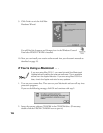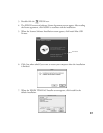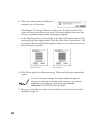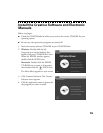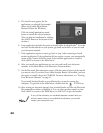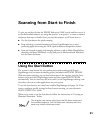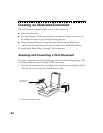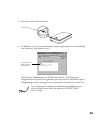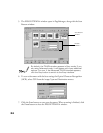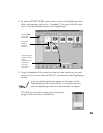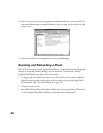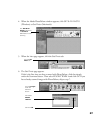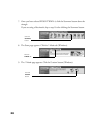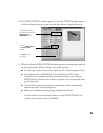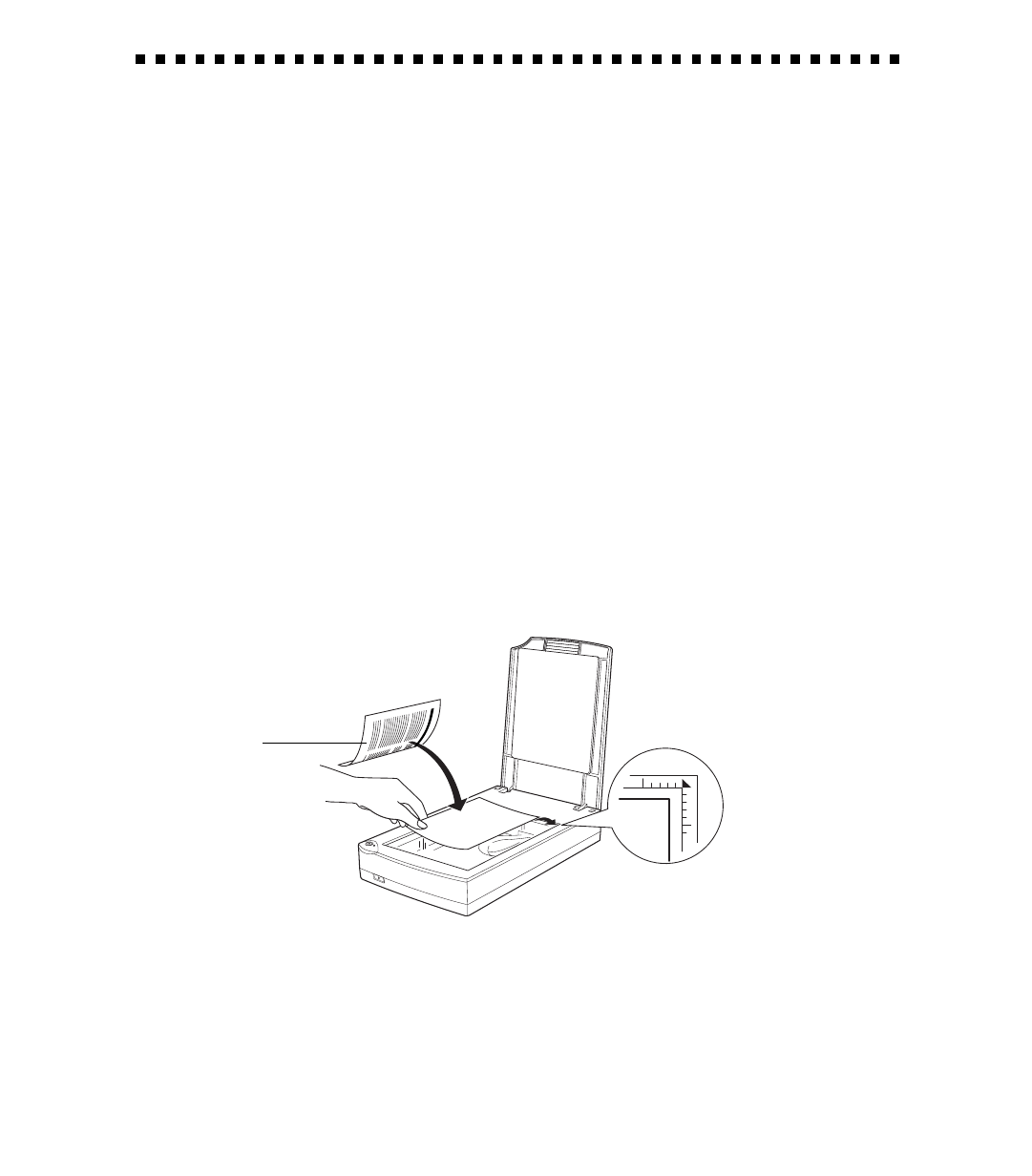
22
Creating an Illustrated Document
This section gives an example of how to use the Start button to:
■ Scan a text document
■ Use PageManagers OCR (optical character recognition) feature to convert it to
an editable document in your word processing program
■ Drag and drop (Windows) or copy and paste (Macintosh and Windows) a
scanned and retouched image into your document from Adobe PhotoDeluxe
To install Adobe PhotoDeluxe, see page 19 for instructions.
Scanning and Converting a Text Document
The project begins by scanning a printed page of text into Presto! PageManager. The
Start button makes this process simple. Follow these steps:
1. Place the document face down and align its horizontal and vertical edges with the
scales on the top and right side of the document table.
2. Close the scanner cover.
text document,
face down