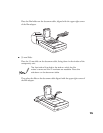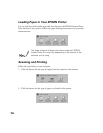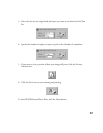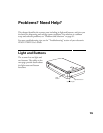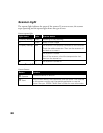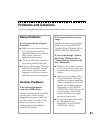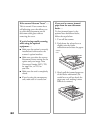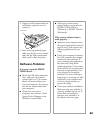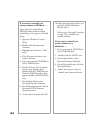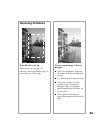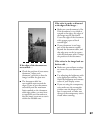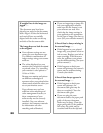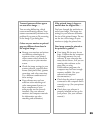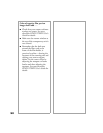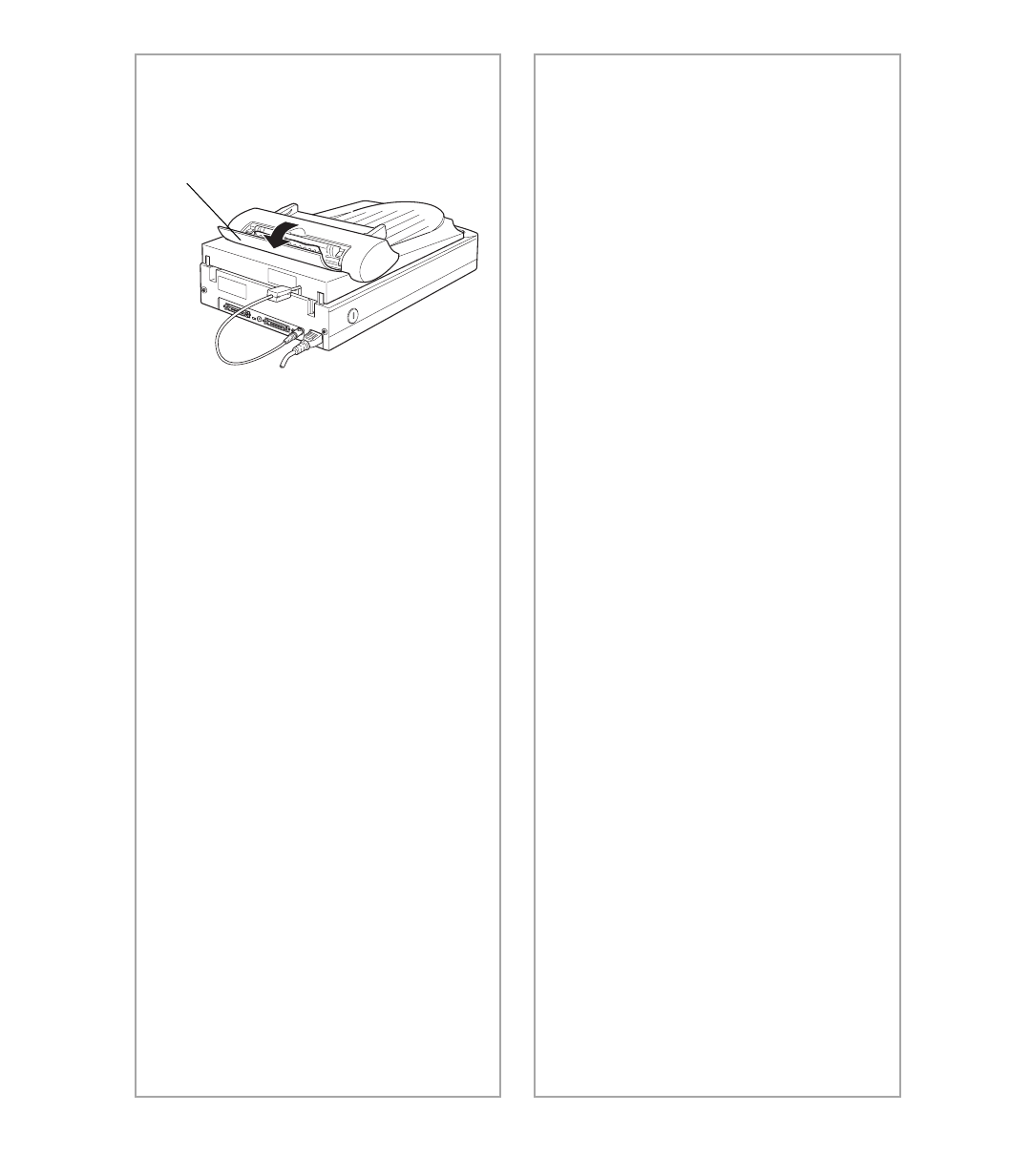
83
4. If paper is still jammed inside the
mechanism, open the cover to
remove it.
5. After removing jammed paper,
make sure that the cover is closed,
and push the feeder mechanism
down until it clicks into place.
Software Problems
If you cant open the EPSON
TWAIN driver . . .
■ Check the USB cable connection.
Also, make sure the scanners
operate light is on. The scanner
must be turned on before you
start your computer. If necessary,
turn on the scanner and restart
your computer.
■ Check that your system
recognizes your scanner. Check
System Device Manager in the
Windows Control Panel.
ADF cover
■
Check your scanner source
setting. Make sure you selected
EPSON TWAIN 4(32-bit)
(Windows) or
EPSON TWAIN 4
(Macintosh).
If the scanner software doesnt
work properly . . .
■ Make sure your computer meets
the system requirements listed on
pages 4 and 5, and supports any
software applications you are
using.
■ Check your computers memory.
See if the computer has enough
memory for your software. If
youre running other software at
the same time, using RAM
resident programs, or have many
device drivers, the computer may
not have enough memory. (See
your software and computer
manuals.) If you are scanning a
large image or scanning at a high
resolution, your computer may
not have enough memory to
process the image.
■ Check your software installation.
Make sure that your software is
correctly installed and set up. If
all else fails, uninstall your
software, then reinstall it, as
described on the next page.