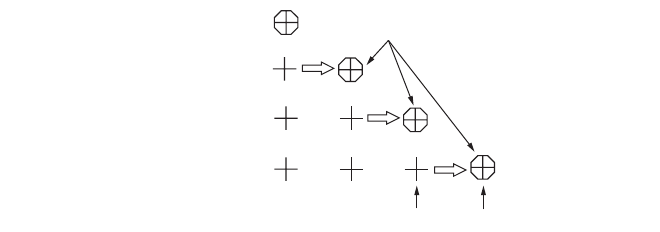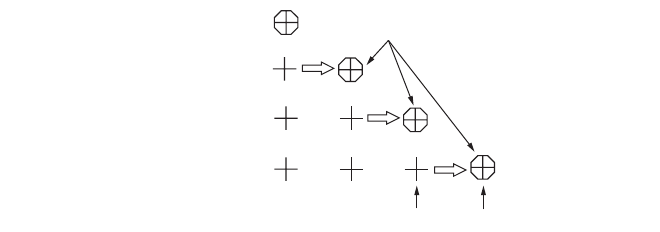
3. ADVANCED SONAR OPERATION
3-7
Each time the key is pressed the appearance of the event marks changes as be-
low. Ten marks may be entered. When this amount is exceeded the oldest event
mark is automatically erased.
Event marks
3.6.2 Entering an own ship position mark
Operate the trackball to place the trackball mark on the own ship mark and press the
EVENT key to inscribe an own ship position mark. 10 own ship position marks (U)
may be entered. When this amount is exceeded the oldest own ship position mark is
automatically erased.
3.6.3 Deleting an event mark
You may delete specific event mark as follows:
1. Operate the trackball to place the trackball mark on the event mark or own ship
position mark you want to delete. The color of the mark changes from white to red
if the trackball mark is correctly placed.
2. Press the DELETE MARK key to delete the mark.
3.7 Collectively Deleting Marks
You may collectively delete track, event marks or fish marks as shown below. Own
ship position mark may be also be deleted, one by one.
1. Press the MENU key to open the menu.
2. Use the RANGE control to choose [MENU MODE] at the top of the screen.
3. Use the GAIN control to choose [SONAR].
4. Use the RANGE control to choose [ERASE MARKS].
5. Use the GAIN control to choose item to delete: [TRACK], [SHIP], [EVENT] or
[FISH].
6. Press the EVENT key to delete all of the mark type selected at step 5.
7. Press the MENU key to close the menu.
[TRACK]: The oldest 10% of the ship's track is erased with each press of the
EVENT key.
[SHIP]: The oldest own ship mark is deleted with each press of the EVENT
key.
[EVENT], [FISH]: All corresponding marks are erased when the EVENT key is
pressed.
1
2 1
3 2 1
This data is used to display
latest event mark data.
Latest Event Mark
Past Event Mark
First press of the EVENT key
2nd press of the EVENT key
3rd press of the EVENT key
4th press of the EVENT key