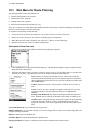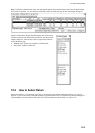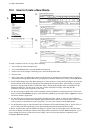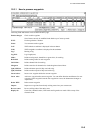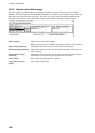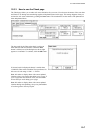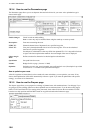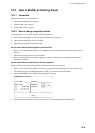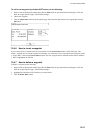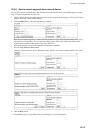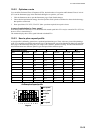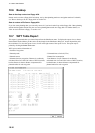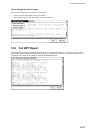10. How to Plan Routes
10-10
10.4.3 How to drag and drop waypoint to new position
1. Put the cursor on Route in the sidebar, click Plan to open the Plan Route dialog box then click the WPT tab.
2. Check Enable changes, then put the cursor on the waypoint you want to process.
3. Press and hold down the left button while rolling the trackball to move the cursor to a desired position. Keep the
button pressed down while you move the cursor and release it when the cursor is at desired position.
LAT LON Mode RAD/NM CH lim/m MIN/l\kn MAX/kn
WPT
WPT
WPT count
Delete WPT
Alerts
Adjust after
(WT)
4. Drag and drop waypoint to new position (in this case waypoint number 9 is taken to a new position).
10.4.4 How to change other waypoint data
To change other data of a waypoint, such as name, steering mode, turning radius, min/max speed, do the following:
1. Put the cursor on a desired field and spin the scrollwheel to change data.
2. Push the scrollwheel to confirm changes.
10.4.5 How to add a new waypoint at the end of a route
There are two ways by which you can add a new waypoint at the end of a route:
• Use the cursor and left button to define position of a waypoint.
• Use the Insert after button in the WPT page.
To add a new waypoint by using the left button, do the following:
1. Put the cursor on Route in the sidebar then click the Plan button to open the Plan Route dialog box. Click the
WPT tab to open the WPT page. Check Enable changes.
2. Put the cursor in the electronic chart area on the location desired for a waypoint then push the left button. The
waypoint is added at the end of route.
3. Modify data of added waypoint.