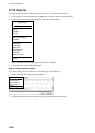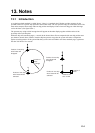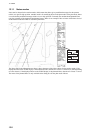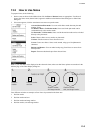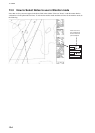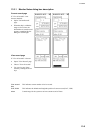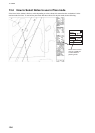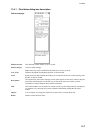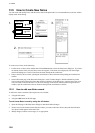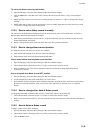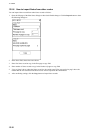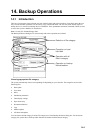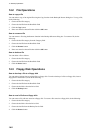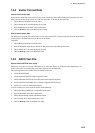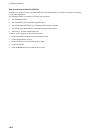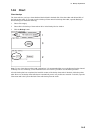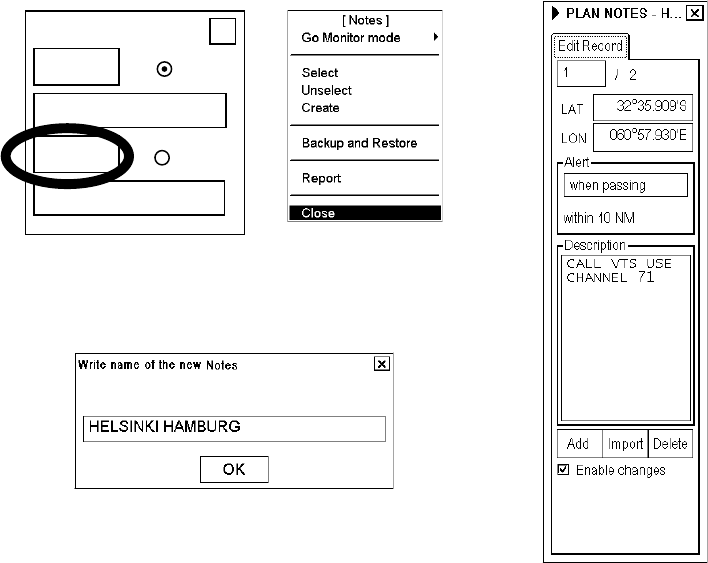
13. Notes
13-8
13.5 How to Create New Notes
You can create and modify Notes, and this can be done in the plan mode. It is recommended to use the true motion
display mode while editing.
Select Notes
Monitor
Plan
X
DISP
DISP
3.1.
2.
To create a new Notes, do the following:
1. Put the cursor on Notes in the sidebar then click the Plan button to show the Plan Notes dialog box. If you have
not already chosen Notes, the plan Notes menu also appears. If the menu is not displayed, click the triangle
mark in the dialog box. Choose Create from the menu then push the scrollwheel.
2. Enter a name for the user chart, spinning the scrollwheel to choose character then pushing the scrollwheel to
confirm.
3. In the Edit Record page of the Plan Notes dialog box, check "Enable changes". Roll the trackball to put the
cursor on the location desired for Notes then push the left button. In the Range box, enter the range from own
vessel at which to activate the Notes. To show text message on the screen, enter desired message in the text
window; spin the scrollwheel to choose character then push the scrollwheel to confirm.
13.5.1 How to add new Notes record
To add a new Notes record the following choices are available:
• Using the left button.
• Using the Add button in the Edit page.
To add a new Notes record by using the left button:
1. Open the Edit page of the Plan Notes dialog box and check Enable changes.
2. Put the cursor on the location in the chart area where you want to add a new Notes, then push the left button.
New Notes record appears at the end of file.
3. Modify Range, Position, text message, etc. as appropriate.