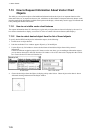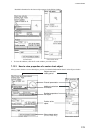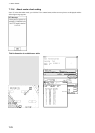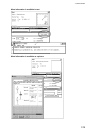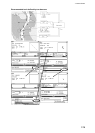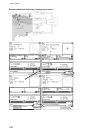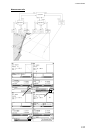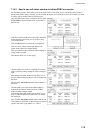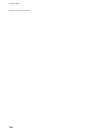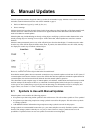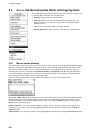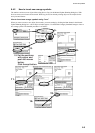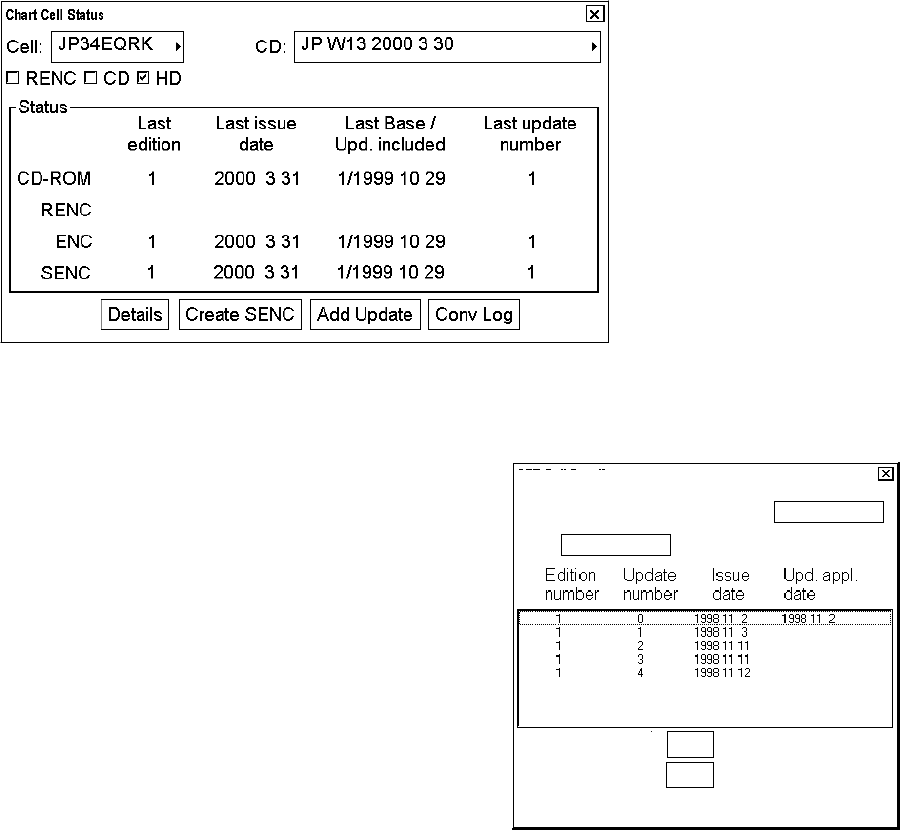
7. Vector Charts
7-78
Chart Cell Details
Cell:
X
RENC
CD
HD
Item:
X
Displayed Update
Approved Update
Latest Update
7.14 Other Features of Vector Charts
There are some functions or features that are not used on a daily or weekly basis, but sometimes there is a need to
use them.
7.14.1 Cell status
Use the Chart Cell Status function in the Chart Menu to find out the status of individual cells in your system, in a
CD ROM or in an RENC.
Status of CD ROM: This information is based on information in the CD ROM catalogue you have loaded and
chosen here from the CD ROM list box.
Status of RENC: This information is based on information in an RENC. One example of an RENC is PRIMAR.
You get the status of cells in an RENC via telecommunications, if you have optional telecommunication installed in
your system and you are a licensed user of an RENC.
Status of ENC: This information is based on information on the hard disk of the system. The ENC used here is
S57ed3 delivery formatted chart. Before it can be displayed as a chart it has to be converted into the system’s
internal display format SENC.
Status of SENC: This information is based on information on the hard disk of the system. A SENC is the system’s
internal display format.
Use the Conv Log button to view a detailed conversion log of S57 chart cell.
7.14.2 S57 cell details
You can need to check when an update has been added into
your chart radar. Also you can need to check what was
shown in your chart display three weeks ago. There are
also many other cases where you need to find what was
known by your chart radar.
To view updates by their numbers, open the Chart menu,
choose Chart Cell Status to display the Chart Cell Status
window then click the Details button. You will get a Chart
Cell Details window, where you can view updates by their
numbers.
To check any situation in the past, you can use the
Displayed Update and Approved Update fields to specify
update number.