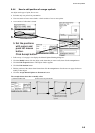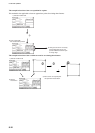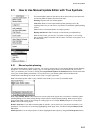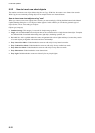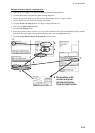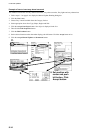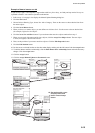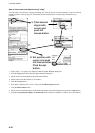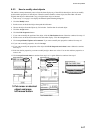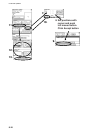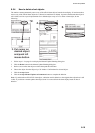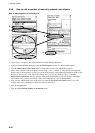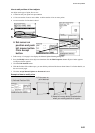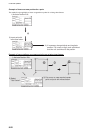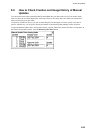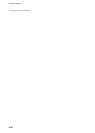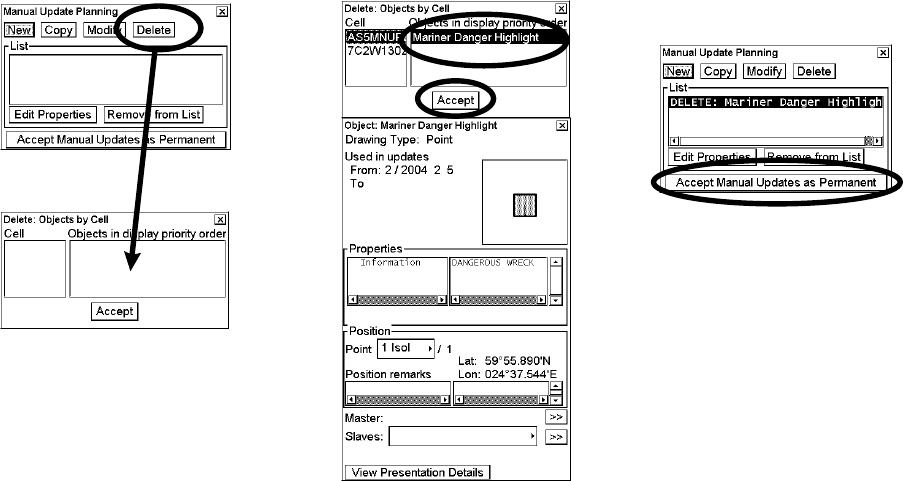
8. Manual Updates
8-17
8.5.3 How to modify chart objects
The mariner cannot permanently remove from the chart display any of the official chart objects, but he can modify
position and/or properties of chart objects. When the mariner modifies a chart object, the chart radar will mark
original chart object as deleted and a copy of original chart object as inserted.
1. Follow steps 1-3 on page 8-4 to display the Manual Update Planning dialog box.
2. Click the Modify button.
3. Put the cursor on the desired object then push the left button.
4. Choose the object from the Objects by Cell window. Confirm data for selected object.
5. Click the Accept button.
6. Click the Edit Properties button.
7. If you want to modify the position of the object, click the Edit Position button. Otherwise continue from step 13.
8. Put the cursor on the desired location on the chart radar display. Click the Accept button.
9. Click Accept Manual Updates as Permanent. If you want to modify also properties continue from step 10.
10. If you want to modify properties, also click Accept.
11. If you want to modify the properties of the object click Edit Properties and values button. Otherwise continue
from step 9.
12. Pick from the list properties you want to modify and give them new values. You can also add new properties or
remove old.
13. Click Accept List and values to continue from step 5 or 11 again. Otherwise continue from step 9.
2.
4.
5.
6.
3. Put cursor on desired
object and press
left mouse button.
3.