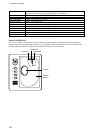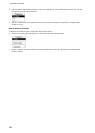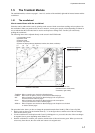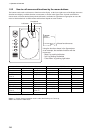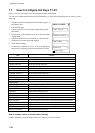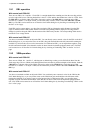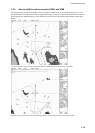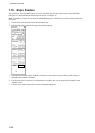1. Operational Overview
1-10
1.7 How to Configure Hot Keys F1-F4
Hot keys F1-F4 are provided to call a desired function/menu when pushed.
You can select desired function/menu from a predefined list. To select desired function/menu for each key, do the
following:
1. Spin the scrollwheel until Menu/Info/Chart Menu appears in
the guidance area.
2. Push the left button.
3. Spin the scrollwheel to select Initial Settings then push the
scrollwheel.
4. Put the cursor on the triangle in the menu to show the Initial
Settings menu.
5. Spin the scrollwheel to select Function keys, then push the
scrollwheel. The menu shown right appears.
6. Check Enable changes.
7. Put the cursor on the box for F1, F2, F3 or F4 as appropriate
and spin the scrollwheel to select desired function or menu.
Enable changes
Item Content
Radar, Radar Chart Mode
ALARM ACK Acknowledge alarm generated by this chart radar.
CHART MENU Open chart menu.
CHART DISPLAY Open chart setting dialog box.
SENSORS Open sensor setting dialog box.
MENU Open main menu.
STANDARD DISPLAY Restore standard display.
SYMBOL DISPLAY Show symbol display dialog box.
RANGE+ Shrink chart.
RANGE- Enlarge chart.
INITIAL SETTINGS Show initial settings dialog box.
ECDIS Mode
ALARM ACK Acknowledge alarm generated by this chart radar.
CHART MENU Open chart menu.
CHART DISPLAY Open chart setting dialog box.
SENSORS Open sensor setting dialog box.
MENU Open main menu.
STANDARD DISPLAY Restore standard display.
SYMBOL DISPLAY Show symbol display dialog box.
TM/CU RESET Return own ship to screen center in true motion and course-up modes.
TOGGLE SHIP CENTER Toggle own ship position between screen center and cursor location.
RANGE+ Shrink chart.
RANGE- Enlarge chart.
INITIAL SETTINGS Show initial settings dialog box.
How to activate a menu or function with a hot key
Push the function key corresponding to the menu or function you wish to activate.