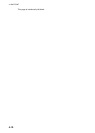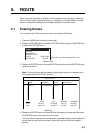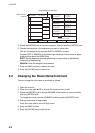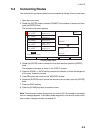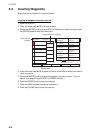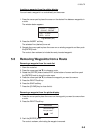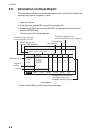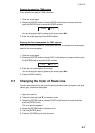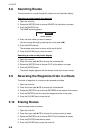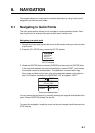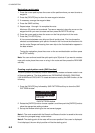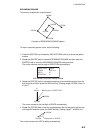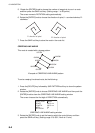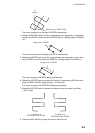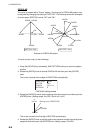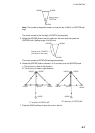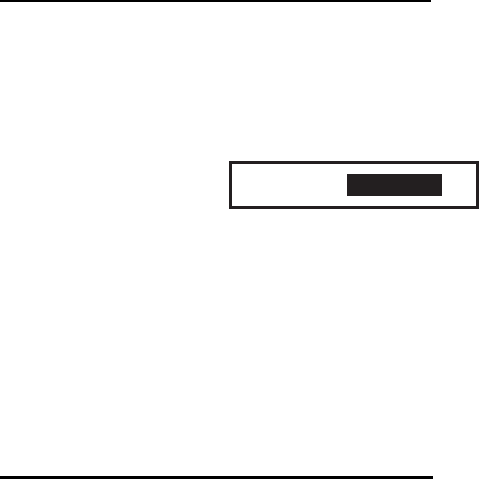
5. ROUTE
5-8
5.8 Searching Routes
You can search for a route through the route list or on the plotter display.
Searching a route through the route list
1. Open the route list.
2. Rotate the [ENTER] knob to choose SEARCH at the bottom of screen.
3. Push the [ENTER] knob.
The NAME window appears.
Name window
4. Enter the route name you want to search.
You can change the digit by pressing the cursor pad (W X).
5. Push the SAVE soft key.
The selected route name is shown at the top of the list.
6. Press the [CLEAR] key to close the menu.
Searching a route on the plotter display
1. Open the route list.
2. Press the cursor pad (S T) to choose the route desired.
3. Rotate the [ENTER] knob to choose PLOT at the bottom of screen.
4. Push the [ENTER] knob.
The plotter display appears with the chosen route at the screen center.
5.9 Reversing the Waypoints Order in a Route
The order of waypoints in a route can be reversed as follows.
1. Open the route list.
2. Press the cursor pad (S T) to choose the route desired.
3. Rotate the [ENTER] knob to choose REVERSE at the bottom of the screen.
4. Push the [ENTER] knob to reverse the waypoints order in the route.
5. Press the [CLEAR] key to close the list.
5.10 Erasing Routes
You can erase routes as follows:
1. Open the route list.
2. Press the cursor pad (S T) to choose the route you want to erase.
3. Rotate the [ENTER] knob to choose DELETE at the bottom of screen.
4. Press the [ENTER] knob twice to erase.
5. Press the [CLEAR] key to close the route list.
NAME
0001RT